OpenShift AI - 用 Hardware profiles 为运行环境分配可用的硬件规格
《OpenShift / RHEL / DevSecOps 汇总目录》
说明:本文已经在 OpenShift 4.19 + OpenShift AI 2.29 的环境中验证
启用 Hardware profiles 功能
截止到 OpenShift AI 2.22,Hardware profiles 虽然还处于 Technology Preview 阶段,但因为原有的 Accelerator profiles 功能即将被淘汰,因此本文就介绍功能更强的 Hardware profiles。
- 执行命令编辑 OdhDashboardConfig 对象,添加
disableHardwareProfiles: false一行即可。
$ oc edit OdhDashboardConfig odh-dashboard-config
...
spec:dashboardConfig:disableAcceleratorProfiles: falsedisableBYONImageStream: falsedisableClusterManager: falsedisableCustomServingRuntimes: falsedisableDistributedWorkloads: falsedisableHardwareProfiles: false ### add this line and save ###
...
- 完成后进入 OpenShift AI 控制台的 Settings -> Hardware profiles 菜单即可。注意:Hardware profiles 菜单出现后,原有 Accelerator profiles 菜单就消失了。
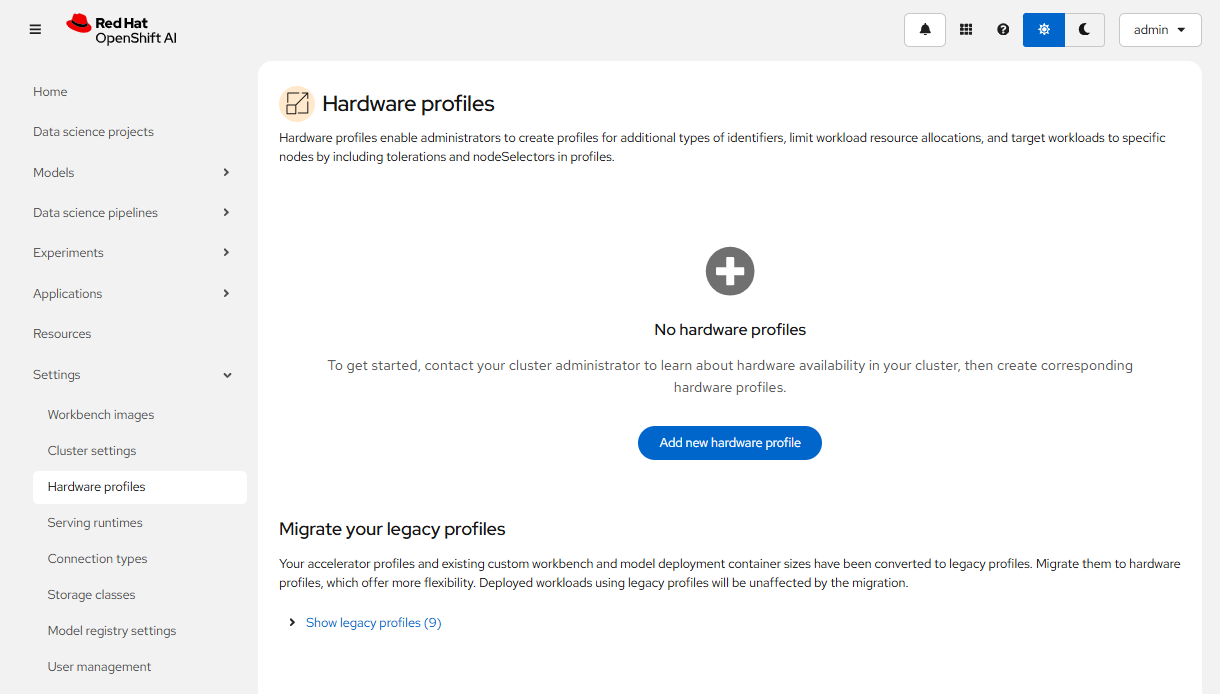
创建 Hardware profile
- 在 Hardware profiles 页面中点击 Create new hardware profile 按钮。
- 在 Create hardware profile 页面中,将 Name 设为 Small with L4,即带有 NVIDIA L4 的小型运行环境。
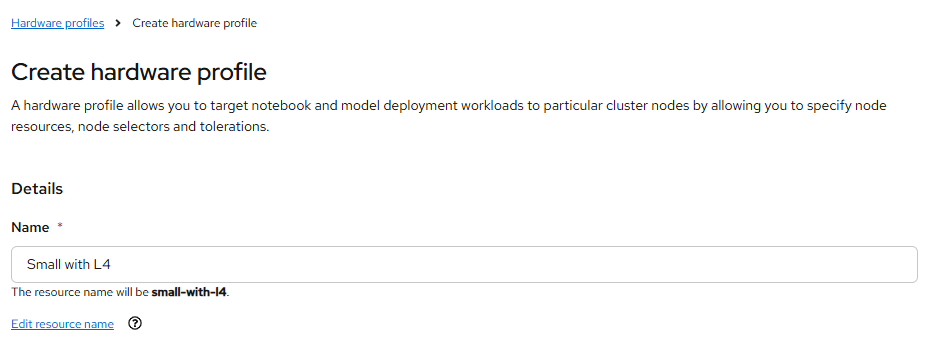
- 可以将 Visibility 设为只对 Workbenchs 可见。

- 在 Resource requests and limits 部分通过 Add resource 按钮添加一个 Accelerator 类型的资源。
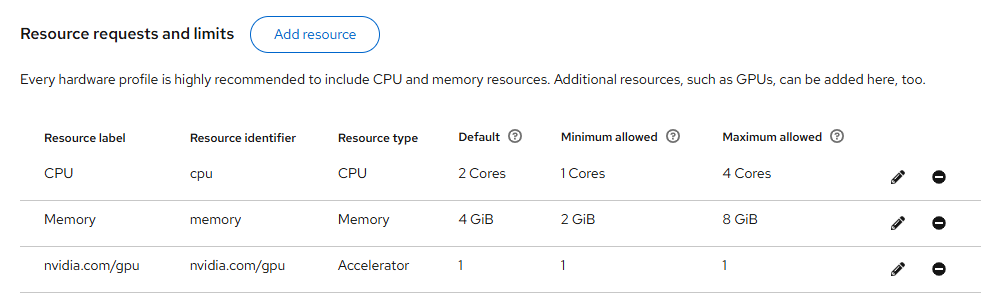
- 在 Node selectors 部分点击 Add node selector 按钮,根据配有 GPU 的节点的
nvidia.com/gpu.product: NVIDIA-L4标签添加一个 selector。
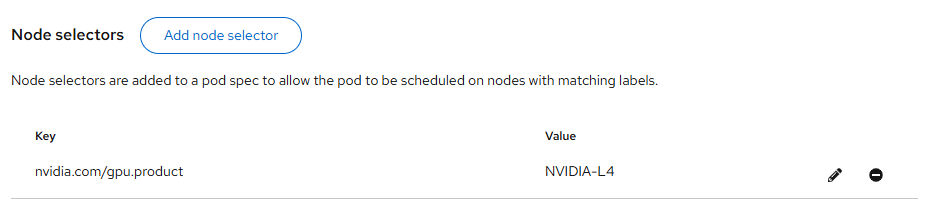
- 最后点击 Create hardware profile 即可。
使用 Hardware profile
- 在 Workbench 的配置页面中选择 Small with L4 的 Hardware profile,并且可以调整 CPU、内存和 GPU 的使用数量。
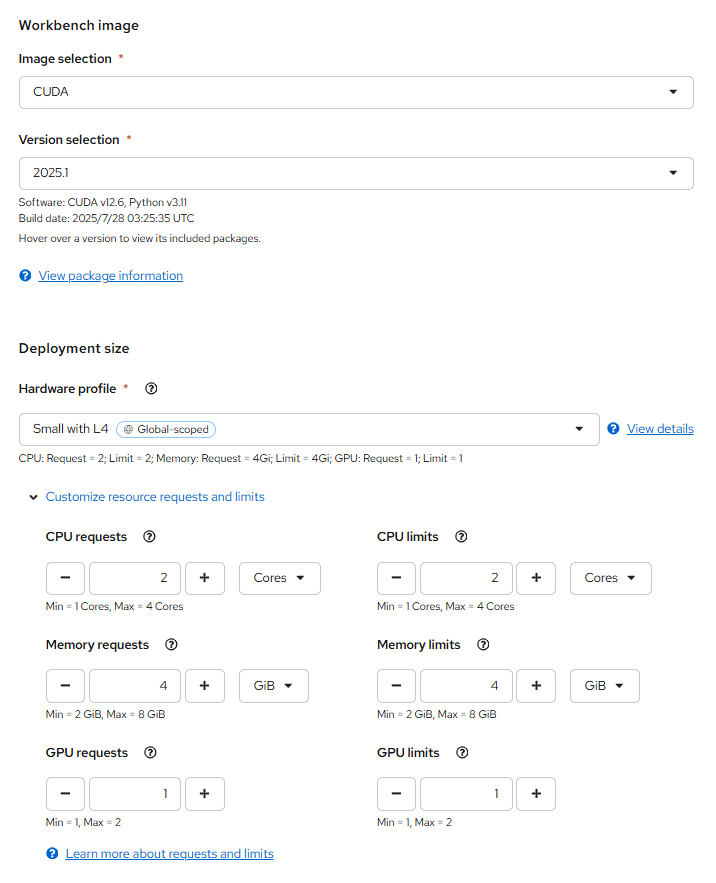
- 确认 Workbench 可以运行。

将原有的 Accelerator profiles 迁移至 Hardware profiles
OpenShift AI 原先使用 OdhDashboardConfig 对象保存 Workbench notebook 和 ModelServing 可用的 CPU 和内存规格。
$ oc get OdhDashboardConfigs odh-dashboard-config
...
spec:modelServerSizes:- name: Smallresources:limits:cpu: '2'memory: 8Girequests:cpu: '1'memory: 4Gi- name: Mediumresources:limits:cpu: '8'memory: 10Girequests:cpu: '4'memory: 8Gi- name: Largeresources:limits:cpu: '10'memory: 20Girequests:cpu: '6'memory: 16GinotebookSizes:- name: Smallresources:limits:cpu: '2'memory: 8Girequests:cpu: '1'memory: 8Gi- name: Mediumresources:limits:cpu: '6'memory: 24Girequests:cpu: '3'memory: 24Gi- name: Largeresources:limits:cpu: '14'memory: 56Girequests:cpu: '7'memory: 56Gi- name: X Largeresources:limits:cpu: '30'memory: 120Girequests:cpu: '15'memory: 120Gi
...
而 GPU 和节点的对应关系是在 Accelerator profiles 中定义的。
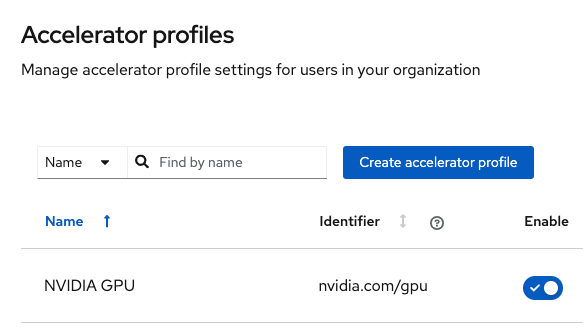
当为 OpenShift AI 启用新的 Hardware profiles 功能后,在该功能的 Hide legacy profiles 区域可以找到通过 OdhDashboardConfig 和 Accelerator profiles 定义的配置。这些配置可通过 Migrate 菜单迁移到新的 Hardware profiles 中。
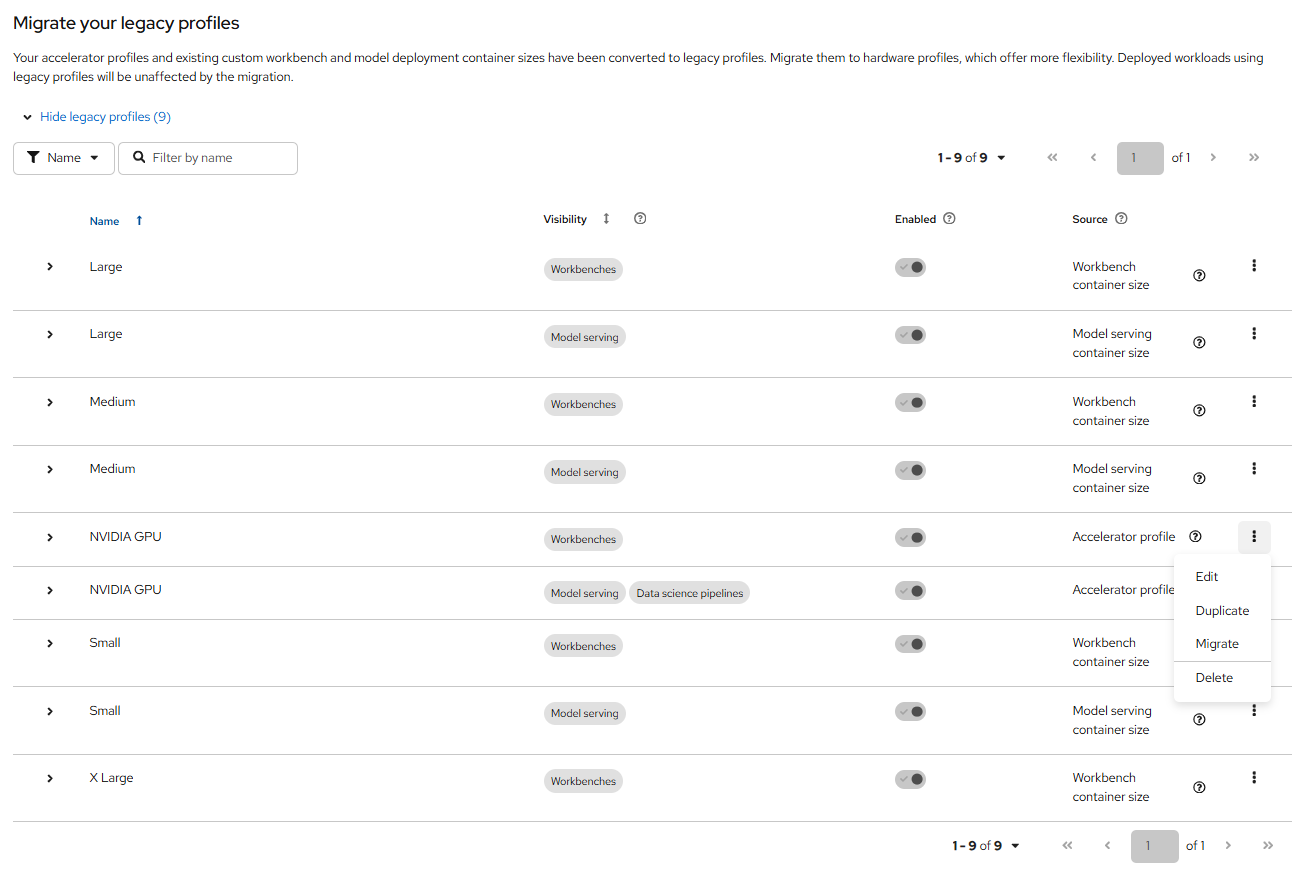
参考
https://ai-on-openshift.io/odh-rhoai/configuration/
https://docs.redhat.com/en/documentation/red_hat_openshift_ai_self-managed/2.22/html/working_with_accelerators/working-with-hardware-profiles_accelerators
https://medium.com/@roeywer/optimized-users-workload-resources-with-openshift-ai-hardware-profiles-22efc018ef9d
https://github.com/rh-aiservices-bu/accelerator-profiles-guide/tree/main
https://blog.csdn.net/weixin_43220532/article/details/111051773
