【Word Press进阶】自定义区块的行为与样式
前两篇
- 【Word Press基础】创建自定义区块
- 【Word Press基础】创建一个动态的自定义区块
说明白了怎么创建一个简单的静态区块。但实在是太丑了。这里再进行一个优化,让咱们的区块好看又好用。
一个合格的区块应当有着好看的外表,完整的功能,以及一定程度的自定义。我们这次就来完成这些功能
一、配置区块的样式
这应该是最简单的过程了。打开文章的发布界面,F12检查自定义的区块,可以看到它的class:

注意到,插件class的名称是以下的规则
wp-block-[插件包名]-[插件名称]
也就是我们block.json中配置的name字段:"name": "ht/ht-note"。
打开插件根目录,能够看到两个scss样式表:editor.scss & style.scss。分别是编辑器展示样式和页面展示样式。另外需要提醒的是,这两个样式表并不是“或”的关系。不管是编辑器还是页面,都使用了style.scss的样式,只是编辑器还额外应用了editor.scss。所以如果没有特殊的需求,只需要修改style.scss即可。
由于修改了name字段,也涉及到class和样式,我们需要修改style.scss、edit.js、rander.php。修改之后的文件将如以下所示:
edit.js
...
export default function Edit({ attributes, setAttributes }) {return (<><div { ...useBlockProps() }><RichTexttagName='div'className='note-content' // 新增了classNameonChange={ (value) => setAttributes({ noteContent: value })}value={attributes.noteContent}placeholder='输入你的内容...'></RichText>// 这里新增了class<div class='note-button'>自定义的按钮</div> </div></>);
}
...
rander.php
<?php
$content = $attributes['noteContent'] ?? "默认投票";
?><div <?php echo get_block_wrapper_attributes(); ?>>// 同理新增了class<div class="note-content"><?php echo $content; ?></div><div class="note-button">自定义的按钮</div>
</div>
style.scss
.wp-block-ht-ht-note {margin: 2rem;padding: 1rem;background-color: #f5f5f5;border-radius: 5px;border: 1px solid #ccc;font-size: 1.2rem;display: flex;align-content: center;justify-content: space-around;align-items: center;flex-direction: column;
}.wp-block-ht-ht-note .note-content {transition: all 0.5s ease-in-out;width: 75%;text-align: center;margin: 2rem auto;display: flex;flex-direction: column;justify-content: center;align-items: center;
}.wp-block-ht-ht-note .note-content:hover {background-color: #c5c5c5;
}.wp-block-ht-ht-note .note-button {transition: all 0.5s ease-in-out;background-color: #2a2a2a;color: white;height: 3rem;border-radius: 1.5rem;line-height: 3rem;padding: 0 1.5rem;cursor: pointer;
}.wp-block-ht-ht-note .note-button:hover {background-color: #c5c5c5;color: black;
}随便写了写样式(为了方便调试,将背景设置成了粉红色),一下子就好看起来了:
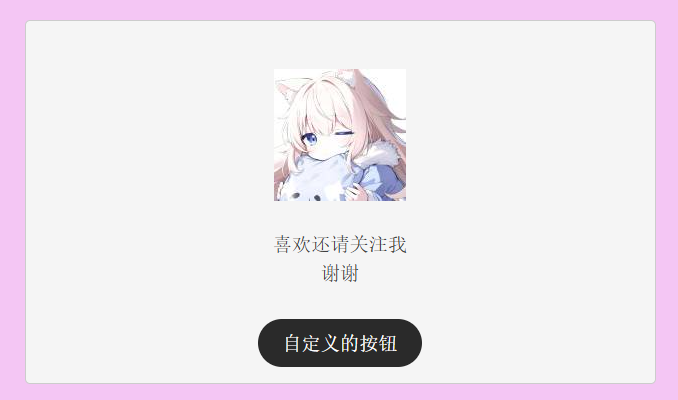
二、配置区块的功能
word press支持配置区块的背景、文字颜色等基础样式。除此之外,也能配置区块的对齐方式、间距大小等更复杂的样式。总而言之能够配置很多属性。比较简单,这里不再过多赘述。可看官方文档。
注意:如果你的区块没有被Word Press托管(没有{...useBlockProps()})则配置无效
另外,如果使用了动态区块,部分属性无效。
打开block.json,并配置supports字段。这里配置上了字体大小、背景颜色。
block.json
{"$schema": "https://schemas.wp.org/trunk/block.json","apiVersion": 3,"name": "ht/ht-note","version": "v1.0.0","title": "自定义投票","category": "widgets","icon": "smiley","description": "创建一个自定义投票区块","example": {},"supports": {"html": false,// 允许配置字体大小"typography": {"fontSize": true},// 允许配置背景和字体颜色"color": {"text": true,"background": true}},"textdomain": "自定义投票区块","editorScript": "file:./index.js","editorStyle": "file:./index.css","style": "file:./style-index.css","render": "file:./render.php","viewScript": "file:./view.js","attributes": {"noteContent": {"type": "string"}}
}配置好之后,保存刷新,看效果:
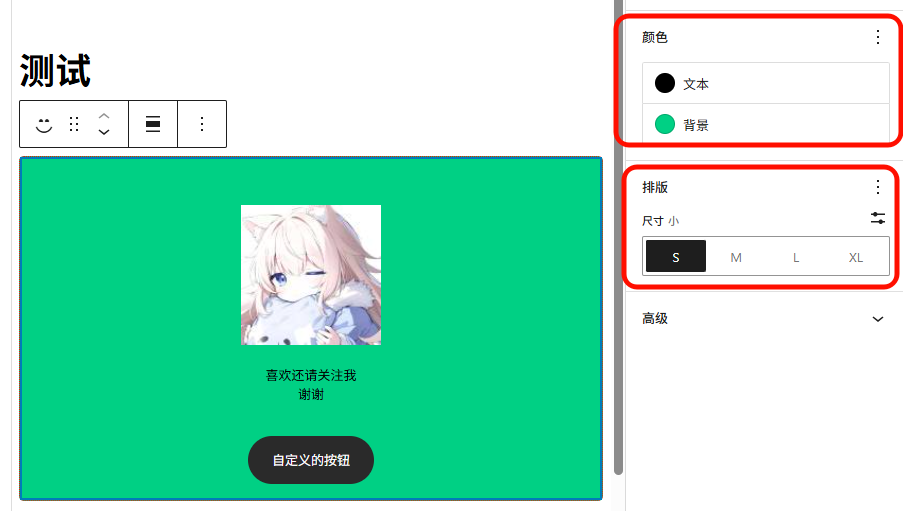
非常简单
三、配置区块的自定义功能
除此上面所说的外,Word Press也支持自定义的配置。比如,我们可以实现自定义下方按钮是否启用,以及自定义按钮文本的功能。
实现方法有两种
- 根据状态,渲染不同的div。写两套样式。(简单粗暴,但不够优雅美丽)
- 根据状态,渲染不同的class。额外补充样式。(推荐)
这里使用第二种方式进行说明。
创建变量
参照上一篇博客。创建两个变量分别用于控制是否启用按钮和按钮显示文字。其他内容不过多赘述。
//其他代码
//...
"attributes": {"noteContent": {"type": "string"},// 是否显示按钮,默认显示"isButton": {"type": "boolean","default": true},// 按钮显示文字"buttonText": {"type": "string","default": "关注"}
}
//...
//其他代码
创建一个Inspector面板
Word Press为自定义的功能呢提供了非常完善的API。我们可以直接使用<InspectorControls>来实现我们的功能。
什么是<InspectorControls>?Inspector Controls 会出现在帖子设置侧边栏中。这些控件以 HTML 和可视化编辑模式显示,因此应包含影响整个块的设置。简单来说,这是一个面板,用来告诉Word Press这个标签内的标签显示在区块侧边栏。
打开edit.js,编辑Edit方法:
export default function Edit({ attributes, setAttributes }) {return (<>// 这里新增了一个测试面板<InspectorControls>"测试面板"</InspectorControls><div { ...useBlockProps() }><RichTexttagName='div'className='note-content'onChange={ (value) => setAttributes({ noteContent: value })}value={attributes.noteContent}placeholder='输入你的内容...'></RichText><div class='note-button'>自定义的按钮</div></div></>);
}
保存刷新看效果:
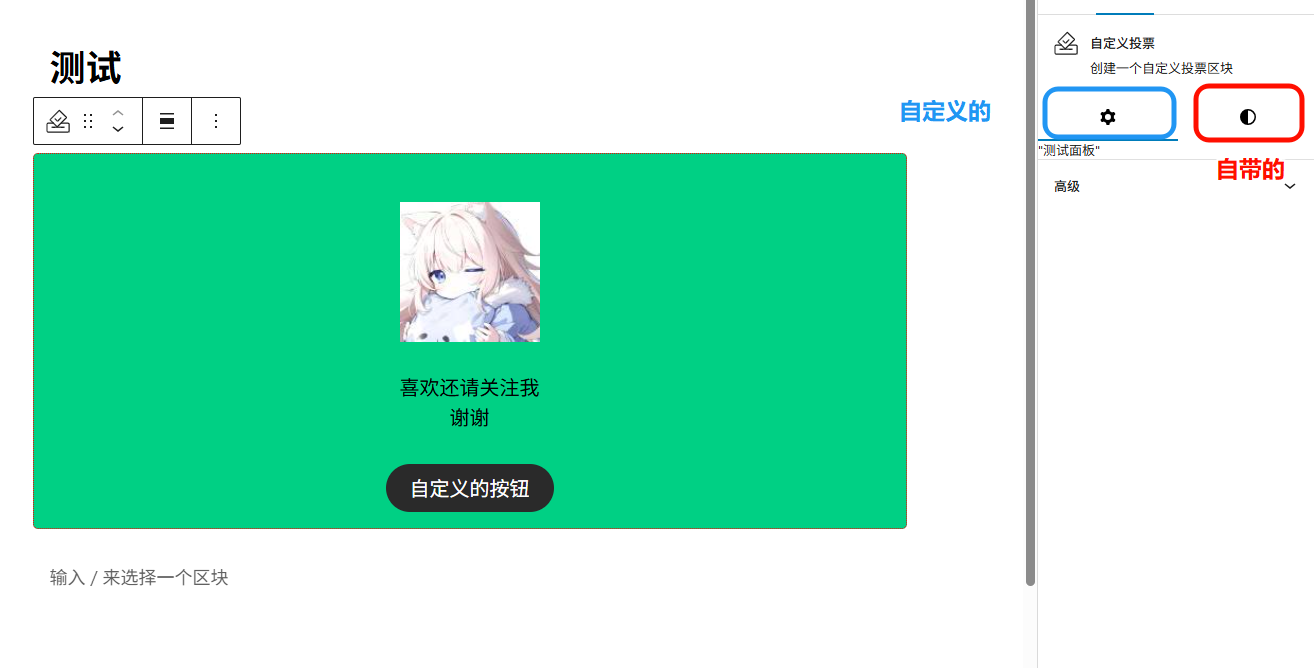
可以看到,上方多出来了一个齿轮。这里就是自定义的面板了。
创建开关、文本控件
标签字段(<PanelBody>) 可以简单理解成一个标题。用户可以点击标题来展开/收起组中的控件。其他的控件都会放在这个标签下,用来帮助用户进行配置。
开关控件(<ToggleControl>) 顾名思义,提供了一个能够返回一个bool类型的值。
文本控件(<TextControl>) 提供了一个文本框,用户能够输入字符。
编辑edit.js,最后的结果如下:
export default function Edit({ attributes, setAttributes }) {// 在这里定义类名let className = "note-button";if (!attributes.isButton) className += " note-button-disabled";// 在这里定义按钮文本let buttonText = attributes.buttonText;return (<><InspectorControls>// 标题<PanelBody title="投票按钮">// 开关控件<ToggleControl label="是否启用投票"checked={ attributes.isButton}onChange={ ( isButton ) => setAttributes( { isButton } ) }/>{// 如果启用了attributes.isButton && (// 则渲染文本控件<TextControllabel="按钮文字"value={ attributes.buttonText || '' }onChange={ ( value ) =>setAttributes( { buttonText: value } )}></TextControl>)}</PanelBody></InspectorControls><div { ...useBlockProps() }><RichTexttagName='div'className='note-content'onChange={ (value) => setAttributes({ noteContent: value })}value={attributes.noteContent}placeholder='输入你的内容...'></RichText><div class={className}>{buttonText}</div></div></>);
}
不要忘记引入相关依赖。
import { InspectorControls, RichText, useBlockProps} from '@wordpress/block-editor';
import { PanelBody, TextControl, ToggleControl } from '@wordpress/components';
最后随便写了写样式,保存刷新,效果如下:
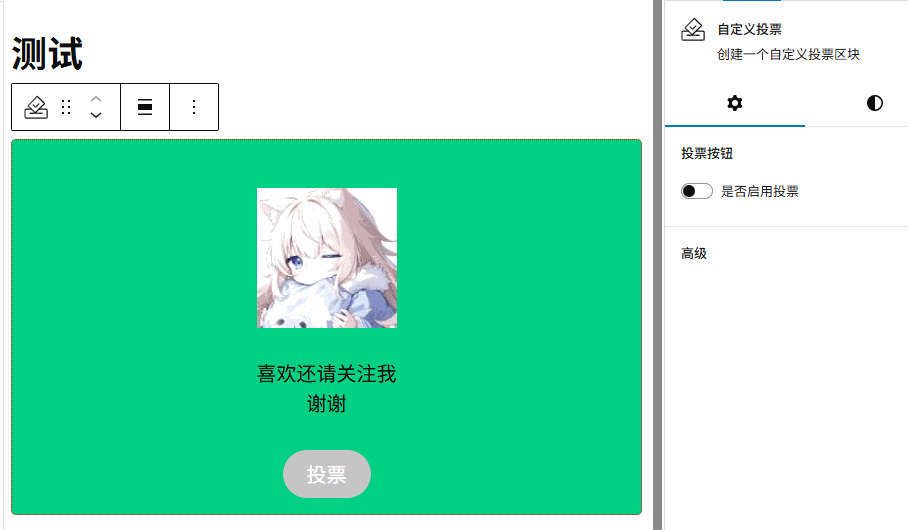
同步到rander.php
最后别忘了,要修改界面上的显示效果需要修改rander.php中的内容。
<?php
$content = $attributes['noteContent'] ?? "默认投票";
$isButton = $attributes['isButton'] ?? true;
$buttonText = $attributes['buttonText'] ?? "关注";$className = "note-button";
if (!$isButton) $className .= " note-button-disabled";
?><div <?php echo get_block_wrapper_attributes(); ?>><div class="note-content"><?php echo $content; ?></div><div class="<?php echo $className ?>"><?php echo $buttonText; ?></div>
</div>
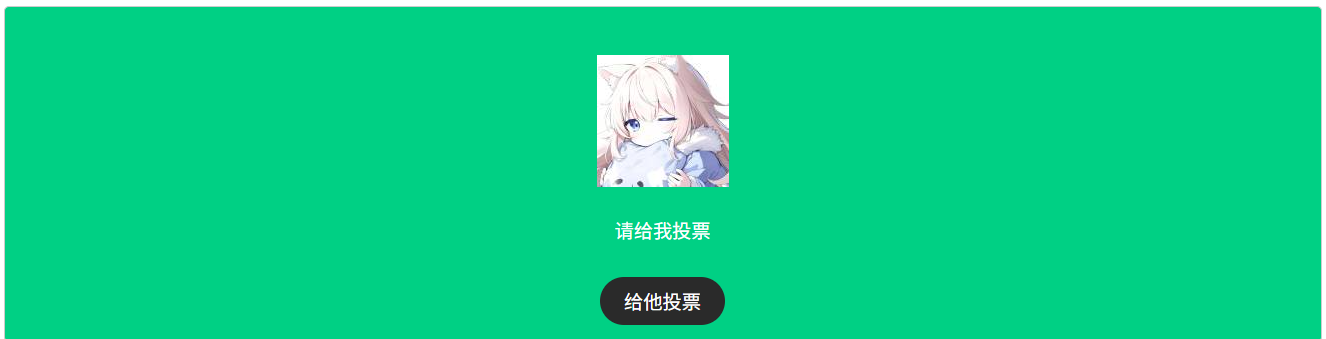
四、总结
- 通过修改scss文件修改基础样式
- 通过修改block.json来启用一些简单的功能
- 通过修改edit.js来启用自定义的功能
- 同步到rander.php
