selenium可以编写自动化测试脚本吗?
Selenium可以用于编写自动化测试脚本,它提供了许多工具和API,可以与浏览器交互,模拟用户操作,检查网页的各个方面。下面是一些步骤,可以帮助你编写Selenium自动化测试脚本。
1、安装Selenium库和浏览器驱动程序
首先,你需要安装Selenium库和浏览器驱动程序,例如Chrome驱动程序或Firefox驱动程序。你可以在Selenium官网或浏览器官网上找到相应的驱动程序和安装指南。
2、创建测试脚本
接下来,你可以使用你喜欢的编程语言(如Python、Java等)编写测试脚本。在测试脚本中,你需要使用Selenium库的API与浏览器进行交互。以下是一个Python的示例,它使用Selenium库和Chrome浏览器驱动程序启动浏览器并打开Google网站:
from selenium import webdriver# 创建Chrome浏览器对象driver = webdriver.Chrome()# 打开Google网站driver.get('https://www.google.com/')3、定位页面元素
在测试脚本中,你需要定位页面上的各种元素,如文本框、按钮、链接等。Selenium库提供了多种定位器,如ID、class、XPath、CSS选择器等。以下是一个Python的示例,它使用XPath定位Google搜索框并在其中输入文本:
from selenium import webdriverfrom selenium.webdriver.common.by import By# 创建Chrome浏览器对象driver = webdriver.Chrome()# 打开Google网站driver.get('https://www.google.com/')# 定位搜索框并输入文本search_box = driver.find_element(By.XPATH, '//input[@name="q"]')search_box.send_keys('Selenium自动化测试')4、执行操作
在测试脚本中,你需要执行各种操作,如点击、输入文本、选择下拉列表等。Selenium库提供了多种操作方法,如click()、send_keys()、select_by_value()等。以下是一个Python的示例,它在Google搜索框中输入文本并点击搜索按钮:
from selenium import webdriverfrom selenium.webdriver.common.by import By# 创建Chrome浏览器对象driver = webdriver.Chrome()# 打开Google网站driver.get('https://www.google.com/')# 定位搜索框并输入文本search_box = driver.find_element(By.XPATH, '//input[@name="q"]')search_box.send_keys('Selenium自动化测试')# 定位搜索按钮并点击search_button = driver.find_element(By.XPATH, '//button[@type="submit"]')search_button.click()5、验证结果
在测试脚本中,你需要验证测试结果是否正确。Selenium库提供了多种方法来检查页面上的各种元素和属性,如text、attribute、title等。以下是一个Python的示例,它验证Google搜索结果页面是否包含关键字"Selenium":
from selenium import webdriverfrom selenium.webdriver.common.by import Byfrom selenium.webdriver.support.ui import WebDriverWaitfrom selenium.webdriver.support import expected_conditions as EC# 创建Chrome浏览器对象driver = webdriver.Chrome()# 打开Google网站driver.get('https://www.google.com/')# 定位搜索框并输入文本search_box = driver.find_element(By.XPATH, '//input[@name="q"]')search_box.send_keys('Selenium自动化测试')# 定位搜索按钮并点击search_button = driver.find_element(By.XPATH, '//button[@type="submit"]')search_button.click()# 等待搜索结果页面加载完成wait = WebDriverWait(driver, 10)wait.until(EC.presence_of_element_located((By.XPATH, '//div[@id="search"]')))# 验证页面是否包含关键字"Selenium"search_results = driver.find_element(By.XPATH, '//div[@id="search"]')assert 'Selenium' in search_results.text以上就是一个基本的Selenium自动化测试脚本示例。当然,根据具体的测试需求和场景,你需要编写不同的测试脚本来验证网站的各种功能和交互。编写高效和可靠的自动化测试脚本需要不断的实践和经验积累。
最后感谢每一个认真阅读我文章的人,礼尚往来总是要有的,虽然不是什么很值钱的东西,如果你用得到的话可以直接拿走:
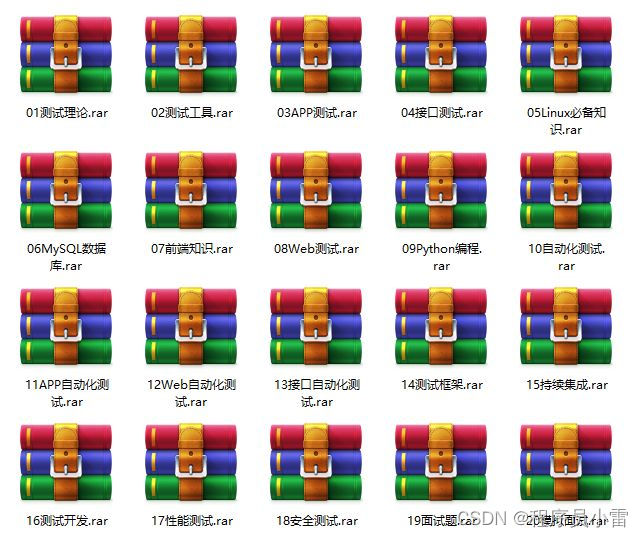
这些资料,对于【软件测试】的朋友来说应该是最全面最完整的备战仓库,这个仓库也陪伴上万个测试工程师们走过最艰难的路程,希望也能帮助到你!有需要的小伙伴可以点击下方小卡片领取
