Android EditText+ListPopupWindow实现可编辑的下拉列表
Android EditText+ListPopupWindow实现可编辑的下拉列表
- 📖1. 可编辑的下拉列表
- ✅步骤一:准备视图
- ✅步骤二:封装显示方法
- ✅步骤三:获取视图并监听
- 📖2. 扩展上下箭头
- ✅步骤一:准备上下箭头icon图标
- ✅步骤二:drawableRight属性
- ✅步骤三:监听图标点击
📖1. 可编辑的下拉列表
效果图:
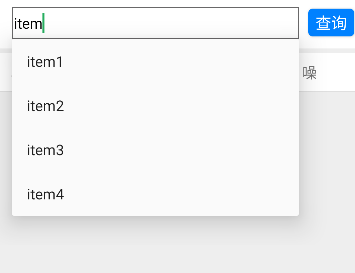
✅步骤一:准备视图
EditText视图:
<EditTextandroid:id="@+id/edit_text"android:layout_width="0dp"android:layout_weight="1"android:layout_height="35dp"android:layout_marginLeft="0dp"android:layout_marginRight="10dp"android:background="@drawable/shape_edit2"android:inputType="text"android:textColor="@color/black"android:hint="输入内容"android:textSize="16sp" />
shape_edit2形状文件
<?xml version="1.0" encoding="utf-8"?>
<shape xmlns:android="http://schemas.android.com/apk/res/android"><!-- 指定了形状内部的填充颜色 --><solid android:color="#ffffff" /><!-- 指定了形状轮廓的粗细与颜色 --><strokeandroid:width="1dp"android:color="@color/black_gray" /><!-- 指定了形状四个圆角的半径 --><corners android:radius="0dp" /><!-- 指定了形状四个方向的间距 --><paddingandroid:bottom="2dp"android:left="2dp"android:right="2dp"android:top="2dp" />
</shape>
✅步骤二:封装显示方法
private ListPopupWindow listPopupWindow;//ListPopupWindowprivate ArrayAdapter<String> adapter;//数组适配private List<String> suggestions;//下拉数据列表private static final int MAX_VISIBLE_ITEMS = 5;//最大显示数据行//显示下拉列表方法private void showSuggestions(String query) {if (listPopupWindow == null) {// 初始化 ListPopupWindowlistPopupWindow = new ListPopupWindow(getActivity());// 初始化适配器adapter = new ArrayAdapter<>(getActivity(), android.R.layout.simple_list_item_1, new ArrayList<>());listPopupWindow.setAdapter(adapter);listPopupWindow.setAnchorView(edit_text);listPopupWindow.setModal(false);// 设置下拉列表项点击事件listPopupWindow.setOnItemClickListener((parent, view, position, id) -> {String selectedItem = adapter.getItem(position);if (selectedItem != null) {// 设置编辑框内容为选中项,并将光标移至文本末尾edit_text.setText(selectedItem);edit_text.setSelection(selectedItem.length());}// 隐藏下拉列表listPopupWindow.dismiss();});}// 过滤并设置下拉列表数据List<String> filteredSuggestions = new ArrayList<>();for (String suggestion : suggestions) {if (suggestion.toLowerCase().contains(query.toLowerCase())) {filteredSuggestions.add(suggestion);}}// 更新适配器数据adapter.clear();adapter.addAll(filteredSuggestions);// 如果过滤后的建议列表不为空,则显示下拉列表if (!filteredSuggestions.isEmpty()) {// 获取每行的高度int itemHeight = getResources().getDimensionPixelSize(android.R.dimen.app_icon_size);// 动态计算ListPopupWindow 的高度,最大高度=MAX_VISIBLE_ITEMSint height = Math.min(filteredSuggestions.size(), MAX_VISIBLE_ITEMS) * itemHeight;// 设置 ListPopupWindow 的高度listPopupWindow.setHeight(height);// 显示下拉列表listPopupWindow.show();} else {// 隐藏下拉列表listPopupWindow.dismiss();}}
✅步骤三:获取视图并监听
1.获取输入框
EditText edit_text = findViewById(R.id.edit_text);//输入框
2.生成下拉数据(这里的数据可换成真实的数据库数据),监听文本变化
//生成数据suggestions = new ArrayList<>();suggestions.add("item1");suggestions.add("item2");suggestions.add("item3");suggestions.add("item4");//监听文本变化edit_text.addTextChangedListener(new TextWatcher() {@Overridepublic void beforeTextChanged(CharSequence s, int start, int count, int after) {// No-op}@Overridepublic void onTextChanged(CharSequence s, int start, int before, int count) {showSuggestions(s.toString());//调取显示下拉列表方法}@Overridepublic void afterTextChanged(Editable s) {// No-op}});
至此实现完成。
📖2. 扩展上下箭头
效果图:
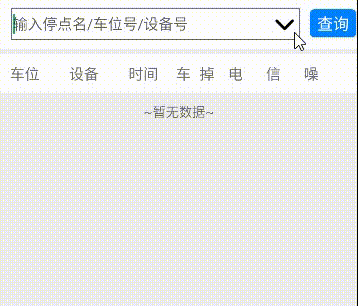
✅步骤一:准备上下箭头icon图标
上箭头item_icon_up.xml
<?xml version="1.0" encoding="utf-8"?>
<layer-list xmlns:android="http://schemas.android.com/apk/res/android"><itemandroid:width="30dp"android:height="30dp"android:drawable="@drawable/icon_up_selected" />
</layer-list>
下箭头item_icon_down.xml
<?xml version="1.0" encoding="utf-8"?>
<layer-list xmlns:android="http://schemas.android.com/apk/res/android"><itemandroid:width="30dp"android:height="30dp"android:drawable="@drawable/icon_down_selected" />
</layer-list>
里面的图片可直接再阿里巴巴图标库搜索"上拉"、"下拉"即可
地址:https://www.iconfont.cn/
✅步骤二:drawableRight属性
编辑框添加drawableRight属性,EditText可以添加上下左右图片资源,我们添加右边即可。
<EditTextandroid:id="@+id/edit_text"android:layout_width="0dp"android:layout_height="35dp"android:layout_marginLeft="0dp"android:layout_marginRight="10dp"android:layout_weight="1"android:background="@drawable/shape_edit2"android:drawableRight="@drawable/item_icon_up"android:hint="输入停点名/车位号/设备号"android:inputType="text"android:textColor="@color/black"android:textSize="16sp" />
✅步骤三:监听图标点击
//监听图标点击editText.setOnTouchListener(new View.OnTouchListener() {@Overridepublic boolean onTouch(View view, MotionEvent event) {final int DRAWABLE_RIGHT = 2; // 右侧图标的位置// 检查触摸事件是否为抬起事件if (event.getAction() == MotionEvent.ACTION_UP) {// 检查触摸位置是否在右侧图标范围内if (event.getX() >= (editText.getWidth() - editText.getCompoundDrawables()[DRAWABLE_RIGHT].getBounds().width())) {// 切换图标并处理对应逻辑if (isIconDown) {// 当前图标是 item_icon_down,切换为 item_icon_upeditText.setCompoundDrawablesWithIntrinsicBounds(null, null, getResources().getDrawable(R.drawable.item_icon_up), null);// 处理 item_icon_up 的逻辑showSuggestions(editText.getText().toString());if (listPopupWindow != null) listPopupWindow.show();} else {// 当前图标是 item_icon_up,切换为 item_icon_downeditText.setCompoundDrawablesWithIntrinsicBounds(null, null, getResources().getDrawable(R.drawable.item_icon_down), null);// 处理 item_icon_down 的逻辑showSuggestions(editText.getText().toString());if (listPopupWindow != null) listPopupWindow.dismiss();}// 切换图标状态isIconDown = !isIconDown;return true;}}return false;}});
setCompoundDrawablesWithIntrinsicBounds方法的参数分别是设置左、上、右、下位置。
setCompoundDrawablesWithIntrinsicBounds(left, top, right, bottom);
另外定义图标位置的常量如下:
// 定义图标位置的常量,分别为左、上、右、下final int DRAWABLE_LEFT = 0;final int DRAWABLE_TOP = 1;final int DRAWABLE_RIGHT = 2;final int DRAWABLE_BOTTOM = 3;
