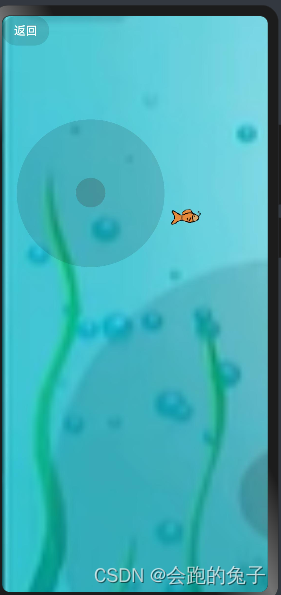HarmonyOS4-ArkUI组件动画
一、ArkUI组件属性动画和显示动画
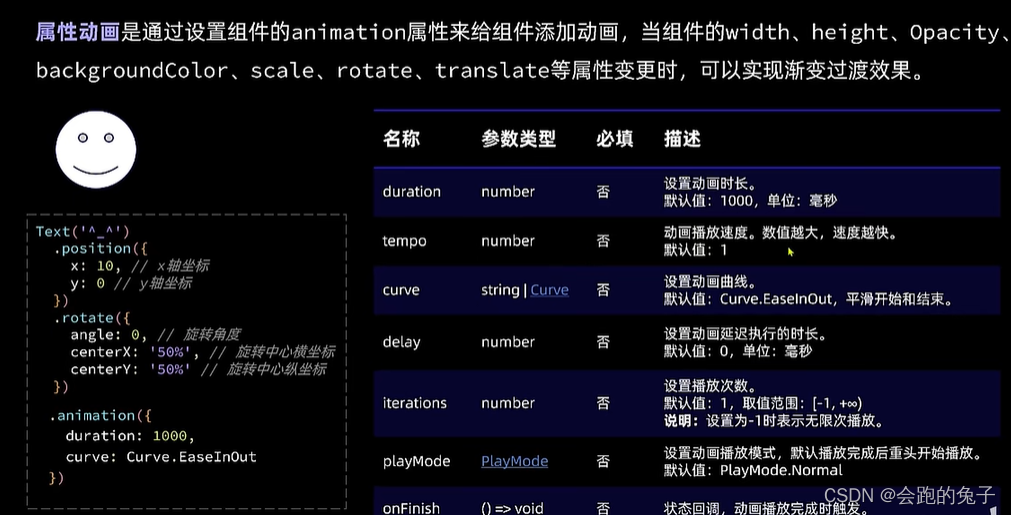
显示动画:
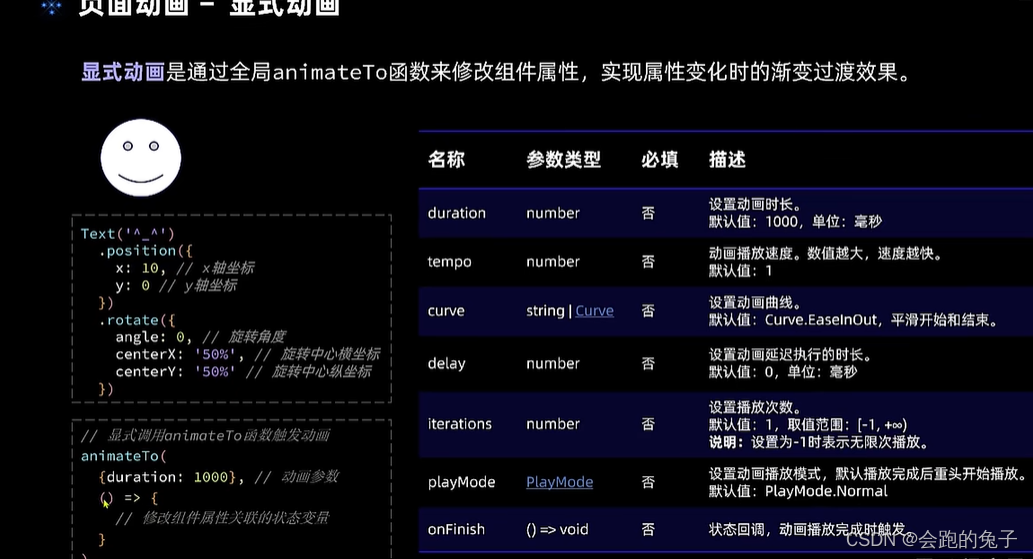
案例:上下左右箭头控制小鱼的游动 具体代码如下:
import router from '@ohos.router'@Entry
@Component
struct AnimationPage {// 小鱼坐标@State fishX: number = 200@State fishY: number = 180// 小鱼角度@State angle: number = 0// 小鱼图片@State src: Resource = $r('app.media.fish')// 是否开始游戏@State isBegin: boolean = falsebuild() {Row() {Stack() {// 返回按钮Button('返回').position({ x: 0, y: 0 }).backgroundColor('#20101010').onClick(() => {// 返回上一页router.back()})if (!this.isBegin) {// 开始游戏Button('开始游戏').onClick(() => {// 点击后显示小鱼this.isBegin = true})} else {// 小鱼图片Image(this.src).position({ x: this.fishX - 20, y: this.fishY - 20 }) // 中心点坐标.rotate({ angle: this.angle, centerX: '50%', centerY: '50%' }).width(40).height(40)//.animation({duration: 500})// 操作按钮Row() {Button('⬅').backgroundColor('#20101010').onClick(() => {// this.fishX -= 20// this.src = $r('app.media.fish_rev')// 显示动画animateTo({duration: 500},() => {this.fishX -= 20this.src = $r('app.media.fish_rev')})})Column({ space: 40 }) {Button('⬆').backgroundColor('#20101010').onClick(() => {this.fishY -= 20})Button('⬇').backgroundColor('#20101010').onClick(() => {this.fishY += 20})}Button('➡').backgroundColor('#20101010').onClick(() => {this.fishX += 20this.src = $r('app.media.fish')})}.width(240).height(240)}}.width('100%').height('100%')}.height('100%')}
}
二、ArkUI组件转场动画
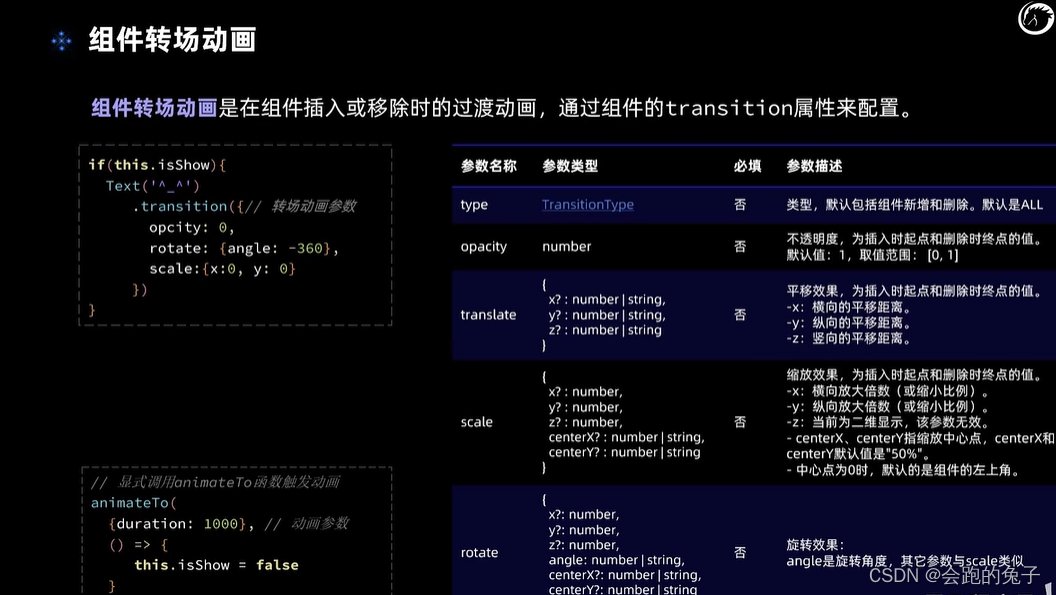
代码如下:
import router from '@ohos.router'@Entry
@Component
struct AnimationPage {// 小鱼坐标@State fishX: number = 200@State fishY: number = 180// 小鱼角度@State angle: number = 0// 小鱼图片@State src: Resource = $r('app.media.fish')// 是否开始游戏@State isBegin: boolean = falsebuild() {Row() {Stack() {// 返回按钮Button('返回').position({ x: 0, y: 0 }).backgroundColor('#20101010').onClick(() => {// 返回上一页router.back()})if (!this.isBegin) {// 开始游戏Button('开始游戏').onClick(() => {// 点击后显示小鱼// this.isBegin = true// 转场动画需结合animateTo才能生效animateTo({duration: 1000},() => {// 点击后显示小鱼this.isBegin = true})})} else {// 小鱼图片Image(this.src).position({ x: this.fishX - 20, y: this.fishY - 20 }) // 中心点坐标.rotate({ angle: this.angle, centerX: '50%', centerY: '50%' }).width(40).height(40)//.animation({duration: 500})// 添加转场动画.transition({// 开始游戏,入场动画type: TransitionType.Insert,opacity: 0, //一开始是透明的translate: { x: -250 }})}// 操作按钮Row() {Button('⬅').backgroundColor('#20101010').onClick(() => {// this.fishX -= 20// this.src = $r('app.media.fish_rev')// 显示动画animateTo({duration: 500},() => {this.fishX -= 20this.src = $r('app.media.fish_rev')})})Column({ space: 40 }) {Button('⬆').backgroundColor('#20101010').onClick(() => {this.fishY -= 20})Button('⬇').backgroundColor('#20101010').onClick(() => {this.fishY += 20})}Button('➡').backgroundColor('#20101010').onClick(() => {this.fishX += 20this.src = $r('app.media.fish')})}.width(240).height(240).justifyContent(FlexAlign.Center).position({x: 0, y: 120})}.width('100%').height('100%')}.height('100%')}
}
三、ArkUI组件实现摇杆功能
此功能自行开发
此块涉及到的主要是算法 ,比如三角函数
角度正弦和余弦
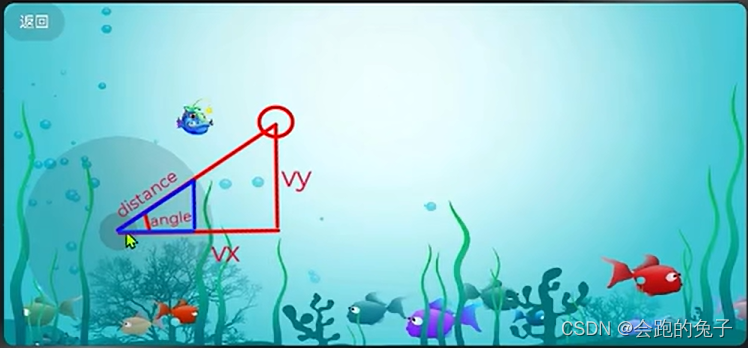
import router from '@ohos.router'
import { TouchEvent } from '@ohos.multimodalInput.touchEvent'
import curves from '@ohos.curves'@Entry
@Component
struct AnimationPage {// 小鱼坐标@State fishX: number = 200@State fishY: number = 180// 小鱼角度@State angle: number = 0// 小鱼图片@State src: Resource = $r('app.media.fish')@State srcBg: Resource = $r('app.media.bg')// 是否开始游戏@State isBegin: boolean = false// 摇杆中心区域坐标private centerX: number = 120private centerY: number = 120// 大、小圆半径private maxRadius: number = 100private radius: number = 20// 摇杆小圆球初始位置@State positionX: number = this.centerX;@State positionY: number = this.centerY;// 角度正弦和余弦sin: number = 0cos: number = 0// 小鱼移动速度speed: number = 0// 任务idtaskId: number = -1build() {Row() {Stack() {// 返回按钮Button('返回').position({ x: 0, y: 0 }).backgroundColor('#20101010').onClick(() => {// 返回上一页router.back()})if (!this.isBegin) {// 开始游戏Button('开始游戏').onClick(() => {// 点击后显示小鱼// this.isBegin = true// 转场动画需结合animateTo才能生效animateTo({duration: 1000},() => {// 点击后显示小鱼this.isBegin = true})})} else {// 小鱼图片Image(this.src).position({ x: this.fishX - 20, y: this.fishY - 20 }) // 中心点坐标.rotate({ angle: this.angle, centerX: '50%', centerY: '50%' }).width(40).height(40)//.animation({duration: 500})// 添加转场动画.transition({// 开始游戏,入场动画type: TransitionType.Insert,opacity: 0, //一开始是透明的translate: { x: -250 }})}// 操作按钮Row() {Circle( {width: this.maxRadius * 2, height: this.maxRadius * 2}).fill('#20101010').position({x: this.centerX - this.maxRadius, y: this.centerY - this.maxRadius})Circle( {width: this.radius * 2, height: this.radius * 2}).fill('#403A3A3A').position({x: this.positionX - this.radius, y: this.positionY - this.radius})}.width(240).height(240).justifyContent(FlexAlign.Center).position({x: 0, y: 120}).onTouch(this.handleTouchEvent.bind(this))}.width('100%').height('100%')}.height('100%').width('100%').backgroundImage(this.srcBg)}// 处理手指移动的函数handleTouchEvent(event: TouchEvent) {// 1、先获取手指位置坐标// .x .y 我获取不到? 为啥let x = event.touches[0].screenX// @ts-ignorelet y = event.touches[0].screenY// 2、计算手指与中心点的坐标差值let vx = x - this.centerXlet vy = y - this.centerY// 3、计算手指与中心点连线和x轴正半轴的夹角,单位是弧度let angle = Math.atan2(vy, vx);// 4、计算手指与中心点的距离(角度正弦和余弦)let distance = this.getDistance(vx, vy)// 5、计算摇杆小球的坐标(x轴和y轴)this.sin = Math.sin(angle)this.cos = Math.cos(angle)animateTo({curve: curves.responsiveSpringMotion()},() => {this.positionX = this.centerX + (distance * this.sin)this.positionY = this.centerY + (distance * this.cos)})}getDistance(x: number, y: number) {let d = Math.sqrt(x * x + y * y)return Math.min(d, this.maxRadius)}
}
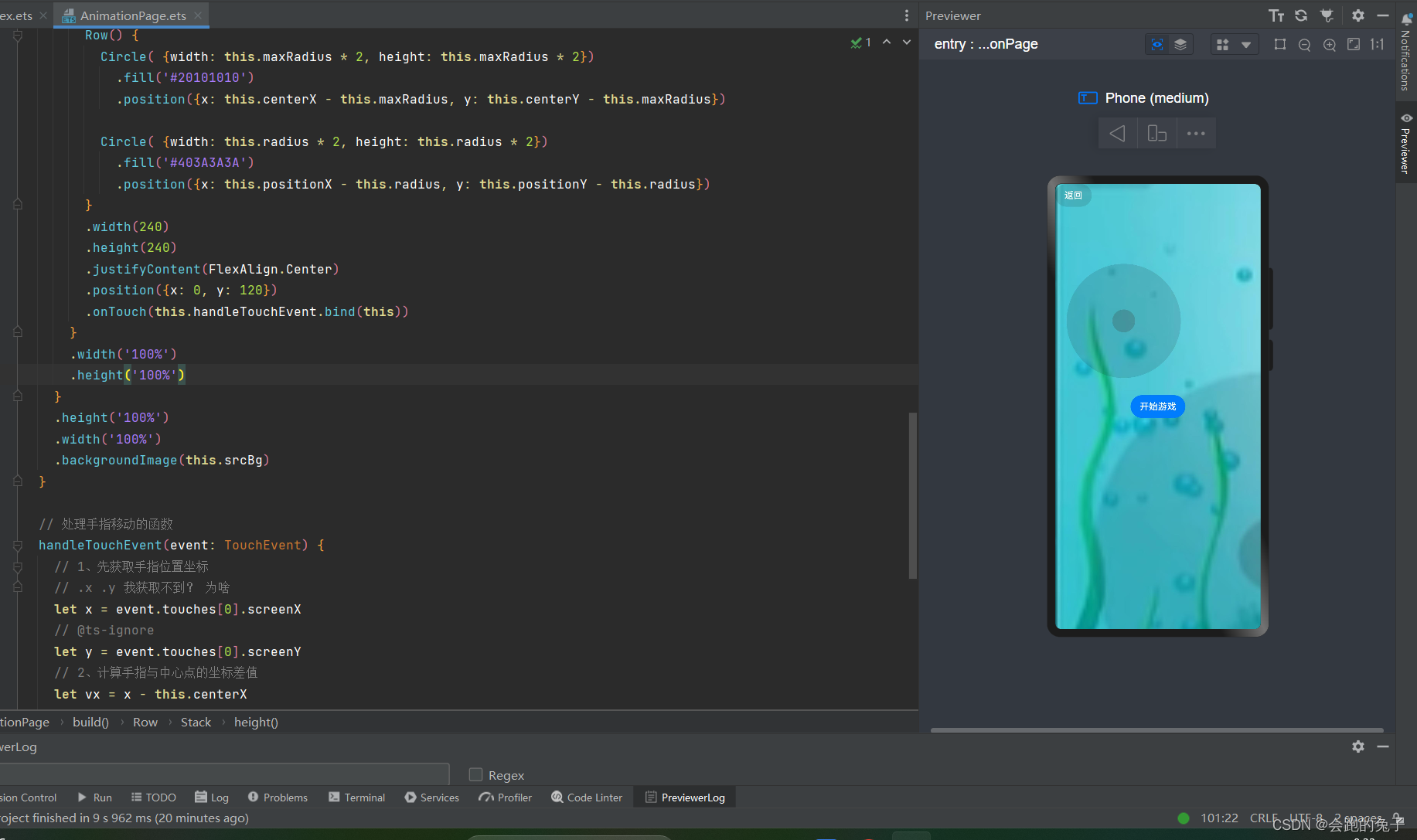
最终版:
import router from '@ohos.router'
import curves from '@ohos.curves'@Entry
@Component
struct AnimationPage {// 小鱼坐标@State fishX: number = 200@State fishY: number = 180// 小鱼角度@State angle: number = 0// 小鱼图片@State src: Resource = $r('app.media.fish')@State srcBg: Resource = $r('app.media.bg')// 是否开始游戏@State isBegin: boolean = false// 摇杆中心区域坐标private centerX: number = 120private centerY: number = 120// 大、小圆半径private maxRadius: number = 100private radius: number = 20// 摇杆小圆球初始位置@State positionX: number = this.centerX;@State positionY: number = this.centerY;// 角度正弦和余弦sin: number = 0cos: number = 0// 小鱼移动速度speed: number = 0// 任务idtaskId: number = -1build() {Row() {Stack() {// 返回按钮Button('返回').position({ x: 0, y: 0 }).backgroundColor('#20101010').onClick(() => {// 返回上一页router.back()})if (!this.isBegin) {// 开始游戏Button('开始游戏').onClick(() => {// 点击后显示小鱼// this.isBegin = true// 转场动画需结合animateTo才能生效animateTo({duration: 1000},() => {// 点击后显示小鱼this.isBegin = true})})} else {// 小鱼图片Image(this.src).position({ x: this.fishX - 20, y: this.fishY - 20 }) // 中心点坐标.rotate({ angle: this.angle, centerX: '50%', centerY: '50%' }).width(40).height(40)//.animation({duration: 500})// 添加转场动画.transition({// 开始游戏,入场动画type: TransitionType.Insert,opacity: 0, //一开始是透明的translate: { x: -250 }})}// 操作按钮Row() {Circle( {width: this.maxRadius * 2, height: this.maxRadius * 2}).fill('#20101010').position({x: this.centerX - this.maxRadius, y: this.centerY - this.maxRadius})Circle( {width: this.radius * 2, height: this.radius * 2}).fill('#403A3A3A').position({x: this.positionX - this.radius, y: this.positionY - this.radius})}.width(240).height(240).justifyContent(FlexAlign.Center).position({x: 0, y: 120}).onTouch(this.handleTouchEvent.bind(this))}.width('100%').height('100%')}.height('100%').width('100%').backgroundImage(this.srcBg)}// 处理手指移动的函数handleTouchEvent(event: TouchEvent) {switch (event.type) {case TouchType.Up:// 还原小鱼的速度this.speed = 0// 取消定时任务clearInterval(this.taskId)// 还原摇杆小球的坐标 springMotion:还原动画animateTo({curve: curves.springMotion()},() => {this.positionX = this.centerXthis.positionY = this.centerYthis.angle = 0})breakcase TouchType.Down:// 开始定时任务this.taskId = setInterval(() => {this.fishX += this.speed * this.costhis.fishY += this.speed * this.sin}, 40);breakcase TouchType.Move:// 1、先获取手指位置坐标let x = event.touches[0].xlet y = event.touches[0].y// 2、计算手指与中心点的坐标差值let vx = x - this.centerXlet vy = y - this.centerY// 3、计算手指与中心点连线和x轴正半轴的夹角,单位是弧度let angle = Math.atan2(vy, vx);// 4、计算手指与中心点的距离(角度正弦和余弦)let distance = this.getDistance(vx, vy)this.sin = Math.sin(angle)this.cos = Math.cos(angle)// responsiveSpringMotion:跟手动画animateTo({curve: curves.responsiveSpringMotion()},() => {// 5、计算摇杆小球的坐标(x轴和y轴) 使用显示动画改变坐标this.positionX = this.centerX + (distance * this.sin)this.positionY = this.centerY + (distance * this.cos)// 6、修改小鱼的角度 [弧度转角度]if (Math.abs(angle * 2) < Math.PI) {// 判断弧度是否小于90度 正负90度 朝右游this.src = $r('app.media.fish')} else {this.src = $r('app.media.fish_rev')angle = angle < 0 ? angle + Math.PI : angle - Math.PI}this.angle = angle * 180 / Math.PIthis.speed = 5})break}}getDistance(x: number, y: number) {let d = Math.sqrt(x * x + y * y)return Math.min(d, this.maxRadius)}
}