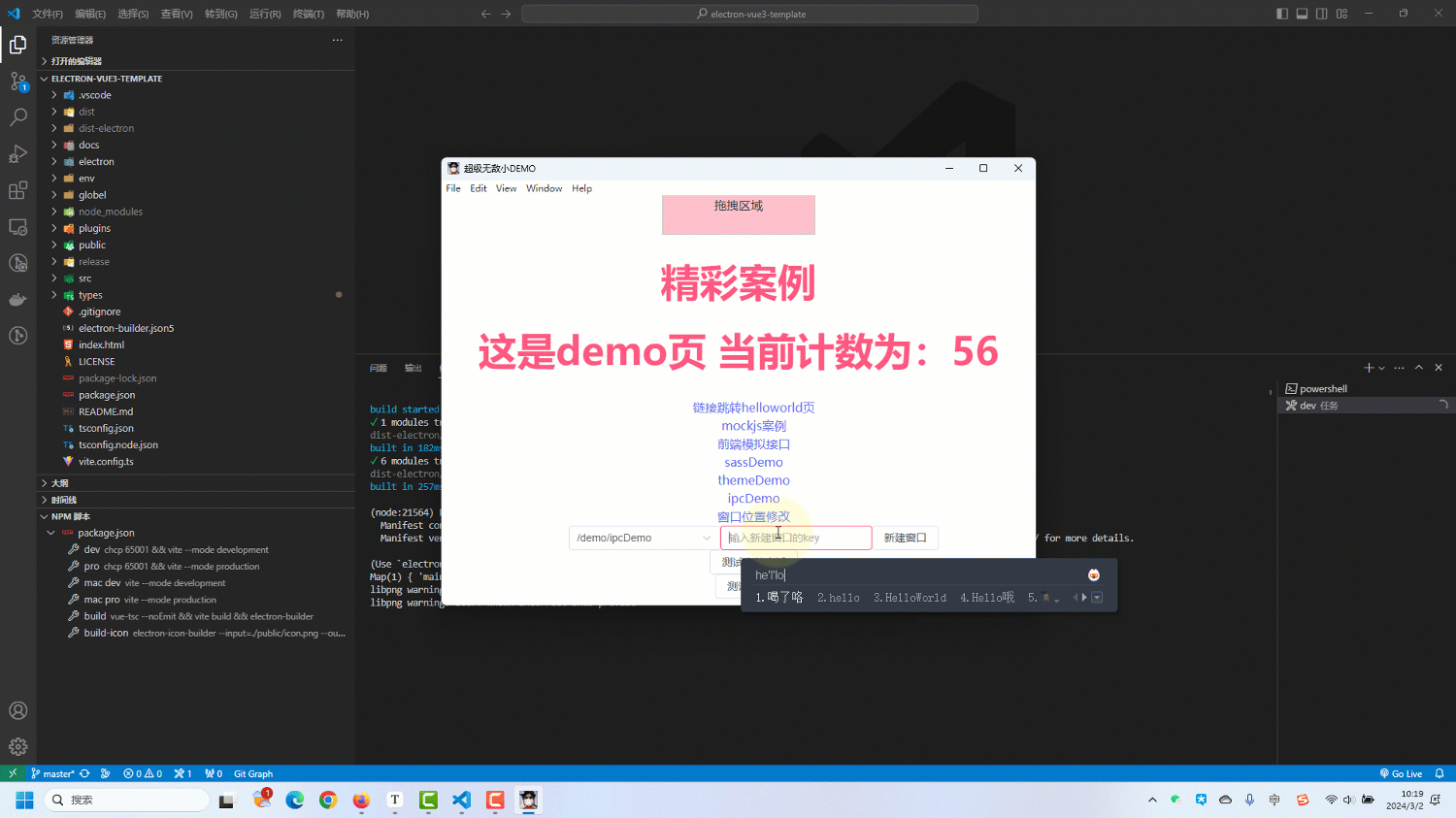electron+vue3全家桶+vite项目搭建【29】封装窗口工具类【3】控制窗口定向移动
文章目录
- 引入
- 实现效果
- 思路
- 声明通用的定位对象
- 主进程模块
- 渲染进程
- 测试效果
引入
demo项目地址
窗口工具类系列文章:
封装窗口工具类【1】雏形
封装窗口工具类【2】窗口组,维护窗口关系
封装窗口工具类【3】控制窗口定向移动
很多时候,我们想直接让某个窗口移动到边角,例如居中、左上、右下等位置,electron没有提供直接的api来实现这种操作,我们不妨基于electron的位置移动api进行封装,实现窗口灵活的定向移动
实现效果
- 输入key可以操作指定窗口,不输入则操作本窗口
- 可以直接根据position参数快速控制窗口定向移动
- 输入偏移量微调窗口
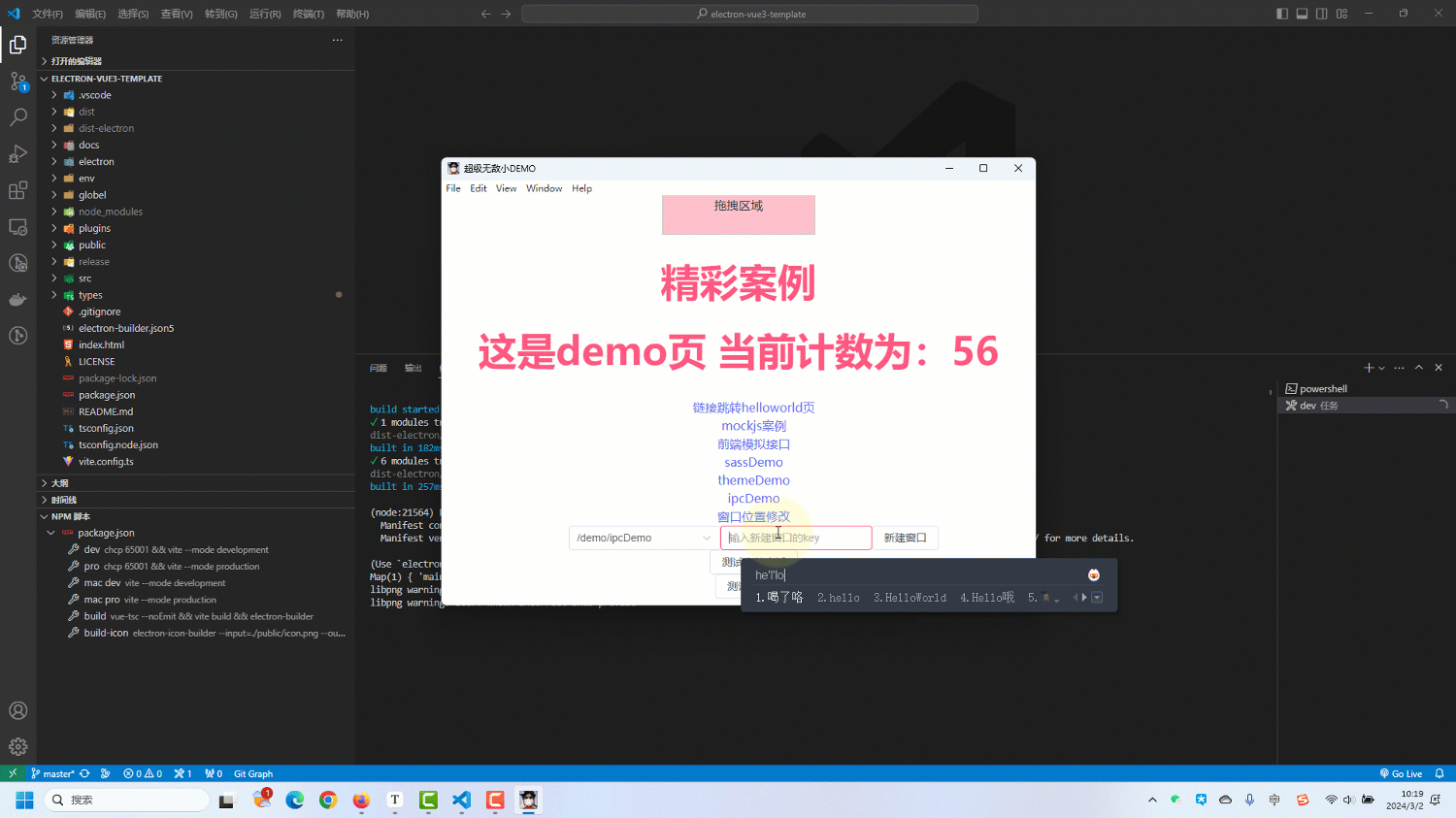
思路
electron位置相关api
electron获取某个窗口所在屏幕的显示对象
首先electron的窗口位置也是有(x,y)坐标,对应横轴和纵轴,我们可以使用窗口移动api设置x和y,左上角就是[0,0],然后我们可以通过screen.getDisplayMatching(rect)来获取窗口所在屏幕的展示对象,从中可获取屏幕的长宽和x,y等信息,接着咱们直接用这两个数据做差即可:
假如屏幕用s表示,窗口用w表示,窗口居中计算如下:
x = s.x + (s.width - w.width) / 2
y = s.y + (s.height - w.height) / 2
声明通用的定位对象
- types\global.d.ts
/** 一些全局的对象补充声明 */
export {};
declare global {....../*** ================= 窗口定位相关参数 ================*//** 自定义定位类型 */type MyPosition =| "center" // 居中| "bottom-left" // 左下| "bottom-right" // 右下| "top-right" // 右上| "top-left"; // 左上/*** 注意,这里指的屏幕是当前窗口所在的屏幕【存在多个屏幕的情况下】*/interface IWindowPosition {windowKey?:string; // 窗口的key,不传就是修改本窗口的位置x?: number; // 屏幕左上角开始x轴位置y?: number; // 屏幕左上角开始y轴位置relativeWindowId?: number; // 相对于某个窗口的位置/默认相对于屏幕position?: MyPosition; // 相对于屏幕或窗口的位置offsetX?: number; // X轴偏移量offsetY?: number; // Y轴偏移量}
}主进程模块
1.我们在窗口工具类中补充一个修改窗口位置的方法
- electron\main\windowUtils.ts
- 这里还补充了一个横纵轴的偏移量offsetX,offsetY,用于需要微调定位的情况
- 这里我们把window作为参数传入,而不是在方法内部直接通过key去获取,是为了方便后续其他在工具类中的位置修改操作方便调用
import {screen} from "electron";export class WindowUtils {...
/*** 修改窗口的位置* @param window 窗口对象* @param windowPosition 位置参数对象*/changeWindowPostion(window: BrowserWindow, windowPosition: IWindowPosition) {// xy轴值let x = windowPosition.x;let y = windowPosition.y;if (x != null && y != null) {// 偏移量const offsetX = windowPosition.offsetX || 0;const offsetY = windowPosition.offsetY || 0;x = windowPosition.x + offsetX;y = windowPosition.y + offsetY;// 如果是相对于某个窗口的话,加上相对窗口的x、y坐标if (windowPosition.relativeWindowId) {const relativeWin = BrowserWindow.fromId(windowPosition.relativeWindowId);if (relativeWin) {x += relativeWin.getPosition()[0];y += relativeWin.getPosition()[1];}}window.setPosition(x, y);}// 如果有定位if (windowPosition.position) {// 偏移量const offsetX = windowPosition.offsetX || 0;const offsetY = windowPosition.offsetY || 0;const winBounds = window.getBounds();let relativeBounds = screen.getDisplayMatching(winBounds).bounds;if (windowPosition.relativeWindowId) {const relativeWin = BrowserWindow.fromId(windowPosition.relativeWindowId);if (relativeWin) {relativeBounds = relativeWin.getBounds();}}// 计算坐标switch (windowPosition.position) {case "center":window.setPosition(relativeBounds.x +(relativeBounds.width - winBounds.width) / 2 +offsetX,relativeBounds.y +(relativeBounds.height - winBounds.height) / 2 +offsetY);break;case "bottom-left":window.setPosition(relativeBounds.x + offsetX,relativeBounds.y +relativeBounds.height -winBounds.height +offsetY);break;case "bottom-right":window.setPosition(relativeBounds.x + relativeBounds.width - winBounds.width + offsetX,relativeBounds.y +relativeBounds.height -winBounds.height +offsetY);break;case "top-left":window.setPosition(relativeBounds.x + offsetX,relativeBounds.y + offsetY);break;case "top-right":window.setPosition(relativeBounds.x + relativeBounds.width - winBounds.width + offsetX,relativeBounds.y + offsetY);break;}}}
}
2.接着我们补充两个获取窗口的方法
- electron\main\windowUtils.ts
export class WindowUtils {.../*** 通过窗口事件获取发送者的窗口* @param event ipc发送窗口事件*/getWindowByEvent(event: Electron.IpcMainInvokeEvent): BrowserWindow {const webContentsId = event.sender.id;for (const currentWin of BrowserWindow.getAllWindows()) {if (currentWin.webContents.id === webContentsId) {return currentWin;}}return null;}/*** 通过传入的key获取指定的窗口* @param key 窗口唯一key*/getWindowByKey(key: string): BrowserWindow {return BrowserWindow.fromId(this.group.get(key).windowId);}
}
3.接着我们在listen方法中补充handle监听,来处理渲染进程的事件
- electron\main\windowUtils.ts
export class WindowUtils {...listen() {...// 窗口位置修改监听ipcMain.handle(CustomChannel.window_position_change,(_, windowPosition: IWindowPosition) => {// 假如传了窗口的key,则获取对应窗口,假如没传,则用发送事件的窗口const windowKey = windowPosition.windowKey;const cureentWin =windowKey && windowKey.length > 0? this.getWindowByKey(windowKey): this.getWindowByEvent(_);this.changeWindowPostion(cureentWin, windowPosition);});}
}
渲染进程
1.工具类中补充窗口位置修改方法调用
- src\utils\electronUtils.ts
/*** 修改当前窗口的位置* @param windowPosition 窗口位置修改参数*/
export function changeWindowPosition(windowPosition: IWindowPosition) {ipcRenderer.invoke(CustomChannel.window_position_change, windowPosition);
}
2.写一个功能展示的demo
- src\components\demo\WindowPositionDemo.vue
<template><div class="mockDemo"><GoBack></GoBack><ul><li><el-input v-model="windowKey"></el-input></li><li><el-form inline><el-form-item label="距离左边距离"><el-input v-model="x"></el-input></el-form-item><el-form-item label="距离上边距离"><el-input v-model="y"></el-input></el-form-item><el-form-item label="距离左边偏移量"><el-input v-model="offsetX"></el-input></el-form-item><el-form-item label="距离上边偏移量"><el-input v-model="offsetY"></el-input></el-form-item><el-form-item><el-button@click="changeWindowPosition({x: Number.parseFloat(x),y: Number.parseFloat(y),offsetX: Number.parseFloat(offsetX),offsetY: Number.parseFloat(offsetY),windowKey,})">移动位置</el-button></el-form-item></el-form></li><li><el-button@click="changeWindowPosition({position: 'top-left',offsetX: Number.parseFloat(offsetX),offsetY: Number.parseFloat(offsetY),windowKey,})">左上</el-button><el-button@click="changeWindowPosition({position: 'top-right',offsetX: Number.parseFloat(offsetX),offsetY: Number.parseFloat(offsetY),windowKey,})">右上</el-button></li><li><el-button@click="changeWindowPosition({position: 'center',offsetX: Number.parseFloat(offsetX),offsetY: Number.parseFloat(offsetY),windowKey,})">居中</el-button></li><li><el-button@click="changeWindowPosition({position: 'bottom-left',offsetX: Number.parseFloat(offsetX),offsetY: Number.parseFloat(offsetY),windowKey,})">左下</el-button><el-button@click="changeWindowPosition({position: 'bottom-right',offsetX: Number.parseFloat(offsetX),offsetY: Number.parseFloat(offsetY),windowKey,})">右下</el-button></li></ul></div>
</template><script setup lang="ts">
import { changeWindowPosition } from "@/utils/electronUtils";
import { ref } from "vue";
const x = ref("0");
const y = ref("0");
const offsetX = ref("0");
const offsetY = ref("0");
const windowKey = ref("");
</script><style scoped>
ul {list-style: none;
}
</style>测试效果
可以随心所欲的控制任何窗口到处定向移动了,是不是很酷 _三└(┐卍 ˘ω˘)卍
- 输入key可以操作指定窗口,不输入则操作本窗口
- 可以直接根据position参数快速控制窗口定向移动
- 输入偏移量微调窗口