Git实用指令记录
config
- 用例:对git最先要做的一个操作就是配置用户名和邮箱,否则无法commit
- 查看所有可以config的条目,非常之多
$ git config --list core.symlinks=false core.autocrlf=true core.fscache=true color.interactive=true color.ui=auto help.format=html diff.astextplain.textconv=astextplain rebase.autosquash=true filter.lfs.clean=git-lfs clean -- %f filter.lfs.smudge=git-lfs smudge -- %f filter.lfs.process=git-lfs filter-process filter.lfs.required=true credential.helper=!"D:/Software/PortableGit/mingw64/libexec/git-core/git-credential-store.exe" user.email=auzfhuang@mail.scut.edu.cn user.name=DEDSEC_Roger credential.helperselector.selected=store core.repositoryformatversion=0 core.filemode=false core.bare=false core.logallrefupdates=true core.symlinks=false core.ignorecase=true remote.origin.url=https://<token>@github.com/DEDSEC-Roger/Speaker_Recognition.git remote.origin.fetch=+refs/heads/*:refs/remotes/origin/* branch.main.remote=origin branch.main.merge=refs/heads/main - 但我们需要配置的并不多,只需要配置user.email和user.name即可,配置完后可以查看一下
$ git config --global user.name DEDSEC_Roger $ git config --global user.email auzfhuang@mail.scut.edu.cn $ git config --global --list user.email=auzfhuang@mail.scut.edu.cn user.name=DEDSEC_Roger # credential.helperselector是我之前设置的 credential.helperselector.selected=store
clone
- 用例:从GitHub,clone某个仓库的某个分支(branch)到当前文件夹
- 找到main分支,复制HTTPS的网址
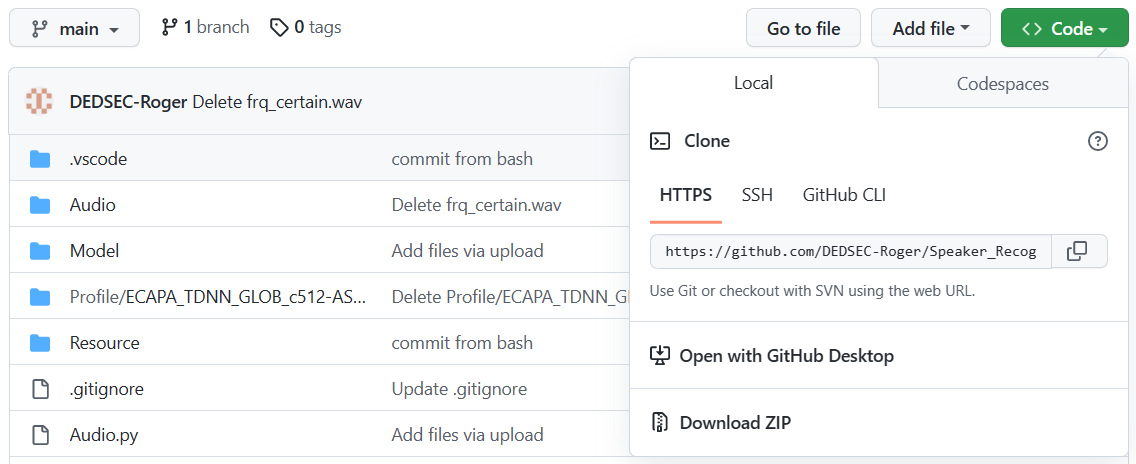
- 在本地新建一个文件夹,然后运行
$ git clone https://github.com/DEDSEC-Roger/Speaker_Recognition.git Cloning into 'Speaker_Recognition'... remote: Enumerating objects: 271, done. remote: Counting objects: 100% (11/11), done. remote: Compressing objects: 100% (10/10), done. remote: Total 271 (delta 5), reused 3 (delta 1), pack-reused 260 Receiving objects: 100% (271/271), 32.10 MiB | 1.09 MiB/s, done.Resolving deltas: 100% (50/50), done. - 成功下载该仓库该分支的代码到本地了,是放在一个文件夹里面的,这个文件夹里除了.git文件夹,其他都称为工作区(working directory)
- 注意:clone包含.git文件夹,如果我们已经做了很多修改,那么.git文件夹会非常大,因为保存了以前的commit,可以采用–depth=1来限制只提取最近一次commit,并采用–branch来指定分支
$ git clone --depth=1 --branch=main https://github.com/DEDSEC-Roger/Speaker_Recognition.git 正克隆到 'Speaker_Recognition'... remote: Enumerating objects: 77, done. remote: Counting objects: 100% (77/77), done. remote: Compressing objects: 100% (75/75), done. remote: Total 77 (delta 0), reused 65 (delta 0), pack-reused 0 展开对象中: 100% (77/77), 完成.
status
- 用例:监控本地分支(Your branch)、缓存区(暂存区)(stage、index)和工作区有无发生修改
- 本地分支和缓存区都是隐藏的,在.git文件夹里,不影响工作区
- 修改文件夹里的Test.py,然后运行
$ git status On branch main Your branch is up to date with 'origin/main'.Changes not staged for commit:(use "git add <file>..." to update what will be committed)(use "git restore <file>..." to discard changes in working directory)modified: Test.pyno changes added to commit (use "git add" and/or "git commit -a") - 会告诉你哪些文件被修改了,哪些修改还没有被添加到缓存区
add
- 用例:将工作区(下文省略)修改的文件,添加到缓存区,添加的是完整路径,因此添加单个文件会创建该文件的整个目录,因此add文件即可,不用担心目录不完整
- add只会添加工作区发生修改的文件,未修改的文件,即使add,也不会被放到缓存区
- add添加的语法有很多,如下
# 当前目录下所有文件 git add .# 当前目录下单个文件 git add filename# 当前目录下多个文件 git add filename1 filename2 filename3# 当前目录下所有.py文件 # 一个*表示匹配任意数量字符 # 一个?表示匹配任一(包括无)字符 # .符号也会被匹配 git add *.py# 当前目录下所有.pyc, .pyo, .pyd文件 # 一个[]表示匹配括号内的任一字符,也可以在括号内加连接符,如[0-9]匹配0至9的数 git add *.py[cod]# 当前目录下除.py文件外的所有文件 # 一个!在前表示反转规则 git add !*.py# 整个文件夹,必须是非空文件夹 git add folder# folder文件夹下,以及子文件夹下的所有文件 git add folder/*# folder文件夹下,以及子文件夹下的所有.py文件 # 两个*表示匹配任意子文件夹 git add folder/**/*.py - 比如说,在Profile文件夹下,粘贴了一个以Delete结尾的文件夹,这个文件夹里有.txt文件,现在回到Speaker_Recognition文件夹,要把.txt文件,添加到缓存区
$ git add Profile/*Delete/*.txt $ git status On branch main Your branch is up to date with 'origin/main'.Changes to be committed:(use "git restore --staged <file>..." to unstage)new file: Profile/ECAPA_TDNN_GLOB_c512-ASTP-emb192-ArcMargin-LM_Delete/dummy.txtChanges not staged for commit:(use "git add <file>..." to update what will be committed)(use "git restore <file>..." to discard changes in working directory)modified: Test.py
commit
- 用例:把缓存区的文件都添加到本地分支
- commit必须用-m写信息,否则无法commit,如果不写信息就按了回车,会进入vim强行让你写,可以按下esc,然后输入:q,最后按下回车退出
- commit后status查看状态,会提示说本地分支多了一个commit
$ git commit -m "add files" [main 487222b] add files1 file changed, 0 insertions(+), 0 deletions(-) create mode 100644 Profile/ECAPA_TDNN_GLOB_c512-ASTP-emb192-ArcMargin-LM_Delete/dummy.txt $ git status On branch main Your branch is ahead of 'origin/main' by 1 commit.(use "git push" to publish your local commits)Changes not staged for commit:(use "git add <file>..." to update what will be committed)(use "git restore <file>..." to discard changes in working directory)modified: Test.pyno changes added to commit (use "git add" and/or "git commit -a")
restore
- 用例:进行工作区和缓存区的恢复操作
- 将工作区已修改的文件恢复到修改之前
$ git status On branch main Your branch is up to date with 'origin/main'.Changes not staged for commit:(use "git add <file>..." to update what will be committed)(use "git restore <file>..." to discard changes in working directory)modified: Test.pyno changes added to commit (use "git add" and/or "git commit -a") $ git restore .\Test.py $ git status On branch main Your branch is up to date with 'origin/main'.nothing to commit, working tree clean - 将缓存区的文件恢复到工作区,工作区文件不变,相当于撤销add操作
$ git add .\Test.py $ git status On branch main Your branch is up to date with 'origin/main'.Changes to be committed:(use "git restore --staged <file>..." to unstage)modified: Test.py $ git restore --staged .\Test.py $ git status On branch main Your branch is up to date with 'origin/main'.Changes not staged for commit:(use "git add <file>..." to update what will be committed)(use "git restore <file>..." to discard changes in working directory)modified: Test.pyno changes added to commit (use "git add" and/or "git commit -a")
rm
- 用例:可用于撤销add,本质上是将指定的文件变成Untracked状态,所谓Untracked状态的文件,就是在clone到本地时,分支中没有的文件。建议用git restore --staged filename代替
- 操作后会显示delete了该文件,然后我们再把该文件改好,再次add该文件,就能把正确的更新放到缓存区
git add .\Test.py $ git status On branch main Your branch is up to date with 'origin/main'.Changes to be committed:(use "git restore --staged <file>..." to unstage)modified: Test.py $ git rm --cached .\Test.py rm 'Test.py' $ git status On branch main Your branch is up to date with 'origin/main'.Changes to be committed:(use "git restore --staged <file>..." to unstage)deleted: Test.pyUntracked files:(use "git add <file>..." to include in what will be committed)Test.py $ git add .\Test.py $ git status On branch main Your branch is up to date with 'origin/main'.Changes to be committed:(use "git restore --staged <file>..." to unstage)modified: Test.py
reset
- 用例:如果后续又commit了一些文件,但是感觉操作错了,可以用reset
# --soft表示退回本地分支的commit到缓存区 # HEAD后面跟几个~就是最近的几次commit # HEAD后面也可直接跟~数字,比如HEAD~~等价于HEAD~2 $ git reset --soft HEAD~# --mixed表示退回本地分支的commit到缓存区,再把缓存区的添加全部去除 $ git reset --mixed HEAD~# 慎用!--hard表示退回本地分支的commit到缓存区,再把缓存区的添加去掉 # 再把工作区的修改也恢复,工作区的恢复是全部恢复 $ git reset --hard HEAD~ - 如果你没有commit任何东西,不要使用reset,因为这样会回退本地分支,这会导致本地分支与远程分支发生差异
Your branch and 'origin/main' have diverged, and have 1 and 2 different commits each, respectively. (use "git pull" to merge the remote branch into yours) - 发生差异后,会导致无法push本地分支到远程分支,需要先pull远程分支
remote
- 用例:查看进行pull和push操作的远程分支的信息,由于GitHub要求token才能push分支,所以还需要进行仓库的地址设定
# 指定仓库名origin,查看该仓库的信息 # 直接git remote,查看连接了哪些仓库 $ git remote show origin * remote originFetch URL: https://github.com/DEDSEC-Roger/Speaker_Recognition.gitPush URL: https://github.com/DEDSEC-Roger/Speaker_Recognition.gitHEAD branch: mainRemote branch:main trackedLocal branch configured for 'git pull':main merges with remote mainLocal ref configured for 'git push':main pushes to main (local out of date) - 先去GitHub申请token,官方教程在此,拿到token后,一定要复制保存到本地
- 然后设置远程仓库的地址,必须先设置这个带有token的地址,才能在GitHub顺利地push
$ git remote set-url origin https://<token>@github.com/DEDSEC-Roger/Speaker_Recognition.git $ git remote show origin * remote originFetch URL: https://<token>@github.com/DEDSEC-Roger/Speaker_Recognition.gitPush URL: https://<token>@github.com/DEDSEC-Roger/Speaker_Recognition.gitHEAD branch: mainRemote branch:main trackedLocal branch configured for 'git pull':main merges with remote mainLocal ref configured for 'git push':main pushes to main (local out of date)
pull
- 用例:拉取远程分支的更新,使本地分支与远程分支同步
up to date# pull的对象是某个仓库的某个分支,加上仓库名origin和分支名main更严谨一些 $ git pull origin main remote: Enumerating objects: 7, done. remote: Counting objects: 100% (7/7), done. remote: Compressing objects: 100% (4/4), done. remote: Total 5 (delta 2), reused 0 (delta 0), pack-reused 0 Unpacking objects: 100% (5/5), 1.27 KiB | 81.00 KiB/s, done. From https://github.com/DEDSEC-Roger/Speaker_Recognitionb41da3b..3149ba8 main -> origin/main Updating b41da3b..3149ba8 Fast-forward...CAPA_TDNN_GLOB_c512-ASTP-emb192-ArcMargin-LM.onnx | Bin 24861931 -> 0 bytesResource/origin.jpg | Bin 1852464 -> 0 bytes2 files changed, 0 insertions(+), 0 deletions(-)delete mode 100644 Model/ECAPA_TDNN_GLOB_c512-ASTP-emb192-ArcMargin-LM.onnxdelete mode 100644 Resource/origin.jpg # 此时再查看状态,本地分支的修改还在,而且新增的文件处于Untracked状态 $ git status On branch main Your branch is up to date with 'origin/main'.Changes not staged for commit:(use "git add <file>..." to update what will be committed)(use "git restore <file>..." to discard changes in working directory)modified: Test.pyUntracked files:(use "git add <file>..." to include in what will be committed)Profile/ECAPA_TDNN_GLOB_c512-ASTP-emb192-ArcMargin-LM_Delete/no changes added to commit (use "git add" and/or "git commit -a")
push
- 用例:将本地分支push到远程分支,更新本地分支的修改到远程分支
- 要push前,可以git remote show对应仓库,如果仓库连不上,git remote show会失败,等成功了,再push,防止中途出问题
$ git remote show origin * remote originFetch URL: https://<token>@github.com/DEDSEC-Roger/Speaker_Recognition.gitPush URL: https://<token>@github.com/DEDSEC-Roger/Speaker_Recognition.gitHEAD branch: mainRemote branch:main trackedLocal branch configured for 'git pull':main merges with remote mainLocal ref configured for 'git push':main pushes to main (fast-forwardable) # push的对象是某个仓库的某个分支,加上仓库名origin和分支名main更严谨一些 $ git push origin main Enumerating objects: 7, done. Counting objects: 100% (7/7), done. Delta compression using up to 8 threads Compressing objects: 100% (4/4), done. Writing objects: 100% (4/4), 380 bytes | 380.00 KiB/s, done. Total 4 (delta 3), reused 0 (delta 0), pack-reused 0 remote: Resolving deltas: 100% (3/3), completed with 3 local objects. To https://github.com/DEDSEC-Roger/Speaker_Recognition.gitaf33ce1..251eb2b main -> main
.gitignore
- 用例:指定哪些文件被忽略,只对Untracked状态的文件有用
- .gitignore不是指令,而是一个文件,在创建GitHub仓库之初,就可以勾选创建.gitignore文件。之后再创建也是可以的,但是创建.gitignore文件前就存在的文件,都处于Tracked状态
- 不论是在本地分支还是远程分支,不论.gitignore有无指定忽略,Tracked状态的文件发生修改后,都会被git检索出来,参与同步
- .gitignore文件的语法,和add类似,不再赘述,给出一个小例子
# Customization Audio/**/*.wav Model/**/*.onnx Profile/**/*.npy# Byte-compiled / optimized / DLL files __pycache__/ *.py[cod] *$py.class# C extensions *.so
rm另一用法
使用前请备份要被删除的文件
- 用例:将全部文件都变成Untracked状态(.gitignore文件创建前的文件也变成Untracked状态了),然后将全部文件add回去,再commit、push,这样能将.gitignore指定忽略的文件从远程分支全部删除,不被忽略的文件保留
- 这样做就像是在创建GitHub仓库之初,就创建了.gitignore文件,git clone也不会下载Untracked状态的文件
$ git rm -r --cached . rm '.gitignore' rm '.vscode/launch.json' rm 'Audio.py' rm 'Audio/hzf_certain.wav' rm 'Audio/hzf_certain_2.wav' ... $ git status On branch main Your branch is up to date with 'origin/main'.Changes to be committed:(use "git restore --staged <file>..." to unstage)deleted: .gitignoredeleted: .vscode/launch.jsondeleted: Audio.pydeleted: Audio/hzf_certain.wavdeleted: Audio/hzf_certain_2.wav... $ git add . $ git status On branch main Your branch is up to date with 'origin/main'.Changes to be committed:(use "git restore --staged <file>..." to unstage)modified: Audio.pydeleted: Audio/hzf_certain.wavdeleted: Audio/hzf_certain_2.wavdeleted: Audio/hzf_certain_3.wavdeleted: Audio/hzf_certain_4.wavdeleted: Audio/hzf_certain_5.wav... $ git commit -m "completely update .gitignore" [main fa38978] completely update .gitignore62 files changed, 1673 insertions(+), 1673 deletions(-)delete mode 100644 Audio/hzf_certain.wavdelete mode 100644 Audio/hzf_certain_2.wavdelete mode 100644 Audio/hzf_certain_3.wavdelete mode 100644 Audio/hzf_certain_4.wavdelete mode 100644 Audio/hzf_certain_5.wav... $ git push origin main
