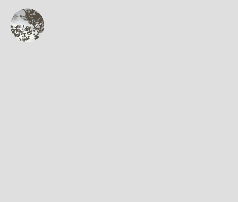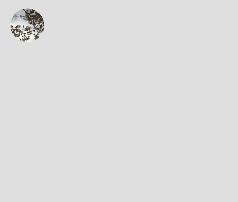34、鸿蒙Harmony Next开发:使用动画-转场动画
目录
概述
出现/消失转场
模态转场
使用bindContentCover构建全屏模态转场效果
使用bindSheet构建半模态转场效果
使用bindPopUp实现气泡弹窗效果
使用if实现模态转场
共享元素转场
不新建容器并直接变化原容器
新建容器并跨容器迁移组件
结合Stack使用
结合BindSheet使用
使用geometryTransition共享元素转场
geometryTransition的简单使用
geometryTransition结合模态转场使用
示例代码
旋转屏动画
布局切换的旋转屏动画
透明度变化的旋转屏动画
概述
转场动画是指对将要出现或消失的组件做动画,对始终出现的组件做动画应使用属性动画属性动画属性动画。转场动画主要为了让开发者从繁重的消失节点管理中解放出来,如果用属性动画做组件转场,开发者需要在动画结束回调中删除组件节点。同时,由于动画结束前已经删除的组件节点可能会重新出现,还需要在结束回调中增加对节点状态的判断。
转场动画分为基础转场和高级模板化转场,有如下几类:
- 出现/消失转场:对新增、消失的控件实现动画效果,是通用的基础转场效果。
- 导航转场:页面的路由转场方式,对应一个界面消失,另外一个界面出现的动画效果,如设置应用一级菜单切换到二级界面。
- 模态转场:新的界面覆盖在旧的界面之上的动画,旧的界面不消失,新的界面出现,如弹框就是典型的模态转场动画。
- 共享元素转场 (一镜到底):共享元素转场是一种界面切换时对相同或者相似的元素做的一种位置和大小匹配的过渡动画效果。
- 旋转屏动画:旋转屏动画主要分为两类:布局切换的旋转屏动画和透明度变化的旋转屏动画,旨在实现屏幕显示方向变化时的自然过渡。
- 页面转场动画(不推荐):页面的路由转场方式,可以通过在pageTransition函数中自定义页面入场和页面退场的转场动效。为了实现更好的转场效果,推荐使用导航转场和模态转场。
出现/消失转场
transition 是基础的组件转场接口,用于实现一个组件出现或者消失时的动画效果。可以通过TransitionEffect对象的组合使用,定义出各式效果。
表1 转场效果接口
| 转场效果 | 说明 | 动画 |
|---|---|---|
| IDENTITY | 禁用转场效果。 | 无。 |
| OPACITY | 默认的转场效果,透明度转场。 | 出现时透明度从0到1,消失时透明度从1到0。 |
| SLIDE | 滑动转场效果。 | 出现时从窗口左侧滑入,消失时从窗口右侧滑出。 |
| translate | 通过设置组件平移创建转场效果。 | 出现时为translate接口设置的值到默认值0,消失时为默认值0到translate接口设置的值。 |
| rotate | 通过设置组件旋转创建转场效果。 | 出现时为rotate接口设置的值到默认值0,消失时为默认值0到rotate接口设置的值。 |
| opacity | 通过设置透明度参数创建转场效果。 | 出现时为opacity设置的值到默认透明度1,消失时为默认透明度1到opacity设置的值。 |
| move | 通过TransitionEdge创建从窗口哪条边缘出来的效果。 | 出现时从TransitionEdge方向滑入,消失时滑出到TransitionEdge方向。 |
| asymmetric | 通过此方法组合非对称的出现消失转场效果。 - appear:出现转场的效果。 - disappear:消失转场的效果。 | 出现时采用appear设置的TransitionEffect出现效果,消失时采用disappear设置的TransitionEffect消失效果。 |
| combine | 组合其他TransitionEffect。 | 组合其他TransitionEffect,一起生效。 |
| animation | 定义转场效果的动画参数: - 如果不定义会跟随animateTo的动画参数。 - 不支持通过控件的animation接口配置动画参数。 - TransitionEffect中animation的onFinish不生效。 | 调用顺序时从上往下,上面TransitionEffect的animation也会作用到下面TransitionEffect。 |
- 创建TransitionEffect。
// 出现时会是所有转场效果的出现效果叠加,消失时会是所有消失转场效果的叠加 // 说明各个effect跟随的动画参数 private effect: object =TransitionEffect.OPACITY // 创建了透明度转场效果,这里没有调用animation接口,会跟随animateTo的动画参数// 通过combine方法,添加缩放转场效果,并指定了springMotion(0.6, 1.2)曲线.combine(TransitionEffect.scale({ x: 0, y: 0 }).animation({ curve: curves.springMotion(0.6, 1.2) }))// 添加旋转转场效果,这里的动画参数会跟随上面的TransitionEffect,也就是springMotion(0.6, 1.2).combine(TransitionEffect.rotate({ angle: 90 }))// 添加平移转场效果,动画参数会跟随其之上带animation的TransitionEffect,也就是springMotion(0.6, 1.2).combine(TransitionEffect.translate({ x: 150, y: 150 })// 添加move转场效果,并指定了springMotion曲线.combine(TransitionEffect.move(TransitionEdge.END)).animation({curve: curves.springMotion()}))// 添加非对称的转场效果,由于这里没有设置animation,会跟随上面的TransitionEffect的animation效果,也就是springMotion.combine(TransitionEffect.asymmetric(TransitionEffect.scale({ x: 0, y: 0 }), TransitionEffect.rotate({ angle: 90 }))); - 将转场效果通过transition接口设置到组件。
Text('test').transition(this.effect) - 新增或者删除组件触发转场。
@State isPresent: boolean = true; // ... if (this.isPresent) {Text('test').transition(this.effect) } // ... // 控制新增或者删除组件 // 方式一:将控制变量放到animateTo闭包内,未通过animation接口定义动画参数的TransitionEffect将跟随animateTo的动画参数 this.getUIContext()?.animateTo({ curve: curves.springMotion() }, () => {this.isPresent = false; })// 方式二:直接控制删除或者新增组件,动画参数由TransitionEffect的animation接口配置 this.isPresent = false;
完整的示例代码和效果如下,示例中采用直接删除或新增组件的方式触发转场,也可以替换为在animateTo闭包内改变控制变量触发转场。
import { curves } from '@kit.ArkUI';@Entry
@Component
struct TransitionEffectDemo {@State isPresent: boolean = false;// 第一步,创建TransitionEffectprivate effect: TransitionEffect =// 创建默认透明度转场效果,并指定了springMotion(0.6, 0.8)曲线TransitionEffect.OPACITY.animation({curve: curves.springMotion(0.6, 0.8)})// 通过combine方法,这里的动画参数会跟随上面的TransitionEffect,也就是springMotion(0.6, 0.8).combine(TransitionEffect.scale({x: 0,y: 0}))// 添加旋转转场效果,这里的动画参数会跟随上面带animation的TransitionEffect,也就是springMotion(0.6, 0.8).combine(TransitionEffect.rotate({ angle: 90 }))// 添加平移转场效果,这里的动画参数使用指定的springMotion().combine(TransitionEffect.translate({ y: 150 }).animation({ curve: curves.springMotion() }))// 添加move转场效果,这里的动画参数会跟随上面的TransitionEffect,也就是springMotion().combine(TransitionEffect.move(TransitionEdge.END));build() {Stack() {if (this.isPresent) {Column() {Text('ArkUI').fontWeight(FontWeight.Bold).fontSize(20).fontColor(Color.White)}.justifyContent(FlexAlign.Center).width(150).height(150).borderRadius(10).backgroundColor(0xf56c6c)// 第二步:将转场效果通过transition接口设置到组件.transition(this.effect)}// 边框Column().width(155).height(155).border({width: 5,radius: 10,color: Color.Black})// 第三步:新增或者删除组件触发转场,控制新增或者删除组件Button('Click').margin({ top: 320 }).onClick(() => {this.isPresent = !this.isPresent;})}.width('100%').height('60%')}
}
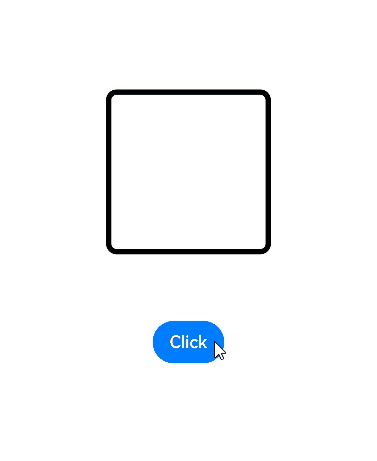
对多个组件添加转场效果时,可以在animation动画参数中配置不同的delay值,实现组件渐次出现消失的效果:
const ITEM_COUNTS = 9;
const ITEM_COLOR = '#ED6F21';
const INTERVAL = 30;
const DURATION = 300;@Entry
@Component
struct Index1 {@State isGridShow: boolean = false;private dataArray: number[] = new Array(ITEM_COUNTS);aboutToAppear(): void {for (let i = 0; i < ITEM_COUNTS; i++) {this.dataArray[i] = i;}}build() {Stack() {if (this.isGridShow) {Grid() {ForEach(this.dataArray, (item: number, index: number) => {GridItem() {Stack() {Text((item + 1).toString())}.size({ width: 50, height: 50 }).backgroundColor(ITEM_COLOR).transition(TransitionEffect.OPACITY.combine(TransitionEffect.scale({ x: 0.5, y: 0.5 }))// 对每个方格的转场添加delay,实现组件的渐次出现消失效果.animation({ duration: DURATION, curve: Curve.Friction, delay: INTERVAL * index })).borderRadius(10)}// 消失时,如果不对方格的所有父控件添加转场效果,则方格的消失转场不会生效// 此处让方格的父控件在出现消失转场时一直以0.99的透明度显示,使得方格的转场效果不受影响.transition(TransitionEffect.opacity(0.99))}, (item: number) => item.toString())}.columnsTemplate('1fr 1fr 1fr').rowsGap(15).columnsGap(15).size({ width: 180, height: 180 })// 消失时,如果不对方格的所有父控件添加转场效果,则方格的消失转场不会生效// 此处让父控件在出现消失转场时一直以0.99的透明度显示,使得方格的转场效果不受影响.transition(TransitionEffect.opacity(0.99))}}.size({ width: '100%', height: '100%' }).onClick(() => {this.getUIContext()?.animateTo({duration: DURATION + INTERVAL * (ITEM_COUNTS - 1),curve: Curve.Friction}, () => {this.isGridShow = !this.isGridShow;})})}
}
模态转场
模态转场是新的界面覆盖在旧的界面上,旧的界面不消失的一种转场方式。
表1 模态转场接口
| 接口 | 说明 | 使用场景 |
|---|---|---|
| bindContentCover | 弹出全屏的模态组件。 | 用于自定义全屏的模态展示界面,结合转场动画和共享元素动画可实现复杂转场动画效果,如缩略图片点击后查看大图。 |
| bindSheet | 弹出半模态组件。 | 用于半模态展示界面,如分享框。 |
| bindMenu | 弹出菜单,点击组件后弹出。 | 需要Menu菜单的场景,如一般应用的“+”号键。 |
| bindContextMenu | 弹出菜单,长按或者右键点击后弹出。 | 长按浮起效果,一般结合拖拽框架使用,如桌面图标长按浮起。 |
| bindPopup | 弹出Popup弹框。 | Popup弹框场景,如点击后对某个组件进行临时说明。 |
| if | 通过if新增或删除组件。 | 用来在某个状态下临时显示一个界面,这种方式的返回导航需要由开发者监听接口实现。 |
使用bindContentCover构建全屏模态转场效果
bindContentCover接口用于为组件绑定全屏模态页面,在组件出现和消失时可通过设置转场参数ModalTransition添加过渡动效。
- 定义全屏模态转场效果bindContentCover。
- 定义模态展示界面。
// 通过@Builder构建模态展示界面 @Builder MyBuilder() {Column() {Text('my model view')}// 通过转场动画实现出现消失转场动画效果,transition需要加在builder下的第一个组件 .transition(TransitionEffect.translate({ y: 1000 }).animation({ curve: curves.springMotion(0.6, 0.8) })) } - 通过模态接口调起模态展示界面,通过转场动画或者共享元素动画去实现对应的动画效果。
// 模态转场控制变量 @State isPresent: boolean = false;Button('Click to present model view')// 通过选定的模态接口,绑定模态展示界面,ModalTransition是内置的ContentCover转场动画类型,这里选择None代表系统不加默认动画,通过onDisappear控制状态变量变换.bindContentCover(this.isPresent, this.MyBuilder(), {modalTransition: ModalTransition.NONE,onDisappear: () => {if (this.isPresent) {this.isPresent = !this.isPresent;}}}).onClick(() => {// 改变状态变量,显示模态界面this.isPresent = !this.isPresent;})
完整示例代码和效果如下。
import { curves } from '@kit.ArkUI';interface PersonList {name: string,cardNum: string
}@Entry
@Component
struct BindContentCoverDemo {private personList: Array<PersonList> = [{ name: '王**', cardNum: '1234***********789' },{ name: '宋*', cardNum: '2345***********789' },{ name: '许**', cardNum: '3456***********789' },{ name: '唐*', cardNum: '4567***********789' }];// 第一步:定义全屏模态转场效果bindContentCover// 模态转场控制变量@State isPresent: boolean = false;// 第二步:定义模态展示界面// 通过@Builder构建模态展示界面@BuilderMyBuilder() {Column() {Row() {Text('选择乘车人').fontSize(20).fontColor(Color.White).width('100%').textAlign(TextAlign.Center).padding({ top: 30, bottom: 15 })}.backgroundColor(0x007dfe)Row() {Text('+ 添加乘车人').fontSize(16).fontColor(0x333333).margin({ top: 10 }).padding({ top: 20, bottom: 20 }).width('92%').borderRadius(10).textAlign(TextAlign.Center).backgroundColor(Color.White)}Column() {ForEach(this.personList, (item: PersonList, index: number) => {Row() {Column() {if (index % 2 == 0) {Column().width(20).height(20).border({ width: 1, color: 0x007dfe }).backgroundColor(0x007dfe)} else {Column().width(20).height(20).border({ width: 1, color: 0x007dfe })}}.width('20%')Column() {Text(item.name).fontColor(0x333333).fontSize(18)Text(item.cardNum).fontColor(0x666666).fontSize(14)}.width('60%').alignItems(HorizontalAlign.Start)Column() {Text('编辑').fontColor(0x007dfe).fontSize(16)}.width('20%')}.padding({ top: 10, bottom: 10 }).border({ width: { bottom: 1 }, color: 0xf1f1f1 }).width('92%').backgroundColor(Color.White)})}.padding({ top: 20, bottom: 20 })Text('确认').width('90%').height(40).textAlign(TextAlign.Center).borderRadius(10).fontColor(Color.White).backgroundColor(0x007dfe).onClick(() => {this.isPresent = !this.isPresent;})}.size({ width: '100%', height: '100%' }).backgroundColor(0xf5f5f5)// 通过转场动画实现出现消失转场动画效果.transition(TransitionEffect.translate({ y: 1000 }).animation({ curve: curves.springMotion(0.6, 0.8) }))}build() {Column() {Row() {Text('确认订单').fontSize(20).fontColor(Color.White).width('100%').textAlign(TextAlign.Center).padding({ top: 30, bottom: 60 })}.backgroundColor(0x007dfe)Column() {Row() {Column() {Text('00:25')Text('始发站')}.width('30%')Column() {Text('G1234')Text('8时1分')}.width('30%')Column() {Text('08:26')Text('终点站')}.width('30%')}}.width('92%').padding(15).margin({ top: -30 }).backgroundColor(Color.White).shadow({ radius: 30, color: '#aaaaaa' }).borderRadius(10)Column() {Text('+ 选择乘车人').fontSize(18).fontColor(Color.Orange).fontWeight(FontWeight.Bold).padding({ top: 10, bottom: 10 }).width('60%').textAlign(TextAlign.Center).borderRadius(15)// 通过选定的模态接口,绑定模态展示界面,ModalTransition是内置的ContentCover转场动画类型,这里选择DEFAULT代表设置上下切换动画效果,通过onDisappear控制状态变量变换。.bindContentCover(this.isPresent, this.MyBuilder(), {modalTransition: ModalTransition.DEFAULT,onDisappear: () => {if (this.isPresent) {this.isPresent = !this.isPresent;}}}).onClick(() => {// 第三步:通过模态接口调起模态展示界面,通过转场动画或者共享元素动画去实现对应的动画效果// 改变状态变量,显示模态界面this.isPresent = !this.isPresent;})}.padding({ top: 60 })}}
}
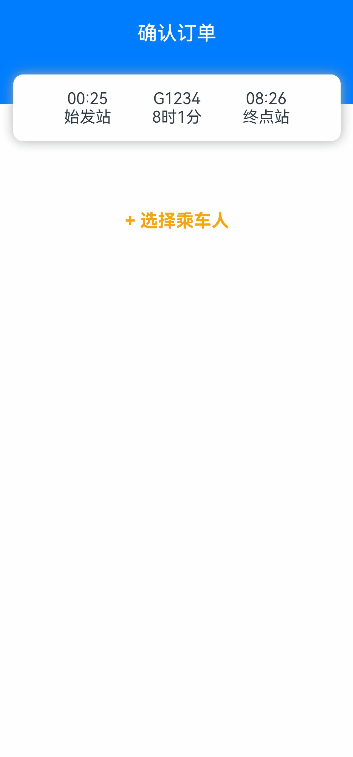
使用bindSheet构建半模态转场效果
bindSheet属性可为组件绑定半模态页面,在组件出现时可通过设置自定义或默认的内置高度确定半模态大小。构建半模态转场动效的步骤基本与使用bindContentCover构建全屏模态转场动效相同。
完整示例和效果如下。
@Entry
@Component
struct BindSheetDemo {// 半模态转场显示隐藏控制@State isShowSheet: boolean = false;private menuList: string[] = ['不要辣', '少放辣', '多放辣', '不要香菜', '不要香葱', '不要一次性餐具', '需要一次性餐具'];// 通过@Builder构建半模态展示界面@BuildermySheet() {Column() {Flex({ direction: FlexDirection.Row, wrap: FlexWrap.Wrap }) {ForEach(this.menuList, (item: string) => {Text(item).fontSize(16).fontColor(0x333333).backgroundColor(0xf1f1f1).borderRadius(8).margin(10).padding(10)})}.padding({ top: 18 })}.width('100%').height('100%').backgroundColor(Color.White)}build() {Column() {Text('口味与餐具').fontSize(28).padding({ top: 30, bottom: 30 })Column() {Row() {Row().width(10).height(10).backgroundColor('#a8a8a8').margin({ right: 12 }).borderRadius(20)Column() {Text('选择点餐口味和餐具').fontSize(16).fontWeight(FontWeight.Medium)}.alignItems(HorizontalAlign.Start)Blank()Row().width(12).height(12).margin({ right: 15 }).border({width: { top: 2, right: 2 },color: 0xcccccc}).rotate({ angle: 45 })}.borderRadius(15).shadow({ radius: 100, color: '#ededed' }).width('90%').alignItems(VerticalAlign.Center).padding({ left: 15, top: 15, bottom: 15 }).backgroundColor(Color.White)// 通过选定的半模态接口,绑定模态展示界面,style中包含两个参数,一个是设置半模态的高度,不设置时默认高度是Large,一个是是否显示控制条DragBar,默认是true显示控制条,通过onDisappear控制状态变量变换。.bindSheet(this.isShowSheet, this.mySheet(), {height: 300,dragBar: false,onDisappear: () => {this.isShowSheet = !this.isShowSheet;}}).onClick(() => {this.isShowSheet = !this.isShowSheet;})}.width('100%')}.width('100%').height('100%').backgroundColor(0xf1f1f1)}
}
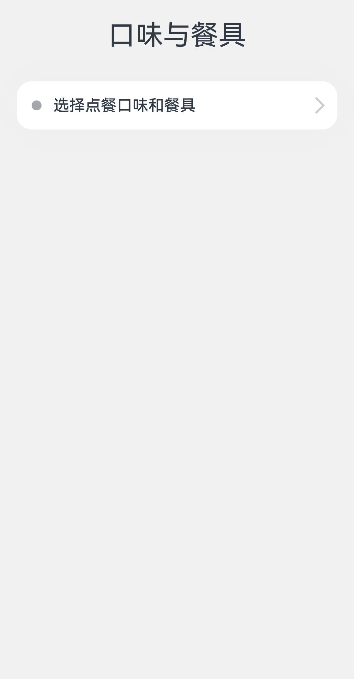
使用bindMenu实现菜单弹出效果
bindMenu为组件绑定弹出式菜单,通过点击触发。完整示例和效果如下。
class BMD{value:ResourceStr = ''action:() => void = () => {}
}
@Entry
@Component
struct BindMenuDemo {// 第一步: 定义一组数据用来表示菜单按钮项@State items:BMD[] = [{value: '菜单项1',action: () => {console.info('handle Menu1 select')}},{value: '菜单项2',action: () => {console.info('handle Menu2 select')}},]build() {Column() {Button('click').backgroundColor(0x409eff).borderRadius(5)// 第二步: 通过bindMenu接口将菜单数据绑定给元素.bindMenu(this.items)}.justifyContent(FlexAlign.Center).width('100%').height(437)}
}
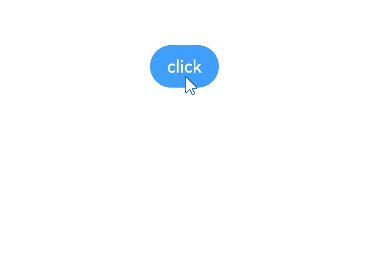
使用bindContextMenu实现菜单弹出效果
bindContextMenu为组件绑定弹出式菜单,通过长按或右键点击触发。
完整示例和效果如下。
@Entry
@Component
struct BindContextMenuDemo {private menu: string[] = ['保存图片', '收藏', '搜一搜'];private pics: Resource[] = [$r('app.media.icon_1'), $r('app.media.icon_2')];// 通过@Builder构建自定义菜单项@Builder myMenu() {Column() {ForEach(this.menu, (item: string) => {Row() {Text(item).fontSize(18).width('100%').textAlign(TextAlign.Center)}.padding(15).border({ width: { bottom: 1 }, color: 0xcccccc })})}.width(140).borderRadius(15).shadow({ radius: 15, color: 0xf1f1f1 }).backgroundColor(0xf1f1f1)}build() {Column() {Row() {Text('查看图片').fontSize(20).fontColor(Color.White).width('100%').textAlign(TextAlign.Center).padding({ top: 20, bottom: 20 })}.backgroundColor(0x007dfe)Column() {ForEach(this.pics, (item: Resource) => {Row(){Image(item).width('100%').draggable(false)}.padding({ top: 20, bottom: 20, left: 10, right: 10 }).bindContextMenu(this.myMenu, ResponseType.LongPress)})}}.width('100%').alignItems(HorizontalAlign.Center)}
}
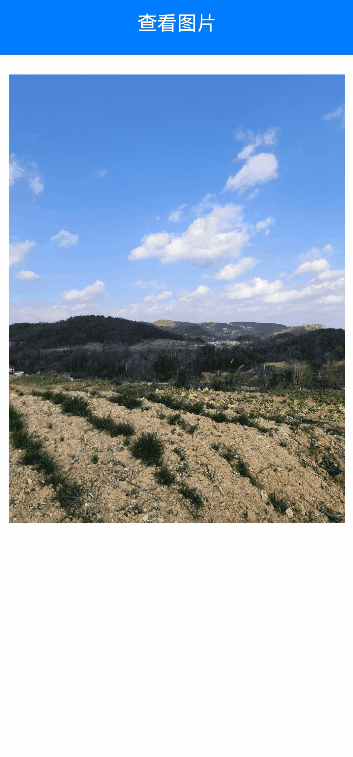
使用bindPopUp实现气泡弹窗效果
bindpopup属性可为组件绑定弹窗,并设置弹窗内容,交互逻辑和显示状态。
完整示例和代码如下。
@Entry
@Component
struct BindPopupDemo {// 第一步:定义变量控制弹窗显示@State customPopup: boolean = false;// 第二步:popup构造器定义弹框内容@Builder popupBuilder() {Column({ space: 2 }) {Row().width(64).height(64).backgroundColor(0x409eff)Text('Popup').fontSize(10).fontColor(Color.White)}.justifyContent(FlexAlign.SpaceAround).width(100).height(100).padding(5)}build() {Column() {Button('click')// 第四步:创建点击事件,控制弹窗显隐.onClick(() => {this.customPopup = !this.customPopup;}).backgroundColor(0xf56c6c)// 第三步:使用bindPopup接口将弹窗内容绑定给元素.bindPopup(this.customPopup, {builder: this.popupBuilder,placement: Placement.Top,maskColor: 0x33000000,popupColor: 0xf56c6c,enableArrow: true,onStateChange: (e) => {if (!e.isVisible) {this.customPopup = false;}}})}.justifyContent(FlexAlign.Center).width('100%').height(437)}
}
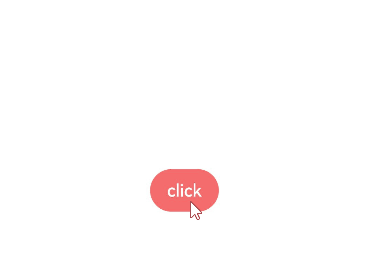
使用if实现模态转场
上述模态转场接口需要绑定到其他组件上,通过监听状态变量改变调起模态界面。同时,也可以通过if范式,通过新增/删除组件实现模态转场效果。
完整示例和代码如下。
@Entry
@Component
struct ModalTransitionWithIf {private listArr: string[] = ['WLAN', '蓝牙', '个人热点', '连接与共享'];private shareArr: string[] = ['投屏', '打印', 'VPN', '私人DNS', 'NFC'];// 第一步:定义状态变量控制页面显示@State isShowShare: boolean = false;private shareFunc(): void {this.getUIContext()?.animateTo({ duration: 500 }, () => {this.isShowShare = !this.isShowShare;})}build(){// 第二步:定义Stack布局显示当前页面和模态页面Stack() {Column() {Column() {Text('设置').fontSize(28).fontColor(0x333333)}.width('90%').padding({ top: 30, bottom: 15 }).alignItems(HorizontalAlign.Start)TextInput({ placeholder: '输入关键字搜索' }).width('90%').height(40).margin({ bottom: 10 }).focusable(false)List({ space: 12, initialIndex: 0 }) {ForEach(this.listArr, (item: string, index: number) => {ListItem() {Row() {Row() {Text(`${item.slice(0, 1)}`).fontColor(Color.White).fontSize(14).fontWeight(FontWeight.Bold)}.width(30).height(30).backgroundColor('#a8a8a8').margin({ right: 12 }).borderRadius(20).justifyContent(FlexAlign.Center)Column() {Text(item).fontSize(16).fontWeight(FontWeight.Medium)}.alignItems(HorizontalAlign.Start)Blank()Row().width(12).height(12).margin({ right: 15 }).border({width: { top: 2, right: 2 },color: 0xcccccc}).rotate({ angle: 45 })}.borderRadius(15).shadow({ radius: 100, color: '#ededed' }).width('90%').alignItems(VerticalAlign.Center).padding({ left: 15, top: 15, bottom: 15 }).backgroundColor(Color.White)}.width('100%').onClick(() => {// 第五步:改变状态变量,显示模态页面if(item.slice(-2) === '共享'){this.shareFunc();}})}, (item: string): string => item)}.width('100%')}.width('100%').height('100%').backgroundColor(0xfefefe)// 第三步:在if中定义模态页面,显示在最上层,通过if控制模态页面出现消失if(this.isShowShare){Column() {Column() {Row() {Row() {Row().width(16).height(16).border({width: { left: 2, top: 2 },color: 0x333333}).rotate({ angle: -45 })}.padding({ left: 15, right: 10 }).onClick(() => {this.shareFunc();})Text('连接与共享').fontSize(28).fontColor(0x333333)}.padding({ top: 30 })}.width('90%').padding({bottom: 15}).alignItems(HorizontalAlign.Start)List({ space: 12, initialIndex: 0 }) {ForEach(this.shareArr, (item: string) => {ListItem() {Row() {Row() {Text(`${item.slice(0, 1)}`).fontColor(Color.White).fontSize(14).fontWeight(FontWeight.Bold)}.width(30).height(30).backgroundColor('#a8a8a8').margin({ right: 12 }).borderRadius(20).justifyContent(FlexAlign.Center)Column() {Text(item).fontSize(16).fontWeight(FontWeight.Medium)}.alignItems(HorizontalAlign.Start)Blank()Row().width(12).height(12).margin({ right: 15 }).border({width: { top: 2, right: 2 },color: 0xcccccc}).rotate({ angle: 45 })}.borderRadius(15).shadow({ radius: 100, color: '#ededed' }).width('90%').alignItems(VerticalAlign.Center).padding({ left: 15, top: 15, bottom: 15 }).backgroundColor(Color.White)}.width('100%')}, (item: string): string => item)}.width('100%')}.width('100%').height('100%').backgroundColor(0xffffff)// 第四步:定义模态页面出现消失转场方式.transition(TransitionEffect.OPACITY.combine(TransitionEffect.translate({ x: '100%' })).combine(TransitionEffect.scale({ x: 0.95, y: 0.95 })))}}}
}
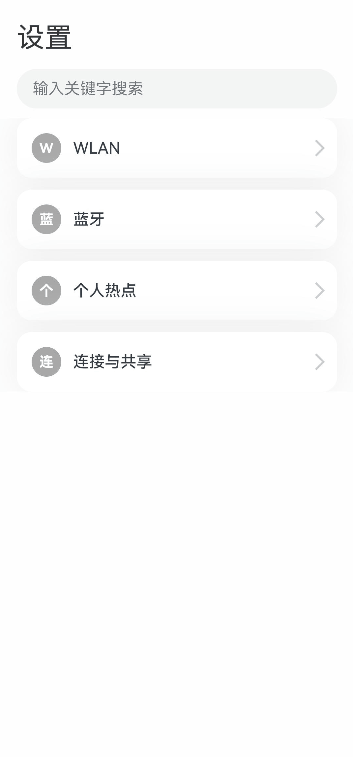
共享元素转场
共享元素转场是一种界面切换时对相同或者相似的两个元素做的一种位置和大小匹配的过渡动画效果,也称一镜到底动效。
如下例所示,在点击图片后,该图片消失,同时在另一个位置出现新的图片,二者之间内容相同,可以对它们添加一镜到底动效。左图为不添加一镜到底动效的效果,右图为添加一镜到底动效的效果,一镜到底的效果能够让二者的出现消失产生联动,使得内容切换过程显得灵动自然而不生硬。
|
|
|
一镜到底的动效有多种实现方式,在实际开发过程中,应根据具体场景选择合适的方法进行实现。
以下是不同实现方式的对比:
| 一镜到底实现方式 | 特点 | 适用场景 |
|---|---|---|
| 不新建容器直接变化原容器 | 不发生路由跳转,需要在一个组件中实现展开及关闭两种状态的布局,展开后组件层级不变。 | 适用于转场开销小的简单场景,如点开页面无需加载大量数据及组件。 |
| 新建容器并跨容器迁移组件 | 通过使用NodeController,将组件从一个容器迁移到另一个容器,在开始迁移时,需要根据前后两个布局的位置大小等信息对组件添加位移及缩放,确保迁移开始时组件能够对齐初始布局,避免出现视觉上的跳变现象。之后再添加动画将位移及缩放等属性复位,实现组件从初始布局到目标布局的一镜到底过渡效果。 | 适用于新建对象开销大的场景,如视频直播组件点击转为全屏等。 |
| 使用geometryTransition共享元素转场 | 利用系统能力,转场前后两个组件调用geometryTransition接口绑定同一id,同时将转场逻辑置于animateTo动画闭包内,这样系统侧会自动为二者添加一镜到底的过渡效果。 | 系统将调整绑定的两个组件的宽高及位置至相同值,并切换二者的透明度,以实现一镜到底过渡效果。因此,为了实现流畅的动画效果,需要确保对绑定geometryTransition的节点添加宽高动画不会有跳变。此方式适用于创建新节点开销小的场景。 |
不新建容器并直接变化原容器
该方法不新建容器,通过在已有容器上增删组件触发transition,搭配组件属性动画实现一镜到底效果。
对于同一个容器展开,容器内兄弟组件消失或者出现的场景,可通过对同一个容器展开前后进行宽高位置变化并配置属性动画,对兄弟组件配置出现消失转场动画实现一镜到底效果。基本步骤为:
- 构建需要展开的页面,并通过状态变量构建好普通状态和展开状态的界面。
- 将需要展开的页面展开,通过状态变量控制兄弟组件消失或出现,并通过绑定出现消失转场实现兄弟组件转场效果。
以点击卡片后显示卡片内容详情场景为例:
class PostData {avatar: Resource = $r('app.media.flower');name: string = '';message: string = '';images: Resource[] = [];
}@Entry
@Component
struct Index {@State isExpand: boolean = false;@State @Watch('onItemClicked') selectedIndex: number = -1;private allPostData: PostData[] = [{ avatar: $r('app.media.flower'), name: 'Alice', message: '天气晴朗',images: [$r('app.media.spring'), $r('app.media.tree')] },{ avatar: $r('app.media.sky'), name: 'Bob', message: '你好世界',images: [$r('app.media.island')] },{ avatar: $r('app.media.tree'), name: 'Carl', message: '万物生长',images: [$r('app.media.flower'), $r('app.media.sky'), $r('app.media.spring')] }];private onItemClicked(): void {if (this.selectedIndex < 0) {return;}this.getUIContext()?.animateTo({duration: 350,curve: Curve.Friction}, () => {this.isExpand = !this.isExpand;});}build() {Column({ space: 20 }) {ForEach(this.allPostData, (postData: PostData, index: number) => {// 当点击了某个post后,会使其余的post消失下树if (!this.isExpand || this.selectedIndex === index) {Column() {Post({ data: postData, selectedIndex: this.selectedIndex, index: index })}.width('100%')// 对出现消失的post添加透明度转场和位移转场效果.transition(TransitionEffect.OPACITY.combine(TransitionEffect.translate({ y: index < this.selectedIndex ? -250 : 250 })).animation({ duration: 350, curve: Curve.Friction}))}}, (postData: PostData, index: number) => index.toString())}.size({ width: '100%', height: '100%' }).backgroundColor('#40808080')}
}@Component
export default struct Post {@Link selectedIndex: number;@Prop data: PostData;@Prop index: number;@State itemHeight: number = 250;@State isExpand: boolean = false;@State expandImageSize: number = 100;@State avatarSize: number = 50;build() {Column({ space: 20 }) {Row({ space: 10 }) {Image(this.data.avatar).size({ width: this.avatarSize, height: this.avatarSize }).borderRadius(this.avatarSize / 2).clip(true)Text(this.data.name)}.justifyContent(FlexAlign.Start)Text(this.data.message)Row({ space: 15 }) {ForEach(this.data.images, (imageResource: Resource, index: number) => {Image(imageResource).size({ width: this.expandImageSize, height: this.expandImageSize })}, (imageResource: Resource, index: number) => index.toString())}// 展开态下组件增加的内容if (this.isExpand) {Column() {Text('评论区')// 对评论区文本添加出现消失转场效果.transition( TransitionEffect.OPACITY.animation({ duration: 350, curve: Curve.Friction })).padding({ top: 10 })}.transition(TransitionEffect.asymmetric(TransitionEffect.opacity(0.99).animation({ duration: 350, curve: Curve.Friction }),TransitionEffect.OPACITY.animation({ duration: 0 }))).size({ width: '100%'})}}.backgroundColor(Color.White).size({ width: '100%', height: this.itemHeight }).alignItems(HorizontalAlign.Start).padding({ left: 10, top: 10 }).onClick(() => {this.selectedIndex = -1;this.selectedIndex = this.index;this.getUIContext()?.animateTo({duration: 350,curve: Curve.Friction}, () => {// 对展开的post做宽高动画,并对头像尺寸和图片尺寸加动画this.isExpand = !this.isExpand;this.itemHeight = this.isExpand ? 780 : 250;this.avatarSize = this.isExpand ? 75: 50;this.expandImageSize = (this.isExpand && this.data.images.length > 0)? (360 - (this.data.images.length + 1) * 15) / this.data.images.length : 100;})})}
}
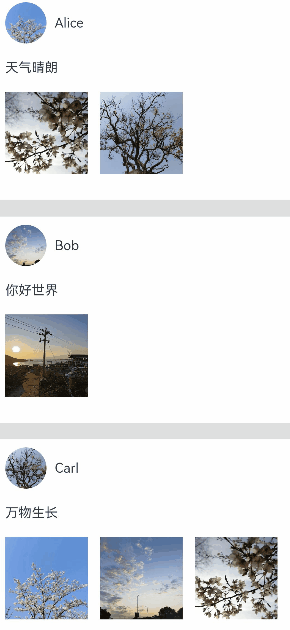
新建容器并跨容器迁移组件
通过NodeContainer自定义占位节点,利用NodeController实现组件的跨节点迁移,配合属性动画给组件的迁移过程赋予一镜到底效果。这种一镜到底的实现方式可以结合多种转场方式使用,如导航转场(Navigation)、半模态转场(bindSheet)等。
结合Stack使用
可以利用Stack内后定义组件在最上方的特性控制组件在跨节点迁移后位z序最高,以展开收起卡片的场景为例,实现步骤为:
- 展开卡片时,获取节点A的位置信息,将其中的组件迁移到与节点A位置一致的节点B处,节点B的层级高于节点A。
- 对节点B添加属性动画,使之展开并运动到展开后的位置,完成一镜到底的动画效果。
- 收起卡片时,对节点B添加属性动画,使之收起并运动到收起时的位置,即节点A的位置,实现一镜到底的动画效果。
- 在动画结束时利用回调将节点B中的组件迁移回节点A处。
// Index.ets import { createPostNode, getPostNode, PostNode } from "./PostNode"; import { componentUtils, curves, UIContext } from '@kit.ArkUI';@Entry @Component struct Index {// 新建一镜到底动画类private uiContext: UIContext = this.getUIContext();@State AnimationProperties: AnimationProperties = new AnimationProperties(this.uiContext);private listArray: Array<number> = [1, 2, 3, 4, 5, 6, 7, 8, 9, 10];build() {// 卡片折叠态,展开态的共同父组件Stack() {List({ space: 20 }) {ForEach(this.listArray, (item: number) => {ListItem() {// 卡片折叠态PostItem({ index: item, AnimationProperties: this.AnimationProperties })}})}.clip(false).alignListItem(ListItemAlign.Center)if (this.AnimationProperties.isExpandPageShow) {// 卡片展开态ExpandPage({ AnimationProperties: this.AnimationProperties })}}.key('rootStack').enabled(this.AnimationProperties.isEnabled)} }@Component struct PostItem {@Prop index: number@Link AnimationProperties: AnimationProperties;@State nodeController: PostNode | undefined = undefined;// 折叠时详细内容隐藏private showDetailContent: boolean = false;aboutToAppear(): void {this.nodeController = createPostNode(this.getUIContext(), this.index.toString(), this.showDetailContent);if (this.nodeController != undefined) {// 设置回调,当卡片从展开态回到折叠态时触发this.nodeController.setCallback(this.resetNode.bind(this));}}resetNode() {this.nodeController = getPostNode(this.index.toString());}build() {Stack() {NodeContainer(this.nodeController)}.width('100%').height(100).key(this.index.toString()).onClick(() => {if (this.nodeController != undefined) {// 卡片从折叠态节点下树this.nodeController.onRemove();}// 触发卡片从折叠到展开态的动画this.AnimationProperties.expandAnimation(this.index);})} }@Component struct ExpandPage {@Link AnimationProperties: AnimationProperties;@State nodeController: PostNode | undefined = undefined;// 展开时详细内容出现private showDetailContent: boolean = true;aboutToAppear(): void {// 获取对应序号的卡片组件this.nodeController = getPostNode(this.AnimationProperties.curIndex.toString())// 更新为详细内容出现this.nodeController?.update(this.AnimationProperties.curIndex.toString(), this.showDetailContent)}build() {Stack() {NodeContainer(this.nodeController)}.width('100%').height(this.AnimationProperties.changedHeight ? '100%' : 100).translate({ x: this.AnimationProperties.translateX, y: this.AnimationProperties.translateY }).position({ x: this.AnimationProperties.positionX, y: this.AnimationProperties.positionY }).onClick(() => {this.getUIContext()?.animateTo({ curve: curves.springMotion(0.6, 0.9),onFinish: () => {if (this.nodeController != undefined) {// 执行回调,折叠态节点获取卡片组件this.nodeController.callCallback();// 当前展开态节点的卡片组件下树this.nodeController.onRemove();}// 卡片展开态节点下树this.AnimationProperties.isExpandPageShow = false;this.AnimationProperties.isEnabled = true;}}, () => {// 卡片从展开态回到折叠态this.AnimationProperties.isEnabled = false;this.AnimationProperties.translateX = 0;this.AnimationProperties.translateY = 0;this.AnimationProperties.changedHeight = false;// 更新为详细内容消失this.nodeController?.update(this.AnimationProperties.curIndex.toString(), false);})})} }class RectInfo {left: number = 0;top: number = 0;right: number = 0;bottom: number = 0;width: number = 0;height: number = 0; }// 封装的一镜到底动画类 @Observed class AnimationProperties {public isExpandPageShow: boolean = false;// 控制组件是否响应点击事件public isEnabled: boolean = true;// 展开卡片的序号public curIndex: number = -1;public translateX: number = 0;public translateY: number = 0;public positionX: number = 0;public positionY: number = 0;public changedHeight: boolean = false;private calculatedTranslateX: number = 0;private calculatedTranslateY: number = 0;// 设置卡片展开后相对父组件的位置private expandTranslateX: number = 0;private expandTranslateY: number = 0;private uiContext: UIContext;constructor(uiContext: UIContext) {this.uiContext = uiContext}public expandAnimation(index: number): void {// 记录展开态卡片的序号if (index != undefined) {this.curIndex = index;}// 计算折叠态卡片相对父组件的位置this.calculateData(index.toString());// 展开态卡片上树this.isExpandPageShow = true;// 卡片展开的属性动画this.uiContext?.animateTo({ curve: curves.springMotion(0.6, 0.9)}, () => {this.translateX = this.calculatedTranslateX;this.translateY = this.calculatedTranslateY;this.changedHeight = true;})}// 获取需要跨节点迁移的组件的位置,及迁移前后节点的公共父节点的位置,用以计算做动画组件的动画参数public calculateData(key: string): void {let clickedImageInfo = this.getRectInfoById(this.uiContext, key);let rootStackInfo = this.getRectInfoById(this.uiContext, 'rootStack');this.positionX = this.uiContext.px2vp(clickedImageInfo.left - rootStackInfo.left);this.positionY = this.uiContext.px2vp(clickedImageInfo.top - rootStackInfo.top);this.calculatedTranslateX = this.uiContext.px2vp(rootStackInfo.left - clickedImageInfo.left) + this.expandTranslateX;this.calculatedTranslateY = this.uiContext.px2vp(rootStackInfo.top - clickedImageInfo.top) + this.expandTranslateY;}// 根据组件的id获取组件的位置信息private getRectInfoById(context: UIContext, id: string): RectInfo {let componentInfo: componentUtils.ComponentInfo = context.getComponentUtils().getRectangleById(id);if (!componentInfo) {throw Error('object is empty');}let rstRect: RectInfo = new RectInfo();const widthScaleGap = componentInfo.size.width * (1 - componentInfo.scale.x) / 2;const heightScaleGap = componentInfo.size.height * (1 - componentInfo.scale.y) / 2;rstRect.left = componentInfo.translate.x + componentInfo.windowOffset.x + widthScaleGap;rstRect.top = componentInfo.translate.y + componentInfo.windowOffset.y + heightScaleGap;rstRect.right =componentInfo.translate.x + componentInfo.windowOffset.x + componentInfo.size.width - widthScaleGap;rstRect.bottom =componentInfo.translate.y + componentInfo.windowOffset.y + componentInfo.size.height - heightScaleGap;rstRect.width = rstRect.right - rstRect.left;rstRect.height = rstRect.bottom - rstRect.top;return {left: rstRect.left,right: rstRect.right,top: rstRect.top,bottom: rstRect.bottom,width: rstRect.width,height: rstRect.height}} }// PostNode.ets // 跨容器迁移能力 import { UIContext } from '@ohos.arkui.UIContext'; import { NodeController, BuilderNode, FrameNode } from '@ohos.arkui.node'; import { curves } from '@kit.ArkUI';class Data {item: string | null = nullisExpand: Boolean | false = false }@Builder function PostBuilder(data: Data) {// 跨容器迁移组件置于@Builder内Column() {Row() {Row().backgroundColor(Color.Pink).borderRadius(20).width(80).height(80)Column() {Text('点击展开 Item ' + data.item).fontSize(20)Text('共享元素转场').fontSize(12).fontColor(0x909399)}.alignItems(HorizontalAlign.Start).justifyContent(FlexAlign.SpaceAround).margin({ left: 10 }).height(80)}.width('90%').height(100)// 展开后显示细节内容if (data.isExpand) {Row() {Text('展开态').fontSize(28).fontColor(0x909399).textAlign(TextAlign.Center).transition(TransitionEffect.OPACITY.animation({ curve: curves.springMotion(0.6, 0.9) }))}.width('90%').justifyContent(FlexAlign.Center)}}.width('90%').height('100%').alignItems(HorizontalAlign.Center).borderRadius(10).margin({ top: 15 }).backgroundColor(Color.White).shadow({radius: 20,color: 0x909399,offsetX: 20,offsetY: 10}) }class __InternalValue__ {flag:boolean =false; };export class PostNode extends NodeController {private node: BuilderNode<Data[]> | null = null;private isRemove: __InternalValue__ = new __InternalValue__();private callback: Function | undefined = undefinedprivate data: Data | null = nullmakeNode(uiContext: UIContext): FrameNode | null {if(this.isRemove.flag == true){return null;}if (this.node != null) {return this.node.getFrameNode();}return null;}init(uiContext: UIContext, id: string, isExpand: boolean) {if (this.node != null) {return;}// 创建节点,需要uiContextthis.node = new BuilderNode(uiContext)// 创建离线组件this.data = { item: id, isExpand: isExpand }this.node.build(wrapBuilder<Data[]>(PostBuilder), this.data)}update(id: string, isExpand: boolean) {if (this.node !== null) {// 调用update进行更新。this.data = { item: id, isExpand: isExpand }this.node.update(this.data);}}setCallback(callback: Function | undefined) {this.callback = callback}callCallback() {if (this.callback != undefined) {this.callback();}}onRemove(){this.isRemove.flag = true;// 组件迁移出节点时触发重建this.rebuild();this.isRemove.flag = false;} }let gNodeMap: Map<string, PostNode | undefined> = new Map();export const createPostNode =(uiContext: UIContext, id: string, isExpand: boolean): PostNode | undefined => {let node = new PostNode();node.init(uiContext, id, isExpand);gNodeMap.set(id, node);return node;}export const getPostNode = (id: string): PostNode | undefined => {if (!gNodeMap.has(id)) {return undefined}return gNodeMap.get(id); }export const deleteNode = (id: string) => {gNodeMap.delete(id) }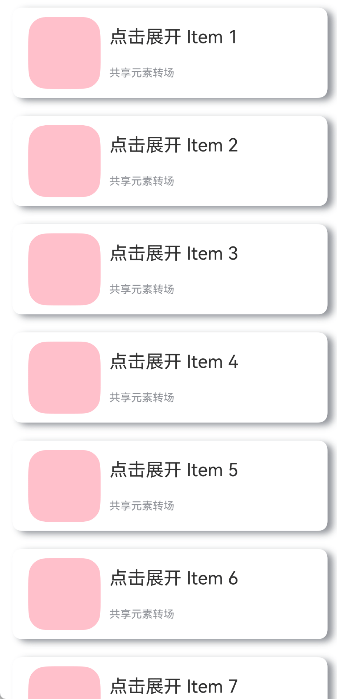
结合Navigation使用
可以利用Navigation的自定义导航转场动画能力(customNavContentTransition,可参考Navigation示例3)实现一镜到底动效。共享元素转场期间,组件由消失页面迁移至出现页面。
以展开收起缩略图的场景为例,实现步骤为:
- 通过customNavContentTransition配置PageOne与PageTwo的自定义导航转场动画。
- 自定义的共享元素转场效果由属性动画实现,具体实现方式为抓取页面内组件相对窗口的位置信息从而正确匹配组件在PageOne与PageTwo的位置、缩放等,即动画开始和结束的属性信息。
- 点击缩略图后共享元素组件从PageOne被迁移至PageTwo,随后触发由PageOne至PageTwo的自定义转场动画,即PageTwo的共享元素组件从原来的缩略图状态做动画到全屏状态。
- 由全屏状态返回到缩略图时,触发由PageTwo至PageOne的自定义转场动画,即PageTwo的共享元素组件从全屏状态做动画到原PageOne的缩略图状态,转场结束后共享元素组件从PageTwo被迁移回PageOne。
├──entry/src/main/ets // 代码区
│ ├──CustomTransition
│ │ ├──AnimationProperties.ets // 一镜到底转场动画封装
│ │ └──CustomNavigationUtils.ets // Navigation自定义转场动画配置
│ ├──entryability
│ │ └──EntryAbility.ets // 程序入口类
│ ├──NodeContainer
│ │ └──CustomComponent.ets // 自定义占位节点
│ ├──pages
│ │ ├──Index.ets // 导航页面
│ │ ├──PageOne.ets // 缩略图页面
│ │ └──PageTwo.ets // 全屏展开页面
│ └──utils
│ ├──ComponentAttrUtils.ets // 组件位置获取
│ └──WindowUtils.ets // 窗口信息
└──entry/src/main/resources // 资源文件
// Index.ets
import { AnimateCallback, CustomTransition } from '../CustomTransition/CustomNavigationUtils';const TAG: string = 'Index';@Entry
@Component
struct Index {private pageInfos: NavPathStack = new NavPathStack();// 允许进行自定义转场的页面名称private allowedCustomTransitionFromPageName: string[] = ['PageOne'];private allowedCustomTransitionToPageName: string[] = ['PageTwo'];aboutToAppear(): void {this.pageInfos.pushPath({ name: 'PageOne' });}private isCustomTransitionEnabled(fromName: string, toName: string): boolean {// 点击和返回均需要进行自定义转场,因此需要分别判断if ((this.allowedCustomTransitionFromPageName.includes(fromName)&& this.allowedCustomTransitionToPageName.includes(toName))|| (this.allowedCustomTransitionFromPageName.includes(toName)&& this.allowedCustomTransitionToPageName.includes(fromName))) {return true;}return false;}build() {Navigation(this.pageInfos).hideNavBar(true).customNavContentTransition((from: NavContentInfo, to: NavContentInfo, operation: NavigationOperation) => {if ((!from || !to) || (!from.name || !to.name)) {return undefined;}// 通过from和to的name对自定义转场路由进行管控if (!this.isCustomTransitionEnabled(from.name, to.name)) {return undefined;}// 需要对转场页面是否注册了animation进行判断,来决定是否进行自定义转场let fromParam: AnimateCallback = CustomTransition.getInstance().getAnimateParam(from.index);let toParam: AnimateCallback = CustomTransition.getInstance().getAnimateParam(to.index);if (!fromParam.animation || !toParam.animation) {return undefined;}// 一切判断完成后,构造customAnimation给系统侧调用,执行自定义转场动画let customAnimation: NavigationAnimatedTransition = {onTransitionEnd: (isSuccess: boolean) => {console.log(TAG, `current transition result is ${isSuccess}`);},timeout: 2000,transition: (transitionProxy: NavigationTransitionProxy) => {console.log(TAG, 'trigger transition callback');if (fromParam.animation) {fromParam.animation(operation == NavigationOperation.PUSH, true, transitionProxy);}if (toParam.animation) {toParam.animation(operation == NavigationOperation.PUSH, false, transitionProxy);}}};return customAnimation;})}
}
// PageOne.ets
import { CustomTransition } from '../CustomTransition/CustomNavigationUtils';
import { MyNodeController, createMyNode, getMyNode } from '../NodeContainer/CustomComponent';
import { ComponentAttrUtils, RectInfoInPx } from '../utils/ComponentAttrUtils';
import { WindowUtils } from '../utils/WindowUtils';@Builder
export function PageOneBuilder() {PageOne();
}@Component
export struct PageOne {private pageInfos: NavPathStack = new NavPathStack();private pageId: number = -1;@State myNodeController: MyNodeController | undefined = new MyNodeController(false);aboutToAppear(): void {let node = getMyNode();if (node == undefined) {// 新建自定义节点createMyNode(this.getUIContext());}this.myNodeController = getMyNode();}private doFinishTransition(): void {// PageTwo结束转场时将节点从PageTwo迁移回PageOnethis.myNodeController = getMyNode();}private registerCustomTransition(): void {// 注册自定义动画协议CustomTransition.getInstance().registerNavParam(this.pageId,(isPush: boolean, isExit: boolean, transitionProxy: NavigationTransitionProxy) => {}, 500);}private onCardClicked(): void {let cardItemInfo: RectInfoInPx =ComponentAttrUtils.getRectInfoById(WindowUtils.window.getUIContext(), 'card');let param: Record<string, Object> = {};param['cardItemInfo'] = cardItemInfo;param['doDefaultTransition'] = (myController: MyNodeController) => {this.doFinishTransition()};this.pageInfos.pushPath({ name: 'PageTwo', param: param });// 自定义节点从PageOne下树if (this.myNodeController != undefined) {(this.myNodeController as MyNodeController).onRemove();}}build() {NavDestination() {Stack() {Column({ space: 20 }) {Row({ space: 10 }) {Image($r("app.media.avatar")).size({ width: 50, height: 50 }).borderRadius(25).clip(true)Text('Alice')}.justifyContent(FlexAlign.Start)Text('你好世界')NodeContainer(this.myNodeController).size({ width: 320, height: 250 }).onClick(() => {this.onCardClicked()})}.alignItems(HorizontalAlign.Start).margin(30)}}.onReady((context: NavDestinationContext) => {this.pageInfos = context.pathStack;this.pageId = this.pageInfos.getAllPathName().length - 1;this.registerCustomTransition();}).onDisAppear(() => {CustomTransition.getInstance().unRegisterNavParam(this.pageId);// 自定义节点从PageOne下树if (this.myNodeController != undefined) {(this.myNodeController as MyNodeController).onRemove();}})}
}
// PageTwo.ets
import { CustomTransition } from '../CustomTransition/CustomNavigationUtils';
import { AnimationProperties } from '../CustomTransition/AnimationProperties';
import { RectInfoInPx } from '../utils/ComponentAttrUtils';
import { getMyNode, MyNodeController } from '../NodeContainer/CustomComponent';@Builder
export function PageTwoBuilder() {PageTwo();
}@Component
export struct PageTwo {@State pageInfos: NavPathStack = new NavPathStack();@State AnimationProperties: AnimationProperties = new AnimationProperties(this.getUIContext());@State myNodeController: MyNodeController | undefined = new MyNodeController(false);private pageId: number = -1;private shouldDoDefaultTransition: boolean = false;private prePageDoFinishTransition: () => void = () => {};private cardItemInfo: RectInfoInPx = new RectInfoInPx();@StorageProp('windowSizeChanged') @Watch('unRegisterNavParam') windowSizeChangedTime: number = 0;@StorageProp('onConfigurationUpdate') @Watch('unRegisterNavParam') onConfigurationUpdateTime: number = 0;aboutToAppear(): void {// 迁移自定义节点至当前页面this.myNodeController = getMyNode();}private unRegisterNavParam(): void {this.shouldDoDefaultTransition = true;}private onBackPressed(): boolean {if (this.shouldDoDefaultTransition) {CustomTransition.getInstance().unRegisterNavParam(this.pageId);this.pageInfos.pop();this.prePageDoFinishTransition();this.shouldDoDefaultTransition = false;return true;}this.pageInfos.pop();return true;}build() {NavDestination() {// Stack需要设置alignContent为TopStart,否则在高度变化过程中,截图和内容都会随高度重新布局位置Stack({ alignContent: Alignment.TopStart }) {Stack({ alignContent: Alignment.TopStart }) {Column({space: 20}) {NodeContainer(this.myNodeController)if (this.AnimationProperties.showDetailContent)Text('展开态内容').fontSize(20).transition(TransitionEffect.OPACITY).margin(30)}.alignItems(HorizontalAlign.Start)}.position({ y: this.AnimationProperties.positionValue })}.scale({ x: this.AnimationProperties.scaleValue, y: this.AnimationProperties.scaleValue }).translate({ x: this.AnimationProperties.translateX, y: this.AnimationProperties.translateY }).width(this.AnimationProperties.clipWidth).height(this.AnimationProperties.clipHeight).borderRadius(this.AnimationProperties.radius)// expandSafeArea使得Stack做沉浸式效果,向上扩到状态栏,向下扩到导航条.expandSafeArea([SafeAreaType.SYSTEM])// 对高度进行裁切.clip(true)}.backgroundColor(this.AnimationProperties.navDestinationBgColor).hideTitleBar(true).onReady((context: NavDestinationContext) => {this.pageInfos = context.pathStack;this.pageId = this.pageInfos.getAllPathName().length - 1;let param = context.pathInfo?.param as Record<string, Object>;this.prePageDoFinishTransition = param['doDefaultTransition'] as () => void;this.cardItemInfo = param['cardItemInfo'] as RectInfoInPx;CustomTransition.getInstance().registerNavParam(this.pageId,(isPush: boolean, isExit: boolean, transitionProxy: NavigationTransitionProxy) => {this.AnimationProperties.doAnimation(this.cardItemInfo, isPush, isExit, transitionProxy, 0,this.prePageDoFinishTransition, this.myNodeController);}, 500);}).onBackPressed(() => {return this.onBackPressed();}).onDisAppear(() => {CustomTransition.getInstance().unRegisterNavParam(this.pageId);})}
}
// CustomNavigationUtils.ets
// 配置Navigation自定义转场动画
export interface AnimateCallback {animation: ((isPush: boolean, isExit: boolean, transitionProxy: NavigationTransitionProxy) => void | undefined)| undefined;timeout: (number | undefined) | undefined;
}const customTransitionMap: Map<number, AnimateCallback> = new Map();export class CustomTransition {private constructor() {};static delegate = new CustomTransition();static getInstance() {return CustomTransition.delegate;}// 注册页面的动画回调,name是注册页面的动画的回调// animationCallback是需要执行的动画内容,timeout是转场结束的超时时间registerNavParam(name: number,animationCallback: (operation: boolean, isExit: boolean, transitionProxy: NavigationTransitionProxy) => void,timeout: number): void {if (customTransitionMap.has(name)) {let param = customTransitionMap.get(name);if (param != undefined) {param.animation = animationCallback;param.timeout = timeout;return;}}let params: AnimateCallback = { timeout: timeout, animation: animationCallback };customTransitionMap.set(name, params);}unRegisterNavParam(name: number): void {customTransitionMap.delete(name);}getAnimateParam(name: number): AnimateCallback {let result: AnimateCallback = {animation: customTransitionMap.get(name)?.animation,timeout: customTransitionMap.get(name)?.timeout,};return result;}
}
工程配置文件module.json5中配置 {"routerMap": "$profile:route_map"}
// route_map.json
{"routerMap": [{"name": "PageOne","pageSourceFile": "src/main/ets/pages/PageOne.ets","buildFunction": "PageOneBuilder"},{"name": "PageTwo","pageSourceFile": "src/main/ets/pages/PageTwo.ets","buildFunction": "PageTwoBuilder"}]
}
一镜到底转场动画封装
// AnimationProperties.ets
import { curves, UIContext } from '@kit.ArkUI';
import { RectInfoInPx } from '../utils/ComponentAttrUtils';
import { WindowUtils } from '../utils/WindowUtils';
import { MyNodeController } from '../NodeContainer/CustomComponent';const TAG: string = 'AnimationProperties';const DEVICE_BORDER_RADIUS: number = 34;// 将自定义一镜到底转场动画进行封装,其他界面也需要做自定义一镜到底转场的话,可以直接复用,减少工作量
@Observed
export class AnimationProperties {public navDestinationBgColor: ResourceColor = Color.Transparent;public translateX: number = 0;public translateY: number = 0;public scaleValue: number = 1;public clipWidth: Dimension = 0;public clipHeight: Dimension = 0;public radius: number = 0;public positionValue: number = 0;public showDetailContent: boolean = false;private uiContext: UIContext;constructor(uiContext: UIContext) {this.uiContext = uiContext}public doAnimation(cardItemInfo_px: RectInfoInPx, isPush: boolean, isExit: boolean,transitionProxy: NavigationTransitionProxy, extraTranslateValue: number, prePageOnFinish: (index: MyNodeController) => void, myNodeController: MyNodeController | undefined): void {// 首先计算卡片的宽高与窗口宽高的比例let widthScaleRatio = cardItemInfo_px.width / WindowUtils.windowWidth_px;let heightScaleRatio = cardItemInfo_px.height / WindowUtils.windowHeight_px;let isUseWidthScale = widthScaleRatio > heightScaleRatio;let initScale: number = isUseWidthScale ? widthScaleRatio : heightScaleRatio;let initTranslateX: number = 0;let initTranslateY: number = 0;let initClipWidth: Dimension = 0;let initClipHeight: Dimension = 0;// 使得PageTwo卡片向上扩到状态栏let initPositionValue: number = -this.uiContext.px2vp(WindowUtils.topAvoidAreaHeight_px + extraTranslateValue);if (isUseWidthScale) {initTranslateX = this.uiContext.px2vp(cardItemInfo_px.left - (WindowUtils.windowWidth_px - cardItemInfo_px.width) / 2);initClipWidth = '100%';initClipHeight = this.uiContext.px2vp((cardItemInfo_px.height) / initScale);initTranslateY = this.uiContext.px2vp(cardItemInfo_px.top - ((this.uiContext.vp2px(initClipHeight) - this.uiContext.vp2px(initClipHeight) * initScale) / 2));} else {initTranslateY = this.uiContext.px2vp(cardItemInfo_px.top - (WindowUtils.windowHeight_px - cardItemInfo_px.height) / 2);initClipHeight = '100%';initClipWidth = this.uiContext.px2vp((cardItemInfo_px.width) / initScale);initTranslateX = this.uiContext.px2vp(cardItemInfo_px.left - (WindowUtils.windowWidth_px / 2 - cardItemInfo_px.width / 2));}// 转场动画开始前通过计算scale、translate、position和clip height & width,确定节点迁移前后位置一致console.log(TAG, 'initScale: ' + initScale + ' initTranslateX ' + initTranslateX +' initTranslateY ' + initTranslateY + ' initClipWidth ' + initClipWidth +' initClipHeight ' + initClipHeight + ' initPositionValue ' + initPositionValue);// 转场至新页面if (isPush && !isExit) {this.scaleValue = initScale;this.translateX = initTranslateX;this.clipWidth = initClipWidth;this.clipHeight = initClipHeight;this.translateY = initTranslateY;this.positionValue = initPositionValue;this.uiContext?.animateTo({curve: curves.interpolatingSpring(0, 1, 328, 36),onFinish: () => {if (transitionProxy) {transitionProxy.finishTransition();}}}, () => {this.scaleValue = 1.0;this.translateX = 0;this.translateY = 0;this.clipWidth = '100%';this.clipHeight = '100%';// 页面圆角与系统圆角一致this.radius = DEVICE_BORDER_RADIUS;this.showDetailContent = true;})this.uiContext?.animateTo({duration: 100,curve: Curve.Sharp,}, () => {// 页面由透明逐渐变为设置背景色this.navDestinationBgColor = '#00ffffff';})// 返回旧页面} else if (!isPush && isExit) {this.uiContext?.animateTo({duration: 350,curve: Curve.EaseInOut,onFinish: () => {if (transitionProxy) {transitionProxy.finishTransition();}prePageOnFinish(myNodeController);// 自定义节点从PageTwo下树if (myNodeController != undefined) {(myNodeController as MyNodeController).onRemove();}}}, () => {this.scaleValue = initScale;this.translateX = initTranslateX;this.translateY = initTranslateY;this.radius = 0;this.clipWidth = initClipWidth;this.clipHeight = initClipHeight;this.showDetailContent = false;})this.uiContext?.animateTo({duration: 200,delay: 150,curve: Curve.Friction,}, () => {this.navDestinationBgColor = Color.Transparent;})}}
}
获取组件相对窗口的位置
// ComponentAttrUtils.ets
import { componentUtils, UIContext } from '@kit.ArkUI';
import { JSON } from '@kit.ArkTS';export class ComponentAttrUtils {// 根据组件的id获取组件的位置信息public static getRectInfoById(context: UIContext, id: string): RectInfoInPx {if (!context || !id) {throw Error('object is empty');}let componentInfo: componentUtils.ComponentInfo = context.getComponentUtils().getRectangleById(id);if (!componentInfo) {throw Error('object is empty');}let rstRect: RectInfoInPx = new RectInfoInPx();const widthScaleGap = componentInfo.size.width * (1 - componentInfo.scale.x) / 2;const heightScaleGap = componentInfo.size.height * (1 - componentInfo.scale.y) / 2;rstRect.left = componentInfo.translate.x + componentInfo.windowOffset.x + widthScaleGap;rstRect.top = componentInfo.translate.y + componentInfo.windowOffset.y + heightScaleGap;rstRect.right =componentInfo.translate.x + componentInfo.windowOffset.x + componentInfo.size.width - widthScaleGap;rstRect.bottom =componentInfo.translate.y + componentInfo.windowOffset.y + componentInfo.size.height - heightScaleGap;rstRect.width = rstRect.right - rstRect.left;rstRect.height = rstRect.bottom - rstRect.top;return {left: rstRect.left,right: rstRect.right,top: rstRect.top,bottom: rstRect.bottom,width: rstRect.width,height: rstRect.height}}
}export class RectInfoInPx {left: number = 0;top: number = 0;right: number = 0;bottom: number = 0;width: number = 0;height: number = 0;
}export class RectJson {$rect: Array<number> = [];
}
// 窗口信息
// WindowUtils.ets
import { window } from '@kit.ArkUI';export class WindowUtils {public static window: window.Window;public static windowWidth_px: number;public static windowHeight_px: number;public static topAvoidAreaHeight_px: number;public static navigationIndicatorHeight_px: number;
}
入口处的onWindowStageCreate增加对窗口宽高等的抓取
// EntryAbility.etsimport { AbilityConstant, UIAbility, Want } from '@kit.AbilityKit';
import { hilog } from '@kit.PerformanceAnalysisKit';
import { display, window } from '@kit.ArkUI';
import { WindowUtils } from '../utils/WindowUtils';const TAG: string = 'EntryAbility';export default class EntryAbility extends UIAbility {private currentBreakPoint: string = '';onCreate(want: Want, launchParam: AbilityConstant.LaunchParam): void {hilog.info(0x0000, 'testTag', '%{public}s', 'Ability onCreate');}onDestroy(): void {hilog.info(0x0000, 'testTag', '%{public}s', 'Ability onDestroy');}onWindowStageCreate(windowStage: window.WindowStage): void {// Main window is created, set main page for this abilityhilog.info(0x0000, 'testTag', '%{public}s', 'Ability onWindowStageCreate');// 获取窗口宽高WindowUtils.window = windowStage.getMainWindowSync();WindowUtils.windowWidth_px = WindowUtils.window.getWindowProperties().windowRect.width;WindowUtils.windowHeight_px = WindowUtils.window.getWindowProperties().windowRect.height;this.updateBreakpoint(WindowUtils.windowWidth_px);// 获取上方避让区(状态栏等)高度let avoidArea = WindowUtils.window.getWindowAvoidArea(window.AvoidAreaType.TYPE_SYSTEM);WindowUtils.topAvoidAreaHeight_px = avoidArea.topRect.height;// 获取导航条高度let navigationArea = WindowUtils.window.getWindowAvoidArea(window.AvoidAreaType.TYPE_NAVIGATION_INDICATOR);WindowUtils.navigationIndicatorHeight_px = navigationArea.bottomRect.height;console.log(TAG, 'the width is ' + WindowUtils.windowWidth_px + ' ' + WindowUtils.windowHeight_px + ' ' +WindowUtils.topAvoidAreaHeight_px + ' ' + WindowUtils.navigationIndicatorHeight_px);// 监听窗口尺寸、状态栏高度及导航条高度的变化并更新try {WindowUtils.window.on('windowSizeChange', (data) => {console.log(TAG, 'on windowSizeChange, the width is ' + data.width + ', the height is ' + data.height);WindowUtils.windowWidth_px = data.width;WindowUtils.windowHeight_px = data.height;this.updateBreakpoint(data.width);AppStorage.setOrCreate('windowSizeChanged', Date.now())})WindowUtils.window.on('avoidAreaChange', (data) => {if (data.type == window.AvoidAreaType.TYPE_SYSTEM) {let topRectHeight = data.area.topRect.height;console.log(TAG, 'on avoidAreaChange, the top avoid area height is ' + topRectHeight);WindowUtils.topAvoidAreaHeight_px = topRectHeight;} else if (data.type == window.AvoidAreaType.TYPE_NAVIGATION_INDICATOR) {let bottomRectHeight = data.area.bottomRect.height;console.log(TAG, 'on avoidAreaChange, the navigation indicator height is ' + bottomRectHeight);WindowUtils.navigationIndicatorHeight_px = bottomRectHeight;}})} catch (exception) {console.log('register failed ' + JSON.stringify(exception));}windowStage.loadContent('pages/Index', (err) => {if (err.code) {hilog.error(0x0000, 'testTag', 'Failed to load the content. Cause: %{public}s', JSON.stringify(err) ?? '');return;}hilog.info(0x0000, 'testTag', 'Succeeded in loading the content.');});}updateBreakpoint(width: number) {let windowWidthVp = width / (display.getDefaultDisplaySync().densityDPI / 160);let newBreakPoint: string = '';if (windowWidthVp < 400) {newBreakPoint = 'xs';} else if (windowWidthVp < 600) {newBreakPoint = 'sm';} else if (windowWidthVp < 800) {newBreakPoint = 'md';} else {newBreakPoint = 'lg';}if (this.currentBreakPoint !== newBreakPoint) {this.currentBreakPoint = newBreakPoint;// 使用状态变量记录当前断点值AppStorage.setOrCreate('currentBreakpoint', this.currentBreakPoint);}}onWindowStageDestroy(): void {// Main window is destroyed, release UI related resourceshilog.info(0x0000, 'testTag', '%{public}s', 'Ability onWindowStageDestroy');}onForeground(): void {// Ability has brought to foregroundhilog.info(0x0000, 'testTag', '%{public}s', 'Ability onForeground');}onBackground(): void {// Ability has back to backgroundhilog.info(0x0000, 'testTag', '%{public}s', 'Ability onBackground');}
}
自定义占位节点,跨容器迁移能力
// CustomComponent.ets
import { BuilderNode, FrameNode, NodeController } from '@kit.ArkUI';@Builder
function CardBuilder() {Image($r("app.media.card")).width('100%').id('card')
}export class MyNodeController extends NodeController {private CardNode: BuilderNode<[]> | null = null;private wrapBuilder: WrappedBuilder<[]> = wrapBuilder(CardBuilder);private needCreate: boolean = false;private isRemove: boolean = false;constructor(create: boolean) {super();this.needCreate = create;}makeNode(uiContext: UIContext): FrameNode | null {if(this.isRemove == true){return null;}if (this.needCreate && this.CardNode == null) {this.CardNode = new BuilderNode(uiContext);this.CardNode.build(this.wrapBuilder)}if (this.CardNode == null) {return null;}return this.CardNode!.getFrameNode()!;}getNode(): BuilderNode<[]> | null {return this.CardNode;}setNode(node: BuilderNode<[]> | null) {this.CardNode = node;this.rebuild();}onRemove() {this.isRemove = true;this.rebuild();this.isRemove = false;}init(uiContext: UIContext) {this.CardNode = new BuilderNode(uiContext);this.CardNode.build(this.wrapBuilder)}
}let myNode: MyNodeController | undefined;export const createMyNode =(uiContext: UIContext) => {myNode = new MyNodeController(false);myNode.init(uiContext);}export const getMyNode = (): MyNodeController | undefined => {return myNode;
}
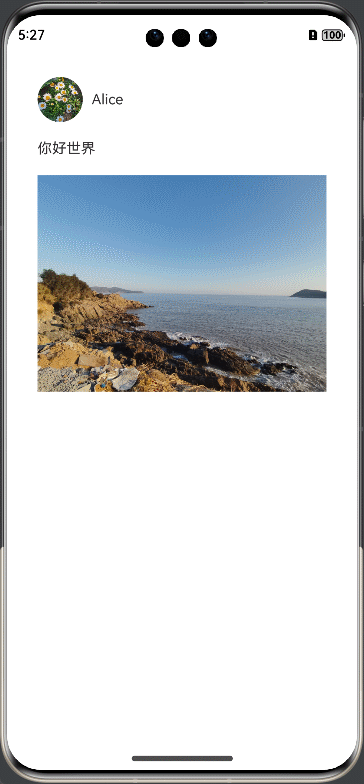
结合BindSheet使用
想实现半模态转场(bindSheet)的同时,组件从初始界面做一镜到底动画到半模态页面的效果,可以使用这样的设计思路。将SheetOptions中的mode设置为SheetMode.EMBEDDED,该模式下新起的页面可以覆盖在半模态弹窗上,页面返回后该半模态依旧存在,半模态面板内容不丢失。在半模态转场的同时设置一全模态转场(bindContentCover)页面无转场出现,该页面仅有需要做共享元素转场的组件,通过属性动画,展示组件从初始界面至半模态页面的一镜到底动效,并在动画结束时关闭页面,并将该组件迁移至半模态页面。
以点击图片展开半模态页的场景为例,实现步骤为:
- 在初始界面挂载半模态转场和全模态转场两个页面,半模态页按需布局,全模态页面仅放置一镜到底动效需要的组件,抓取布局信息,使其初始位置为初始界面图片的位置。点击初始界面图片时,同时触发半模态和全模态页面出现,因设置为SheetMode.EMBEDDED模式,此时全模态页面层级最高。
- 设置不可见的占位图片置于半模态页上,作为一镜到底动效结束时图片的终止位置。利用布局回调监听该占位图片布局完成的时候,此时执行回调抓取占位图片的位置信息,随后全模态页面上的图片利用属性动画开始进行共享元素转场。
- 全模态页面的动画结束时触发结束回调,关闭全模态页面,将共享元素图片的节点迁移至半模态页面,替换占位图片。
- 需注意,半模态页面的弹起高度不同,其页面起始位置也有所不同,而全模态则是全屏显示,两者存在一高度差,做一镜到底动画时,需要计算差值并进行修正,具体可见demo。
- 还可以配合一镜到底动画,给初始界面图片也增加一个从透明到出现的动画,使得动效更为流畅。
├──entry/src/main/ets // 代码区
│ ├──entryability
│ │ └──EntryAbility.ets // 程序入口类
│ ├──NodeContainer
│ │ └──CustomComponent.ets // 自定义占位节点
│ ├──pages
│ │ └──Index.ets // 进行共享元素转场的主页面
│ └──utils
│ ├──ComponentAttrUtils.ets // 组件位置获取
│ └──WindowUtils.ets // 窗口信息
└──entry/src/main/resources // 资源文件
// index.ets
import { MyNodeController, createMyNode, getMyNode } from '../NodeContainer/CustomComponent';
import { ComponentAttrUtils, RectInfoInPx } from '../utils/ComponentAttrUtils';
import { WindowUtils } from '../utils/WindowUtils';
import { inspector } from '@kit.ArkUI'class AnimationInfo {scale: number = 0;translateX: number = 0;translateY: number = 0;clipWidth: Dimension = 0;clipHeight: Dimension = 0;
}@Entry
@Component
struct Index {@State isShowSheet: boolean = false;@State isShowImage: boolean = false;@State isShowOverlay: boolean = false;@State isAnimating: boolean = false;@State isEnabled: boolean = true;@State scaleValue: number = 0;@State translateX: number = 0;@State translateY: number = 0;@State clipWidth: Dimension = 0;@State clipHeight: Dimension = 0;@State radius: number = 0;// 原图的透明度@State opacityDegree: number = 1;// 抓取照片原位置信息private originInfo: AnimationInfo = new AnimationInfo;// 抓取照片在半模态页上位置信息private targetInfo: AnimationInfo = new AnimationInfo;// 半模态高度private bindSheetHeight: number = 450;// 半模态上图片圆角private sheetRadius: number = 20;// 设置半模态上图片的布局监听listener:inspector.ComponentObserver = this.getUIContext().getUIInspector().createComponentObserver('target');aboutToAppear(): void {// 设置半模态上图片的布局完成回调let onLayoutComplete:()=>void=():void=>{// 目标图片布局完成时抓取布局信息this.targetInfo = this.calculateData('target');// 仅半模态正确布局且此时无动画时触发一镜到底动画if (this.targetInfo.scale != 0 && this.targetInfo.clipWidth != 0 && this.targetInfo.clipHeight != 0 && !this.isAnimating) {this.isAnimating = true;// 用于一镜到底的模态页的属性动画this.getUIContext()?.animateTo({duration: 1000,curve: Curve.Friction,onFinish: () => {// 模态转场页(overlay)上的自定义节点下树this.isShowOverlay = false;// 半模态上的自定义节点上树,由此完成节点迁移this.isShowImage = true;}}, () => {this.scaleValue = this.targetInfo.scale;this.translateX = this.targetInfo.translateX;this.clipWidth = this.targetInfo.clipWidth;this.clipHeight = this.targetInfo.clipHeight;// 修正因半模态高度和缩放导致的高度差this.translateY = this.targetInfo.translateY +(this.getUIContext().px2vp(WindowUtils.windowHeight_px) - this.bindSheetHeight- this.getUIContext().px2vp(WindowUtils.navigationIndicatorHeight_px) - this.getUIContext().px2vp(WindowUtils.topAvoidAreaHeight_px));// 修正因缩放导致的圆角差异this.radius = this.sheetRadius / this.scaleValue})// 原图从透明到出现的动画this.getUIContext()?.animateTo({duration: 2000,curve: Curve.Friction,}, () => {this.opacityDegree = 1;})}}// 打开布局监听this.listener.on('layout', onLayoutComplete)}// 获取对应id的组件相对窗口左上角的属性calculateData(id: string): AnimationInfo {let itemInfo: RectInfoInPx =ComponentAttrUtils.getRectInfoById(WindowUtils.window.getUIContext(), id);// 首先计算图片的宽高与窗口宽高的比例let widthScaleRatio = itemInfo.width / WindowUtils.windowWidth_px;let heightScaleRatio = itemInfo.height / WindowUtils.windowHeight_px;let isUseWidthScale = widthScaleRatio > heightScaleRatio;let itemScale: number = isUseWidthScale ? widthScaleRatio : heightScaleRatio;let itemTranslateX: number = 0;let itemClipWidth: Dimension = 0;let itemClipHeight: Dimension = 0;let itemTranslateY: number = 0;if (isUseWidthScale) {itemTranslateX = this.getUIContext().px2vp(itemInfo.left - (WindowUtils.windowWidth_px - itemInfo.width) / 2);itemClipWidth = '100%';itemClipHeight = this.getUIContext().px2vp((itemInfo.height) / itemScale);itemTranslateY = this.getUIContext().px2vp(itemInfo.top - ((this.getUIContext().vp2px(itemClipHeight) - this.getUIContext().vp2px(itemClipHeight) * itemScale) / 2));} else {itemTranslateY = this.getUIContext().px2vp(itemInfo.top - (WindowUtils.windowHeight_px - itemInfo.height) / 2);itemClipHeight = '100%';itemClipWidth = this.getUIContext().px2vp((itemInfo.width) / itemScale);itemTranslateX = this.getUIContext().px2vp(itemInfo.left - (WindowUtils.windowWidth_px / 2 - itemInfo.width / 2));}return {scale: itemScale,translateX: itemTranslateX ,translateY: itemTranslateY,clipWidth: itemClipWidth,clipHeight: itemClipHeight,}}// 照片页build() {Column() {Text('照片').textAlign(TextAlign.Start).width('100%').fontSize(30).padding(20)Image($r("app.media.flower")).opacity(this.opacityDegree).width('90%').id('origin')// 挂载半模态页.enabled(this.isEnabled).onClick(() => {// 获取原始图像的位置信息,将模态页上图片移动缩放至该位置this.originInfo = this.calculateData('origin');this.scaleValue = this.originInfo.scale;this.translateX = this.originInfo.translateX;this.translateY = this.originInfo.translateY;this.clipWidth = this.originInfo.clipWidth;this.clipHeight = this.originInfo.clipHeight;this.radius = 0;this.opacityDegree = 0;// 启动半模态页和模态页this.isShowSheet = true;this.isShowOverlay = true;// 设置原图为不可交互抗打断this.isEnabled = false;})}.width('100%').height('100%').padding({ top: 20 }).alignItems(HorizontalAlign.Center).bindSheet(this.isShowSheet, this.mySheet(), {// Embedded模式使得其他页面可以高于半模态页mode: SheetMode.EMBEDDED,height: this.bindSheetHeight,onDisappear: () => {// 保证半模态消失时状态正确this.isShowImage = false;this.isShowSheet = false;// 设置一镜到底动画又进入可触发状态this.isAnimating = false;// 原图重新变为可交互状态this.isEnabled = true;}}) // 挂载模态页作为一镜到底动画的实现页.bindContentCover(this.isShowOverlay, this.overlayNode(), {// 模态页面设置为无转场transition: TransitionEffect.IDENTITY,})}// 半模态页面@BuildermySheet() {Column({space: 20}) {Text('半模态页面').fontSize(30)Row({space: 40}) {Column({space: 20}) {ForEach([1, 2, 3, 4], () => {Stack().backgroundColor(Color.Pink).borderRadius(20).width(60).height(60)})}Column() {if (this.isShowImage) {// 半模态页面的自定义图片节点ImageNode()}else {// 抓取布局和占位用,实际不显示Image($r("app.media.flower")).visibility(Visibility.Hidden)}}.height(300).width(200).borderRadius(20).clip(true).id('target')}.alignItems(VerticalAlign.Top)}.alignItems(HorizontalAlign.Start).height('100%').width('100%').margin(40)}@BuilderoverlayNode() {// Stack需要设置alignContent为TopStart,否则在高度变化过程中,截图和内容都会随高度重新布局位置Stack({ alignContent: Alignment.TopStart }) {ImageNode()}.scale({ x: this.scaleValue, y: this.scaleValue, centerX: undefined, centerY: undefined}).translate({ x: this.translateX, y: this.translateY }).width(this.clipWidth).height(this.clipHeight).borderRadius(this.radius).clip(true)}
}@Component
struct ImageNode {@State myNodeController: MyNodeController | undefined = new MyNodeController(false);aboutToAppear(): void {// 获取自定义节点let node = getMyNode();if (node == undefined) {// 新建自定义节点createMyNode(this.getUIContext());}this.myNodeController = getMyNode();}aboutToDisappear(): void {if (this.myNodeController != undefined) {// 节点下树this.myNodeController.onRemove();}}build() {NodeContainer(this.myNodeController)}
}
// CustomComponent.ets
// 自定义占位节点,跨容器迁移能力
import { BuilderNode, FrameNode, NodeController } from '@kit.ArkUI';@Builder
function CardBuilder() {Image($r("app.media.flower"))// 避免第一次加载图片时图片闪烁.syncLoad(true)
}export class MyNodeController extends NodeController {private CardNode: BuilderNode<[]> | null = null;private wrapBuilder: WrappedBuilder<[]> = wrapBuilder(CardBuilder);private needCreate: boolean = false;private isRemove: boolean = false;constructor(create: boolean) {super();this.needCreate = create;}makeNode(uiContext: UIContext): FrameNode | null {if(this.isRemove == true){return null;}if (this.needCreate && this.CardNode == null) {this.CardNode = new BuilderNode(uiContext);this.CardNode.build(this.wrapBuilder)}if (this.CardNode == null) {return null;}return this.CardNode!.getFrameNode()!;}getNode(): BuilderNode<[]> | null {return this.CardNode;}setNode(node: BuilderNode<[]> | null) {this.CardNode = node;this.rebuild();}onRemove() {this.isRemove = true;this.rebuild();this.isRemove = false;}init(uiContext: UIContext) {this.CardNode = new BuilderNode(uiContext);this.CardNode.build(this.wrapBuilder)}
}let myNode: MyNodeController | undefined;export const createMyNode =(uiContext: UIContext) => {myNode = new MyNodeController(false);myNode.init(uiContext);}export const getMyNode = (): MyNodeController | undefined => {return myNode;
}
// ComponentAttrUtils.ets
// 获取组件相对窗口的位置
import { componentUtils, UIContext } from '@kit.ArkUI';
import { JSON } from '@kit.ArkTS';export class ComponentAttrUtils {// 根据组件的id获取组件的位置信息public static getRectInfoById(context: UIContext, id: string): RectInfoInPx {if (!context || !id) {throw Error('object is empty');}let componentInfo: componentUtils.ComponentInfo = context.getComponentUtils().getRectangleById(id);if (!componentInfo) {throw Error('object is empty');}let rstRect: RectInfoInPx = new RectInfoInPx();const widthScaleGap = componentInfo.size.width * (1 - componentInfo.scale.x) / 2;const heightScaleGap = componentInfo.size.height * (1 - componentInfo.scale.y) / 2;rstRect.left = componentInfo.translate.x + componentInfo.windowOffset.x + widthScaleGap;rstRect.top = componentInfo.translate.y + componentInfo.windowOffset.y + heightScaleGap;rstRect.right =componentInfo.translate.x + componentInfo.windowOffset.x + componentInfo.size.width - widthScaleGap;rstRect.bottom =componentInfo.translate.y + componentInfo.windowOffset.y + componentInfo.size.height - heightScaleGap;rstRect.width = rstRect.right - rstRect.left;rstRect.height = rstRect.bottom - rstRect.top;return {left: rstRect.left,right: rstRect.right,top: rstRect.top,bottom: rstRect.bottom,width: rstRect.width,height: rstRect.height}}
}export class RectInfoInPx {left: number = 0;top: number = 0;right: number = 0;bottom: number = 0;width: number = 0;height: number = 0;
}export class RectJson {$rect: Array<number> = [];
}
// WindowUtils.ets
// 窗口信息
import { window } from '@kit.ArkUI';export class WindowUtils {public static window: window.Window;public static windowWidth_px: number;public static windowHeight_px: number;public static topAvoidAreaHeight_px: number;public static navigationIndicatorHeight_px: number;
}
// EntryAbility.ets
// 程序入口处的onWindowStageCreate增加对窗口宽高等的抓取import { AbilityConstant, UIAbility, Want } from '@kit.AbilityKit';
import { hilog } from '@kit.PerformanceAnalysisKit';
import { display, window } from '@kit.ArkUI';
import { WindowUtils } from '../utils/WindowUtils';const TAG: string = 'EntryAbility';export default class EntryAbility extends UIAbility {private currentBreakPoint: string = '';onCreate(want: Want, launchParam: AbilityConstant.LaunchParam): void {hilog.info(0x0000, 'testTag', '%{public}s', 'Ability onCreate');}onDestroy(): void {hilog.info(0x0000, 'testTag', '%{public}s', 'Ability onDestroy');}onWindowStageCreate(windowStage: window.WindowStage): void {// Main window is created, set main page for this abilityhilog.info(0x0000, 'testTag', '%{public}s', 'Ability onWindowStageCreate');// 获取窗口宽高WindowUtils.window = windowStage.getMainWindowSync();WindowUtils.windowWidth_px = WindowUtils.window.getWindowProperties().windowRect.width;WindowUtils.windowHeight_px = WindowUtils.window.getWindowProperties().windowRect.height;this.updateBreakpoint(WindowUtils.windowWidth_px);// 获取上方避让区(状态栏等)高度let avoidArea = WindowUtils.window.getWindowAvoidArea(window.AvoidAreaType.TYPE_SYSTEM);WindowUtils.topAvoidAreaHeight_px = avoidArea.topRect.height;// 获取导航条高度let navigationArea = WindowUtils.window.getWindowAvoidArea(window.AvoidAreaType.TYPE_NAVIGATION_INDICATOR);WindowUtils.navigationIndicatorHeight_px = navigationArea.bottomRect.height;console.log(TAG, 'the width is ' + WindowUtils.windowWidth_px + ' ' + WindowUtils.windowHeight_px + ' ' +WindowUtils.topAvoidAreaHeight_px + ' ' + WindowUtils.navigationIndicatorHeight_px);// 监听窗口尺寸、状态栏高度及导航条高度的变化并更新try {WindowUtils.window.on('windowSizeChange', (data) => {console.log(TAG, 'on windowSizeChange, the width is ' + data.width + ', the height is ' + data.height);WindowUtils.windowWidth_px = data.width;WindowUtils.windowHeight_px = data.height;this.updateBreakpoint(data.width);AppStorage.setOrCreate('windowSizeChanged', Date.now())})WindowUtils.window.on('avoidAreaChange', (data) => {if (data.type == window.AvoidAreaType.TYPE_SYSTEM) {let topRectHeight = data.area.topRect.height;console.log(TAG, 'on avoidAreaChange, the top avoid area height is ' + topRectHeight);WindowUtils.topAvoidAreaHeight_px = topRectHeight;} else if (data.type == window.AvoidAreaType.TYPE_NAVIGATION_INDICATOR) {let bottomRectHeight = data.area.bottomRect.height;console.log(TAG, 'on avoidAreaChange, the navigation indicator height is ' + bottomRectHeight);WindowUtils.navigationIndicatorHeight_px = bottomRectHeight;}})} catch (exception) {console.log('register failed ' + JSON.stringify(exception));}windowStage.loadContent('pages/Index', (err) => {if (err.code) {hilog.error(0x0000, 'testTag', 'Failed to load the content. Cause: %{public}s', JSON.stringify(err) ?? '');return;}hilog.info(0x0000, 'testTag', 'Succeeded in loading the content.');});}updateBreakpoint(width: number) {let windowWidthVp = width / (display.getDefaultDisplaySync().densityDPI / 160);let newBreakPoint: string = '';if (windowWidthVp < 400) {newBreakPoint = 'xs';} else if (windowWidthVp < 600) {newBreakPoint = 'sm';} else if (windowWidthVp < 800) {newBreakPoint = 'md';} else {newBreakPoint = 'lg';}if (this.currentBreakPoint !== newBreakPoint) {this.currentBreakPoint = newBreakPoint;// 使用状态变量记录当前断点值AppStorage.setOrCreate('currentBreakpoint', this.currentBreakPoint);}}onWindowStageDestroy(): void {// Main window is destroyed, release UI related resourceshilog.info(0x0000, 'testTag', '%{public}s', 'Ability onWindowStageDestroy');}onForeground(): void {// Ability has brought to foregroundhilog.info(0x0000, 'testTag', '%{public}s', 'Ability onForeground');}onBackground(): void {// Ability has back to backgroundhilog.info(0x0000, 'testTag', '%{public}s', 'Ability onBackground');}
}
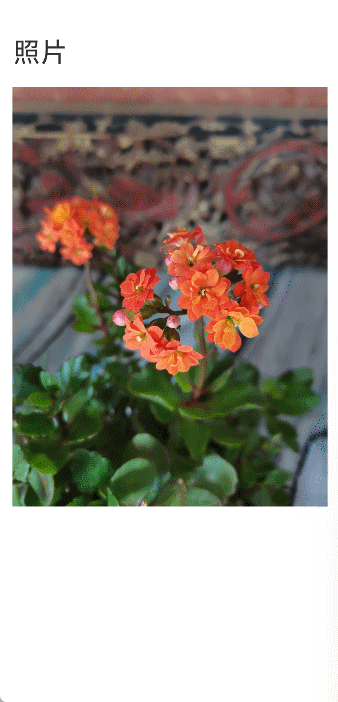
使用geometryTransition共享元素转场
geometryTransition用于组件内隐式共享元素转场,在视图状态切换过程中提供丝滑的上下文继承过渡体验。
geometryTransition的使用方式为对需要添加一镜到底动效的两个组件使用geometryTransition接口绑定同一id,这样在其中一个组件消失同时另一个组件创建出现的时候,系统会对二者添加一镜到底动效。
geometryTransition绑定两个对象的实现方式使得geometryTransition区别于其他方法,最适合用于两个不同对象之间完成一镜到底。
geometryTransition的简单使用
对于同一个页面中的两个元素的一镜到底效果,geometryTransition接口的简单使用示例如下:
import { curves } from '@kit.ArkUI';@Entry
@Component
struct IfElseGeometryTransition {@State isShow: boolean = false;build() {Stack({ alignContent: Alignment.Center }) {if (this.isShow) {Image($r('app.media.spring')).autoResize(false).clip(true).width(200).height(200).borderRadius(100).geometryTransition("picture").transition(TransitionEffect.OPACITY)// 在打断场景下,即动画过程中点击页面触发下一次转场,如果不加id,则会出现重影// 加了id之后,新建的spring图片会复用之前的spring图片节点,不会重新创建节点,也就不会有重影问题// 加id的规则为加在if和else下的第一个节点上,有多个并列节点则也需要进行添加.id('item1')} else {// geometryTransition此处绑定的是容器,那么容器内的子组件需设为相对布局跟随父容器变化,// 套多层容器为了说明相对布局约束传递Column() {Column() {Image($r('app.media.sky')).size({ width: '100%', height: '100%' })}.size({ width: '100%', height: '100%' })}.width(100).height(100)// geometryTransition会同步圆角,但仅限于geometryTransition绑定处,此处绑定的是容器// 则对容器本身有圆角同步而不会操作容器内部子组件的borderRadius.borderRadius(50).clip(true).geometryTransition("picture")// transition保证节点离场不被立即析构,设置通用转场效果.transition(TransitionEffect.OPACITY).position({ x: 40, y: 40 }).id('item2')}}.onClick(() => {this.getUIContext()?.animateTo({curve: curves.springMotion()}, () => {this.isShow = !this.isShow;})}).size({ width: '100%', height: '100%' })}
}
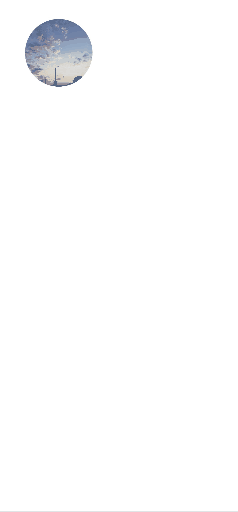
geometryTransition结合模态转场使用
更多的场景中,需要对一个页面的元素与另一个页面的元素添加一镜到底动效。可以通过geometryTransition搭配模态转场接口实现。以点击头像弹出个人信息页的demo为例:
class PostData {avatar: Resource = $r('app.media.flower');name: string = '';message: string = '';images: Resource[] = [];
}@Entry
@Component
struct Index {@State isPersonalPageShow: boolean = false;@State selectedIndex: number = 0;@State alphaValue: number = 1;private allPostData: PostData[] = [{ avatar: $r('app.media.flower'), name: 'Alice', message: '天气晴朗',images: [$r('app.media.spring'), $r('app.media.tree')] },{ avatar: $r('app.media.sky'), name: 'Bob', message: '你好世界',images: [$r('app.media.island')] },{ avatar: $r('app.media.tree'), name: 'Carl', message: '万物生长',images: [$r('app.media.flower'), $r('app.media.sky'), $r('app.media.spring')] }];private onAvatarClicked(index: number): void {this.selectedIndex = index;this.getUIContext()?.animateTo({duration: 350,curve: Curve.Friction}, () => {this.isPersonalPageShow = !this.isPersonalPageShow;this.alphaValue = 0;});}private onPersonalPageBack(index: number): void {this.getUIContext()?.animateTo({duration: 350,curve: Curve.Friction}, () => {this.isPersonalPageShow = !this.isPersonalPageShow;this.alphaValue = 1;});}@BuilderPersonalPageBuilder(index: number) {Column({ space: 20 }) {Image(this.allPostData[index].avatar).size({ width: 200, height: 200 }).borderRadius(100)// 头像配置共享元素效果,与点击的头像的id匹配.geometryTransition(index.toString()).clip(true).transition(TransitionEffect.opacity(0.99))Text(this.allPostData[index].name).font({ size: 30, weight: 600 })// 对文本添加出现转场效果.transition(TransitionEffect.asymmetric(TransitionEffect.OPACITY.combine(TransitionEffect.translate({ y: 100 })),TransitionEffect.OPACITY.animation({ duration: 0 })))Text('你好,我是' + this.allPostData[index].name)// 对文本添加出现转场效果.transition(TransitionEffect.asymmetric(TransitionEffect.OPACITY.combine(TransitionEffect.translate({ y: 100 })),TransitionEffect.OPACITY.animation({ duration: 0 })))}.padding({ top: 20 }).size({ width: 360, height: 780 }).backgroundColor(Color.White).onClick(() => {this.onPersonalPageBack(index);}).transition(TransitionEffect.asymmetric(TransitionEffect.opacity(0.99),TransitionEffect.OPACITY))}build() {Column({ space: 20 }) {ForEach(this.allPostData, (postData: PostData, index: number) => {Column() {Post({ data: postData, index: index, onAvatarClicked: (index: number) => { this.onAvatarClicked(index) } })}.width('100%')}, (postData: PostData, index: number) => index.toString())}.size({ width: '100%', height: '100%' }).backgroundColor('#40808080').bindContentCover(this.isPersonalPageShow,this.PersonalPageBuilder(this.selectedIndex), { modalTransition: ModalTransition.NONE }).opacity(this.alphaValue)}
}@Component
export default struct Post {@Prop data: PostData;@Prop index: number;@State expandImageSize: number = 100;@State avatarSize: number = 50;private onAvatarClicked: (index: number) => void = (index: number) => { };build() {Column({ space: 20 }) {Row({ space: 10 }) {Image(this.data.avatar).size({ width: this.avatarSize, height: this.avatarSize }).borderRadius(this.avatarSize / 2).clip(true).onClick(() => {this.onAvatarClicked(this.index);})// 对头像绑定共享元素转场的id.geometryTransition(this.index.toString(), {follow:true}).transition(TransitionEffect.OPACITY.animation({ duration: 350, curve: Curve.Friction }))Text(this.data.name)}.justifyContent(FlexAlign.Start)Text(this.data.message)Row({ space: 15 }) {ForEach(this.data.images, (imageResource: Resource, index: number) => {Image(imageResource).size({ width: 100, height: 100 })}, (imageResource: Resource, index: number) => index.toString())}}.backgroundColor(Color.White).size({ width: '100%', height: 250 }).alignItems(HorizontalAlign.Start).padding({ left: 10, top: 10 })}
}
效果为点击主页的头像后,弹出模态页面显示个人信息,并且两个页面之间的头像做一镜到底动效:
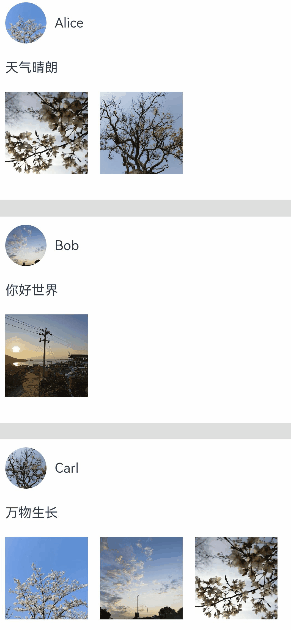
示例代码
- 转场动效合集
旋转屏动画
旋转屏动画主要分为两类:布局切换的旋转屏动画和透明度变化的旋转屏动画,旨在实现屏幕显示方向变化时的自然过渡。布局切换的旋转屏动画实现较为简便,例如在module.json5中配置自动旋转(或设置窗口显示方向)即可实现。而透明度变化的旋转屏动画则需在module.json5配置的基础上,预备两套视图,在屏幕旋转时,通过视图切换,使消失的视图呈现渐隐效果,新出现的视图则渐显,从而营造流畅的视觉体验。
布局切换的旋转屏动画
布局切换时的旋转屏动画,是在屏幕显示方向改变时,为窗口与应用视图同步旋转而设计的大小和位置过渡动画。这种布局切换的旋转屏动画是系统默认的,便于开发者实现。当屏幕显示方向变化时,系统会生成窗口旋转动画,并自动调整窗口大小以匹配旋转后的尺寸。在此过程中,窗口会通知对应的应用,要求其根据新的窗口大小重新布局,产生与窗口旋转动画参数相同的布局动画。
切换屏幕方向即可实现布局切换的旋转屏动画效果。
// xx.ets
import { display } from '@kit.ArkUI';@Entry
@Component
struct rotation {build() {Stack() {Image($r('app.media.tree')).position({ x: 0, y: 0 }).size({ width: 100, height: 100 }).id('image1')}.backgroundColor(Color.White).size({ width: '100%', height: '100%' })}
}
需要在项目的module.json5文件中的abilities列表里添加"orientation",指定为"auto_rotation"。
"orientation": "auto_rotation",
布局切换的旋转屏动画,会对同步旋转的窗口与应用视图做大小和位置的过渡。
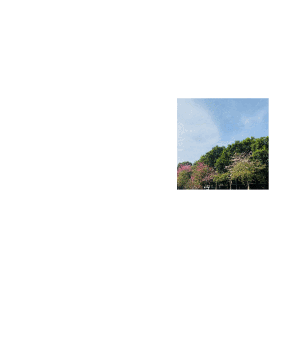
透明度变化的旋转屏动画
透明度变化的旋转屏动画在屏幕显示方向变化时启用,当窗口进行旋转动画时,为旋转过程中新增或删除的组件添加默认透明度转场,以实现组件的优雅出现和消失。此功能通过监听窗口旋转事件,在事件中切换组件的视图效果,如果消失视图的根节点和新出现视图的根节点未设置转场效果,会为其自动添加默认透明度转场(即TransitionEffect.OPACITY),展现出透明度的渐隐和渐显效果。
// xx.ets
import { display } from '@kit.ArkUI';@Entry
@Component
struct rotation {// 获取通过监听窗口的windowsSizeChange事件得到的屏幕显示方向@StorageLink('orientation') myOrientation: display.Orientation = display.Orientation.PORTRAIT;build() {Stack() {// 当屏幕显示方向变化时,切换组件的视图效果if (this.myOrientation == display.Orientation.PORTRAIT || this.myOrientation == display.Orientation.PORTRAIT_INVERTED) {Image($r('app.media.sky')).size({ width: 100, height: 100 }).id('image1')// 开发者也可以通过自行设置transition的TransitionEffect.OPACITY转场效果来实现旋转屏动画的透明度变化// .transition(TransitionEffect.OPACITY)} else {Image($r('app.media.tree')).position({ x: 0, y: 0 }).size({ width: 200, height: 200 }).id('image2')// 开发者也可以通过自行设置transition的TransitionEffect.OPACITY来实现旋转屏动画的透明度变化// .transition(TransitionEffect.OPACITY)}}.backgroundColor(Color.White).size({ width: '100%', height: '100%' })}
}
监听窗口旋转的同步事件windowsSizeChange来实现视图的切换。例如可在EntryAbility.ets文件的onWindowStageCreate方法中添加处理逻辑以获取屏幕的显示方向。
onWindowStageCreate(windowStage: window.WindowStage): void {hilog.info(0x0000, 'testTag', '%{public}s', 'Ability onWindowStageCreate');let mainWindow: window.Window;try {mainWindow = windowStage.getMainWindowSync();let displayClass: display.Display = display.getDefaultDisplaySync();AppStorage.setOrCreate('orientation', displayClass.orientation);// 监听窗口的windowsSizeChange事件,旋转屏时会触发该事件mainWindow.on('windowSizeChange', (data) => {console.info('Succeeded in enabling the listener for window size changes. Data: ' + JSON.stringify(data));let displayClass: display.Display | null = null;try {displayClass = display.getDefaultDisplaySync();console.info('display orientation is ' + JSON.stringify(displayClass.orientation));// 获取屏幕的显示方向AppStorage.set('orientation', displayClass.orientation);} catch {return;}})} catch {hilog.info(0x0000, 'testTag', '%{public}s', 'error');return;}windowStage.loadContent('pages/Index', (err) => {if (err.code) {hilog.error(0x0000, 'testTag', 'Failed to load the content. Cause: %{public}s', JSON.stringify(err) ?? '');return;}hilog.info(0x0000, 'testTag', 'Succeeded in loading the content.');});
}
需要在项目的 module.json5 文件中的 abilities 列表里添加 "orientation",指定为 "auto_rotation"。
"orientation": "auto_rotation",
透明度变化的旋转屏动画,会对窗口做大小和位置的过渡,并同时对应用视图做切换过渡,且为消失隐藏的应用视图做渐隐效果,对新出现的视图做渐显的效果。