paddlehub 文本检测使用
PaddleHub负责模型的管理、获取和预训练模型的使用。
参考:https://github.com/PaddlePaddle/PaddleHub/tree/develop/modules/image/text_recognition/chinese_text_detection_db_server

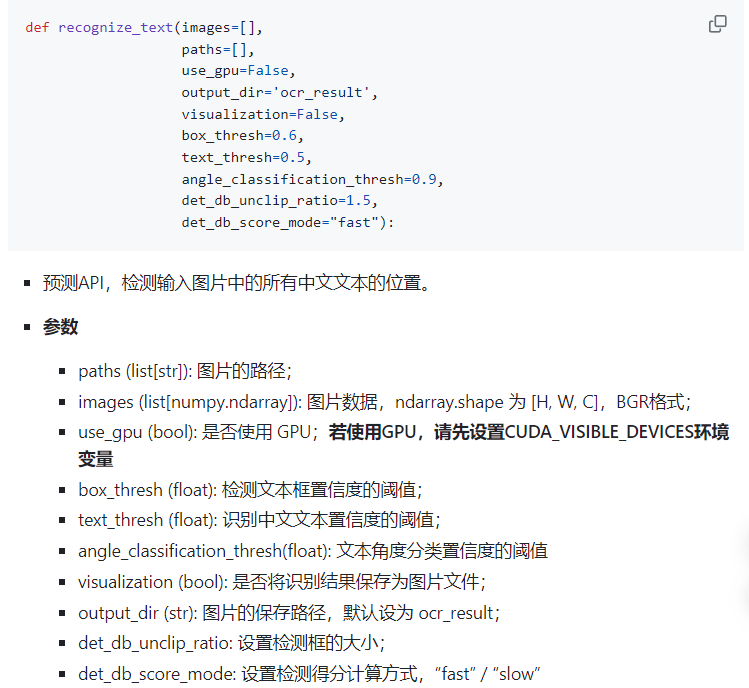
import paddlehub as hub
import cv2
# from utils import cv_show
import numpy as npdef cv_show(img):'''展示图片@param img:@param name:@return:'''cv2.namedWindow('name', cv2.WINDOW_KEEPRATIO) # cv2.WINDOW_NORMAL | cv2.WINDOW_KEEPRATIOcv2.imshow('name', img)cv2.waitKey(0)cv2.destroyAllWindows()# 输入图片路径
image_path = 'pic/img.jpg'
image = cv2.imread(image_path)gray = cv2.cvtColor(image,cv2.COLOR_BGR2GRAY)
gray_padding = cv2.cvtColor( np.pad(gray, ((100, 100), (0, 0)), 'constant', constant_values=(255)), cv2.COLOR_GRAY2BGR)# 检测+识别
paddle_ocr = hub.Module(name="ch_pp-ocrv3") #SVTR_LCNet # mkldnn加速仅在CPU下有效 , enable_mkldnn=True
paddle_ocr.recognize_text(images=[gray_padding] )ocr = hub.Module(name="chinese_ocr_db_crnn_server")#CRNN
r = ocr.recognize_text(images=[cv2.cvtColor(gray[:,:1250], cv2.COLOR_GRAY2BGR)],# paths=[],use_gpu=False,output_dir='ocr_result',visualization=True,box_thresh=0.5,text_thresh=0.5,angle_classification_thresh=0.9)# def recognize_text(images=[],
# paths=[],
# use_gpu=False,
# output_dir='ocr_result',
# visualization=False,
# box_thresh=0.6,
# text_thresh=0.5,
# angle_classification_thresh=0.9,
# det_db_unclip_ratio=1.5,
# det_db_score_mode="fast"):
# print('text',[[''.join(y['text'] for y in x['data'])] for x in results])# 检测
text_detector_v3 = hub.Module(name="ch_pp-ocrv3_det")
result = text_detector_v3.detect_text(images=[gray_padding],output_dir='detection_result',box_thresh=0.6,visualization=True,det_db_unclip_ratio=2,#1.5det_db_score_mode='slow',)
box = result[0]['data'][1]
cv_show( gray_padding[box[0][1]:box[2][1],box[0][0]:box[1][0]])text_detector = hub.Module(name='chinese_text_detection_db_server')
result = text_detector.detect_text(images=[gray_padding] ,output_dir='detection_result',visualization = 'True',box_thresh=0.5,#0.6text_thresh=0.5,#0.6)
#det_db_thresh=0.1, det_db_box_thresh=0.4, det_db_unclip_ratio=2.0,det_db_score_mode='slow', use_dilation='True'
# def detect_text(images=[],
# paths=[],
# use_gpu=False,
# output_dir='detection_result',
# visualization=False,
# box_thresh=0.6,
# det_db_unclip_ratio=1.5,
# det_db_score_mode="fast")#可视框
for box in result[0]['data']:img = gray_padding[box[0][1]:box[2][1],box[0][0]:box[1][0]]cv_show(img)# for result in results:
# data = result['data']
# save_path = result['save_path']
# for infomation in data:
# print('text: ', infomation['text'], '\nconfidence: ', infomation['confidence'], '\ntext_box_position: ', infomation['text_box_position'])