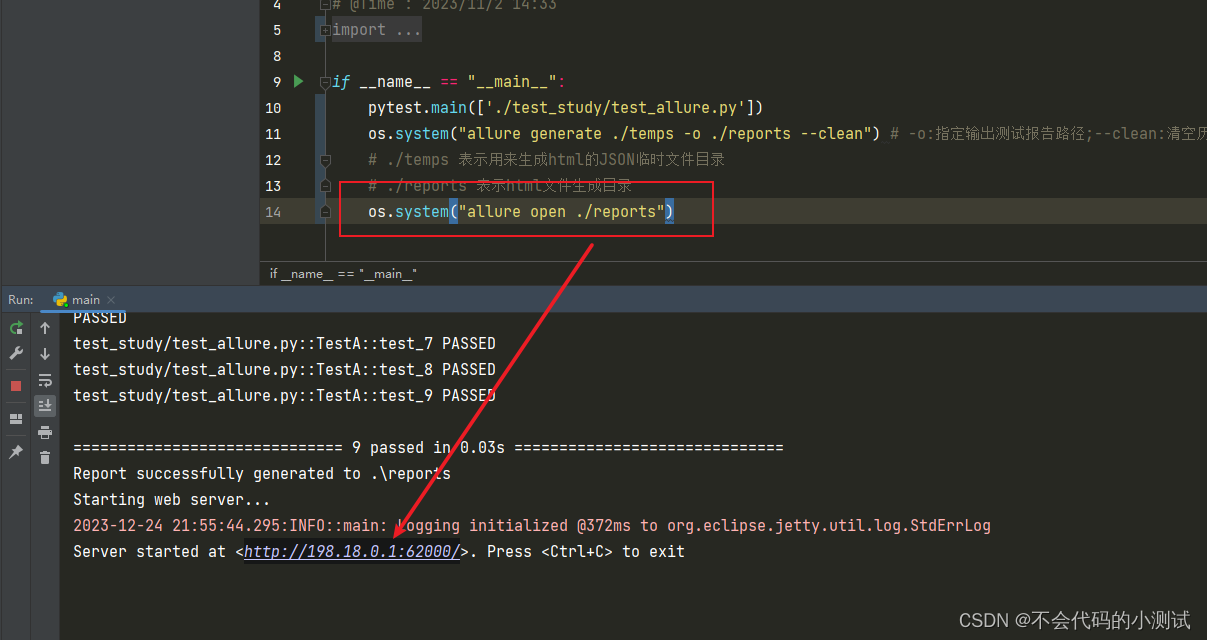从0开始python学习-35.allure报告企业定制
目录
1. 搭建allure环境
2. 生成报告
3. logo定制
4. 企业级报告内容或层级定制
5. allure局域网查看
1. 搭建allure环境
1.1 JDK,使用PyCharm
- 找到pycharm安装目录
- 找到java.exe
- 记下jbr目录的完整路径,eg: C:\Program Files\JetBrains\PyCharm Community Edition 2022.3\jbr\bin
- 将地址添加进入环境变量
- 重启

1.2 allure程序
- 下载地址:https://github.com/allure-framework/allure2/releases
- 解压到指定路径。eg: D:\study\allure-2.25.0\allure-2.25.0\bin
- 执行allure
- Path 追加allure安装路径
- 验证是否安装成功:在dos窗口和Pycharm(需要重启加载环境变量)中都需要验证:allure --version


2. 生成报告
2.1 生成临时的json格式的报告
addopts = -vs --alluredir=./temps --clean-alluredir
; --clean-alluredir生成临时报告并清除2.2 生成HTML的allure报告
if __name__ == "__main__":pytest.main(['./test_study/test_fixture.py'])os.system("allure generate ./temps -o ./reports --clean") # -o 指定输出测试报告路径# --clean 清空历史数据# ./temps 表示用来生成html的JSON临时文件目录# ./reports 表示html文件生成目录3. logo定制
3.1 在D:\study\allure-2.25.0\allure-2.25.0\config目录下的allure.yml中配置自定义的logo插件【- custom-logo-plugin】

3.2 重新运行并生成allue报告
3.3 增加一个自己的logo文件并修改D:\study\allure-2.25.0\allure-2.25.0\plugins\custom-logo-plugin\static路径下的styles.css文件里面的样式(最好将需要修改的logo也放在custom-logo-plugin目录下)
.side-nav__brand {background: url('1.png') no-repeat left center !important; //将你需要的logo图片地址放在这里margin-left: 22px; //调整方位height: 90px; //调整大小background-size: contain !important;
}
//去掉图片后边 allure 文本
.side-nav__brand-text{display: none;
}
//配置logo 后面的字体样式与字体大小
.side-nav__brand:after {content: "测试测试";margin-left: 18px;height: 20px;font-family: Arial;font-size: 13px;
}注:logo图片和文字可以同时存在,也可以只要一个

4. 企业级报告内容或层级定制
左边:
1. 项目名称(史诗):@allure.epic("测试报告")
2. 模块名称(特性):@allure.feature("测试模块")
3. 接口名称(分组):@allure.story("测试接口")
@allure.epic('测试报告')
@allure.feature('测试模块')
class TestA:@allure.story('测试1')def test_1(self):print('11111')@allure.story('测试2')def test_2(slef):print('22222') 将多个用例写到一个组:
将多个用例写到一个组:
@allure.story('测试1')
@allure.title('用例1')
def test_1(self):print('11111')@allure.story('测试1')
def test_2(slef):allure.dynamic.title('用例2')print('22222') 4. 用例标题:@allure.title("用例1") or allure.dynamic.title('用例2') 两种方法都可以实现
4. 用例标题:@allure.title("用例1") or allure.dynamic.title('用例2') 两种方法都可以实现
@allure.title('用例1') //方法1
def test_1(self):print('11111')@allure.story('测试2')
def test_2(slef):allure.dynamic.title('用例2') //方法2print('22222')
右边:
1. 测试用例严重级别:@allure.severity(allure.severity_level.BLOCKER) //BLOCKER(致命),CRITICAL(严重),NORMAL(一般),MINOR(提示),TRIVIAL(轻微),一般默认为NORMAL
@allure.severity(allure.severity_level.TRIVIAL)
@allure.story('测试3')
def test_3(slef):print('33333') 2. 测试用例的描述:@allure.description("测试用例的描述")
2. 测试用例的描述:@allure.description("测试用例的描述")
@allure.description("测试用例的描述方法1")
@allure.title('测试4')
def test_4(slef):print('44444')@allure.title('测试5')
def test_5(slef):allure.dynamic.description("测试用例的描述方法2")print('55555') 3. 接口访问链接:@allure.link("接口链接")
3. 接口访问链接:@allure.link("接口链接")
4. BUG链接:@allure.issue("bug链接")
5. 测试用例链接:@allure.testcase("用例链接")
@allure.story('测试6')
@allure.link('https://www.baidu.com/0',name='接口链接')
@allure.issue('https://www.baidu.com/',name='bug链接')
@allure.testcase('https://www.baidu.com/',name='用例链接')
def test_6(slef):print('66666')
6. 测试用例的操作步骤:allure.step("第"+str(i)+"步"):
@allure.story('测试1')
def test_7(self):for i in range(0,10):with allure.step("第"+str(i)+"步"):pass
7. 测试附件:allure.attach(body=content,name="错误截图",attachment_type=allure.attachment_type.PNG) //一般用于错误截图(常用于web自动化测试)
@allure.story('测试1')
def test_8(self):# 附件上传需要使用二进制,可以是图片,可以是文本,可以是其它文件with open(r'D:\study\allure-2.25.0\allure-2.25.0\plugins\custom-logo-plugin\static\1.png',mode='rb') as f:content = f.read()allure.attach(body=content,name='错误截图',attachment_type=allure.attachment_type.PNG)
8. 文本内容的定制:一般应用于接口自动化
@allure.story('测试1')
def test_9(self):# 请求allure.attach('https://www.baidu.com/0',name='接口地址',attachment_type=allure.attachment_type.TEXT)allure.attach('接口参数,一般从yaml中获取',name='接口参数',attachment_type=allure.attachment_type.TEXT)allure.attach('请求方式:get/post',name='请求方式',attachment_type=allure.attachment_type.TEXT)allure.attach('请求头,一般从yaml中获取',name='请求头',attachment_type=allure.attachment_type.TEXT)# 响应allure.attach('响应文本,一般从yaml中获取', name='响应文本', attachment_type=allure.attachment_type.TEXT)allure.attach('执行结果:成功/失败', name='执行结果', attachment_type=allure.attachment_type.TEXT)
9. 数据驱动:
@allure.story('测试1')
@pytest.mark.parametrize('x', ['这是第1个测试值', "这是第2个测试值"])
def test_a(self,x):print(f'test_a中的X值为{x}')
由于使用数据驱动,用例标题会展示参数数据化驱动中的所有参数,若不想要显示则需要修改allure配置
# 修改前
test_result.parameters.extend([Parameter(name=name, value=represent(value)) for name, value in params.items()if name not in current_param_names])# 修改后 (将列表内容去除即可)
test_result.parameters.extend([])

5. allure局域网查看
局域网(内网):allure open ./reports
if __name__ == "__main__":pytest.main(['./test_study/test_allure.py'])os.system("allure generate ./temps -o ./reports --clean")os.system("allure open ./reports")