vue封装独立组件:实现手写签名功能
目录
第一章 效果展示
第二章 准备工作
2.1 使用的工具vue-sign
2.1.1 安装
2.1.2 了解
2.1.3 参数说明
第三章 源代码
第一章 效果展示
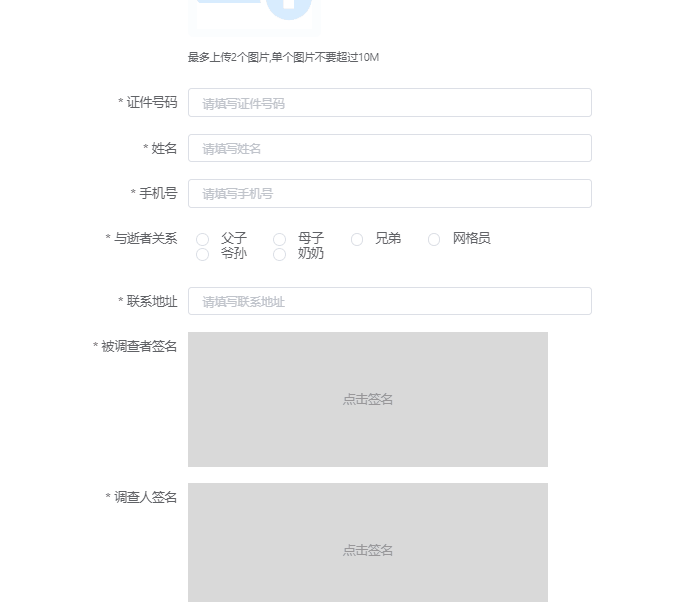
第二章 准备工作
2.1 使用的工具vue-esign
2.1.1 安装
npm install vue-esign --save2.1.2 了解
- 兼容pc端和移动端
- 有对应的参数让我们自定义画布尺寸(导出图尺寸),画笔粗细、颜色,画布背景色
- 能支持裁剪,在画布设定尺寸基础上裁掉四周空白部分
2.1.3 参数说明
| 属性 | 类型 | 默认值 | 说明 |
| width | Number | 800 | 画布宽度,即导出图片的宽度 |
| height | Number | 300 | 画布高度,即导出图片的高度 |
| lineWidth | Number | 4 | 画笔粗细 |
| lineColor | String | #000000 | 画笔颜色 |
| bgColor | String | 空 | 画布背景色,为空时画布背景透明, 支持多种格式 '#ccc','#E5A1A1','rgb(229, 161, 161)','rgba(0,0,0,.6)','red' |
| isCrop | Boolean | false | 是否裁剪,在画布设定尺寸基础上裁掉四周空白部分 |
第三章 源代码
- 父组件
<el-col :span="13"><el-form-item label="被调查者签名" prop="respondentSign" :rules="[{type: 'string',required: true,message: '被调查者请签名',trigger: ['change']}]"><div @click="signreVisible=true" style="width: 400px;height: 150px;background-color: #d9d9d9;"><el-image :src="inputForm.respondentSign"style="width: 400px;height: 150px;display: flex;align-items: center;justify-content: center;color: #999;"><div slot="error" >点击签名</div></el-image></div></el-form-item>
</el-col>
<!--引用封装好的组件--->
<el-dialog title="被调查者签字" :visible.sync="signreVisible" width="700px"><sign @setsignin="setsignre"></sign>
</el-dialog>
<!---封装好的组件可以复用了-->
<el-dialog title="调查者签字" :visible.sync="signinVisible" width="700px"><sign @setsignin="setsignin"></sign>
</el-dialog>// 引入自定义封装的组件
import sign from './component/sign.vue'signreVisible: false,
inputForm:{respondentSign = ''
}// 被调查者签字图片,获取子组件传的值
setsignre (img) {this.inputForm.respondentSign = imgthis.signreVisible = false
},- 子组件
<template><div><el-card class="qianming-container" body-style="padding:0px"><!---vue-esign组件--><vue-esignref="esign":isCrop="isCrop":width="600":height="300":lineWidth="lineWidth":lineColor="lineColor":format="'image/png'":bgColor.sync="bgColor"></vue-esign><div class="contro-container"><el-button type="danger" @click="handleReset">清空画板</el-button><el-button type="primary" @click="handleGenerate">确认签名</el-button></div></el-card></div>
</template><script>
// 引入组件
import vueEsign from 'vue-esign'
// 这个是请求文件路径的接口
import fileService from '@/api/file/fileService.js'
export default {components: { vueEsign },name: 'sign',data () {return {lineWidth: 6,lineColor: '#000000',bgColor: '',resultImg: '',isCrop: false}},methods: {// 清空画板..handleReset () {this.$refs.esign.reset()this.resultImg = ''},// 生成签名图片..handleGenerate () {this.$refs['esign'].generate().then((res) => {this.resultImg = res // 得到了签字生成的base64图片// console.log('resultImg', this.resultImg)// 这里直接传base64到父组件,然后在父组件处理数据调用接口// this.$emit('setsignin', res)// 也可以转换成在线地址const bl = this.dataURLtoFile(res)let formData = new FormData()formData.append('file', bl, Date.now() + '.png')// console.log('file', formData.get('file'))// 接口请求fileService.upload(formData).then((result) => {// 向父组件传已经转好的地址this.$emit('setsignin', result.data)})}).catch((err) => {// 没有签名,点击生成图片时调用alert(err + ' 未签名!')})},// 将base64转成blob流dataURLtoFile (urlData) {const type = 'image/png'let bytes = nullif (urlData.split(',').length > 1) {bytes = window.atob(urlData.split(',')[1])} else {bytes = window.atob(urlData)}let ab = new ArrayBuffer(bytes.length)let ia = new Uint8Array(ab)for (let i = 0; i < bytes.length; i++) {ia[i] = bytes.charCodeAt(i)}return new Blob([ab], { type })}}
}
</script><style scoped>
button {height: 40px;
}
.contro-container {width: 600px;height: 50px;display: flex;flex-direction: row;align-items: center;justify-content: space-around;background-color: #d3d3d3;position: absolute;bottom: 0px;
}
.qianming-container {width: 600px;height: 350px;margin: 10px auto;position: relative;
}
.text {font-size: 14px;
}
.item {margin-bottom: 18px;
}
.clearfix:before,
.clearfix:after {display: table;content: '';
}
.clearfix:after {clear: both;
}
.box-card {width: 95%;margin-left: 2.5%;margin-top: 20px;
}
</style>