powershell脚本写一个托盘图标
1、准备ico格式图标
star_bethlehem_icon
![]()
文件名改为star.ico
2、安装VSCode
如何下载安装VSCode
扩展:PowerShell扩展
3、创建项目
1、运行PowerShell命令
mkdir trayicon_ps1;cd trayicon_ps1;New-Item trayicon.ps1;code .
2、将star.ico放入trayicon_ps1文件夹
4、修改trayicon.ps1的编码
选择文件trayicon.ps1
点击右下角UTF-8
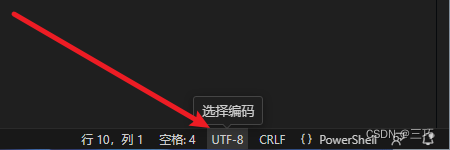
选择通过编码保存
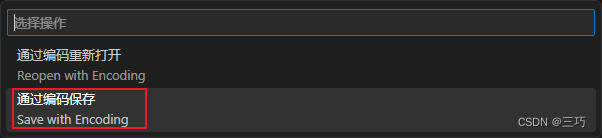
选择UTF-8 with BOM
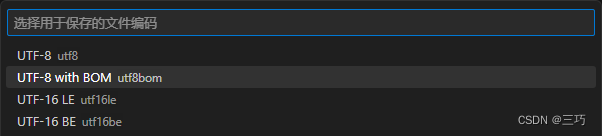
5、编辑trayicon.ps1
# 脚本文件编码为UTF8 with BOM才能支持中文# 加载WinForms程序集
Add-Type -AssemblyName System.Windows.Forms
Add-Type -AssemblyName PresentationFramework# 图标文件路径要使用完整的路径。
$iconPath = "$(Get-Location)/star.ico"
$tooltip = "这是文字"# 右键菜单
$contextMenu = [System.Windows.Forms.ContextMenuStrip]::new()$menuItemMsg = [System.Windows.Forms.ToolStripMenuItem]::new()
$menuItemMsg.Text = "弹出消息框"
$menuItemMsg.add_Click({ [System.Windows.MessageBox]::Show('这是消息框') })
$null = $contextMenu.Items.Add($menuItemMsg)$menuItemExit = [System.Windows.Forms.ToolStripMenuItem]::new()
$menuItemExit.Text = "退出"
$menuItemExit.add_Click({ $script:done = $true }) # 单击菜单项时,将$done设置为$true。
$null = $contextMenu.Items.Add($menuItemExit)# 构造NotifyIcon对象。
$notifyIcon = [System.Windows.Forms.NotifyIcon]::new()
$notifyIcon.Icon = [System.Drawing.Icon]::ExtractAssociatedIcon($iconPath)
$notifyIcon.Text = $tooltip
$notifyIcon.Visible = $true
$notifyIcon.ContextMenuStrip = $contextMenu
$notifyIcon.add_Click({ param($evtSender, $evtArgs)if ($evtArgs.Button -eq [System.Windows.Forms.MouseButtons]::Left){[System.Windows.MessageBox]::Show("单击了图标")}
})# 定义一个变量,该变量表示是否应退出脚本,并从add_Click()事件处理程序设置为$true。
$done = $falseWrite-Verbose -Verbose @"
Adding a PowerShell icon to notification area (system tray).
Use the icon's context menu to quit this script,
or press Ctrl-C in the console window.
"@# Loop
try {while (-not $done) {# 使WinForms处理其事件。[System.Windows.Forms.Application]::DoEvents()# 睡一会儿,保持用户界面的响应。# 理论上可以在这里执行其他任务,只要它们快速完成,以便仍然允许足够频繁的DoEvents()调用。Start-Sleep -MilliSeconds 100}
}
finally {# 处理通知图标,删除图标。$notifyIcon.Dispose()Write-Verbose -Verbose 'Exiting.'
}6、最终效果
点击右上角三角图标运行脚本
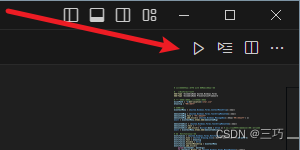
鼠标悬浮效果
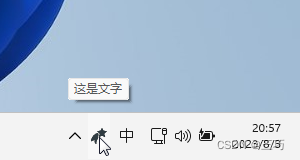
鼠标单击效果

鼠标右键效果
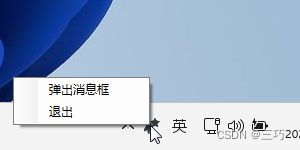
弹出消息框按钮效果
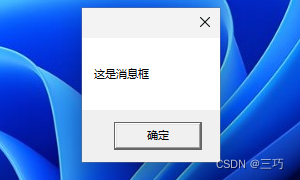
退出按钮就是退出,没啥效果
7、不显示powershell窗口的方式
新建start.vbs
set ws=createobject("wscript.shell")
ws.Run "powershell.exe .\trayicon.ps1" , 0, False
双击运行即可
