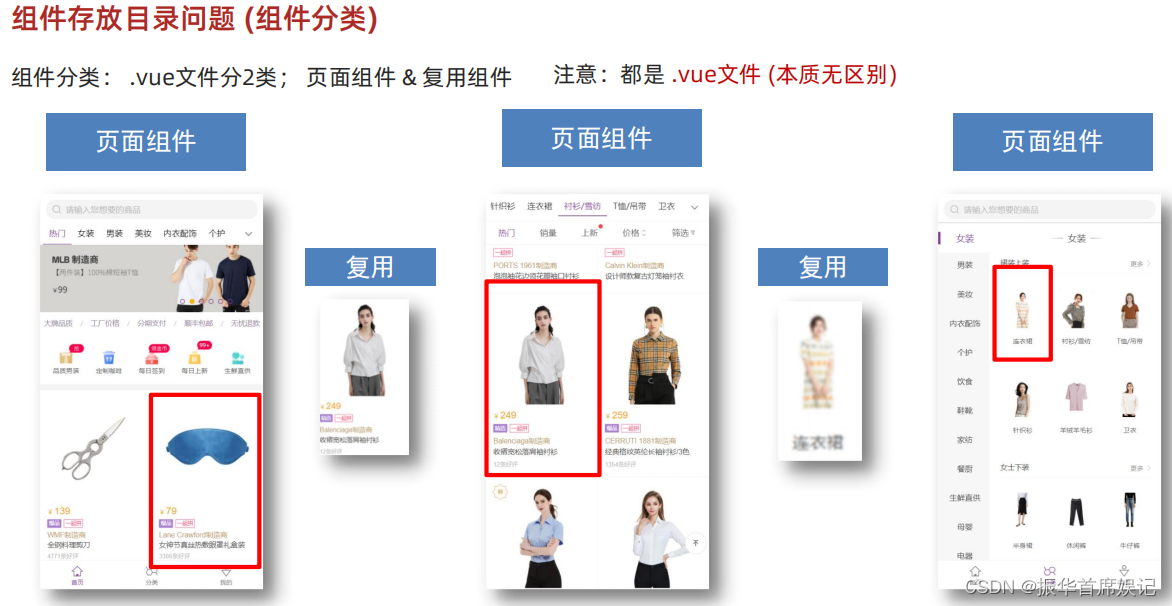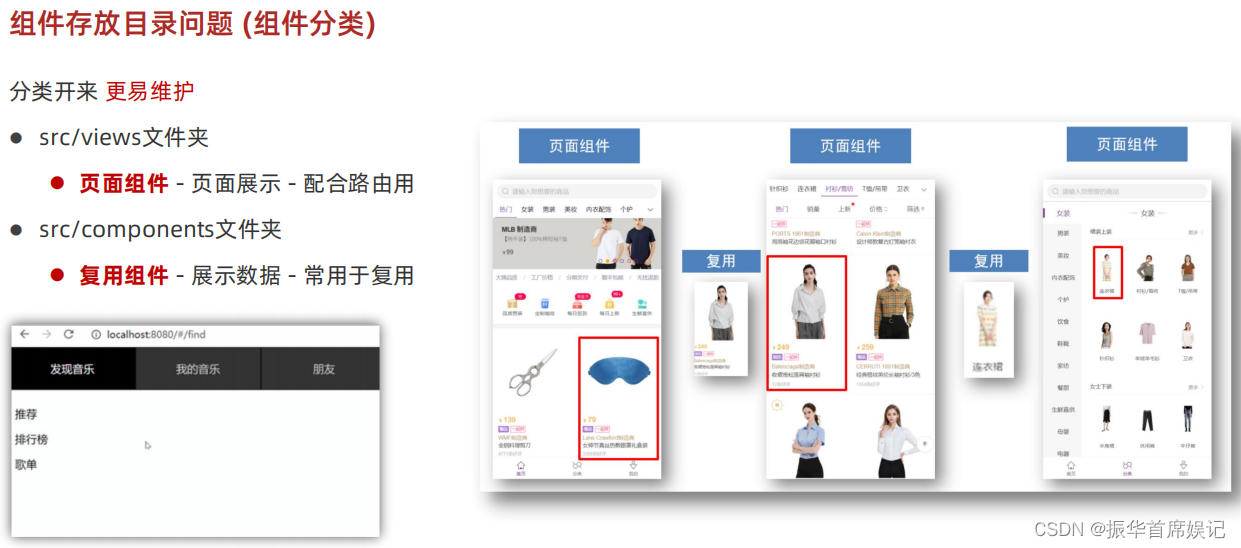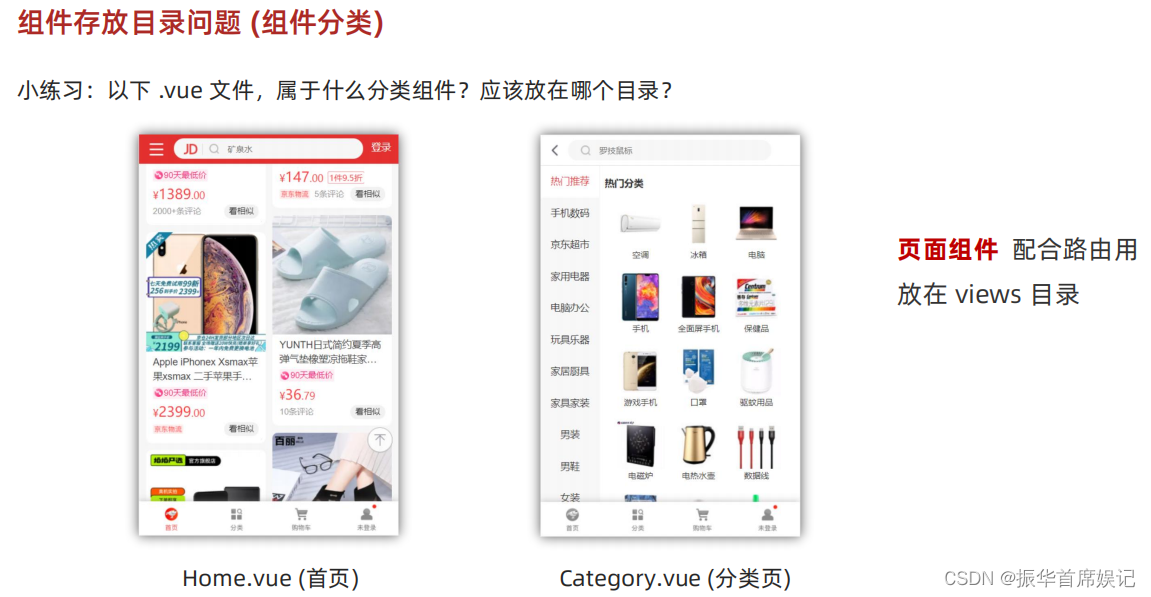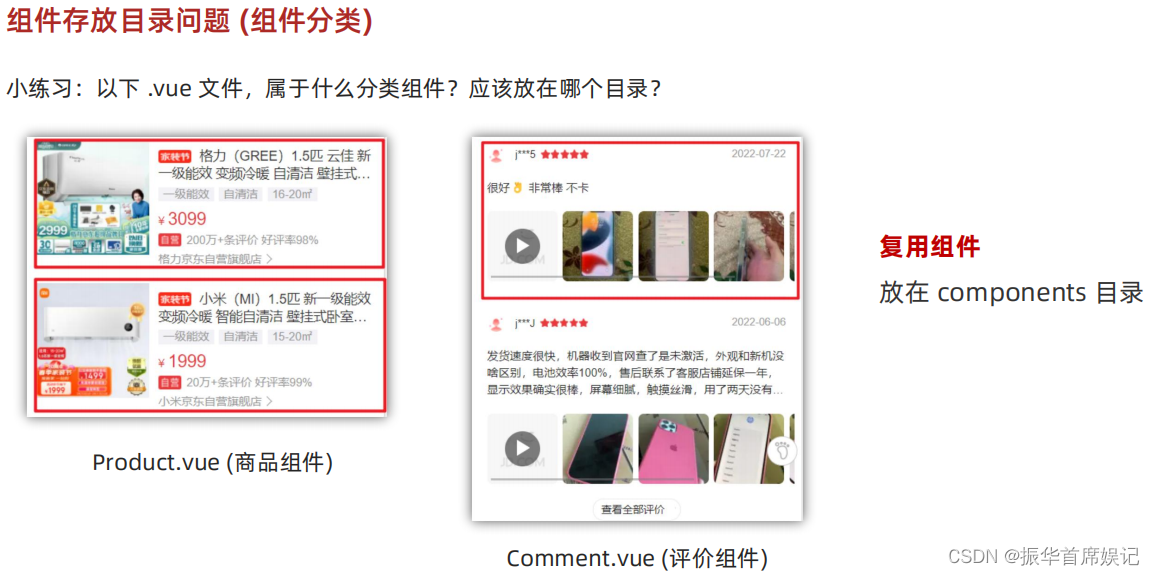前端学习——Vue (Day5)
自定义指令
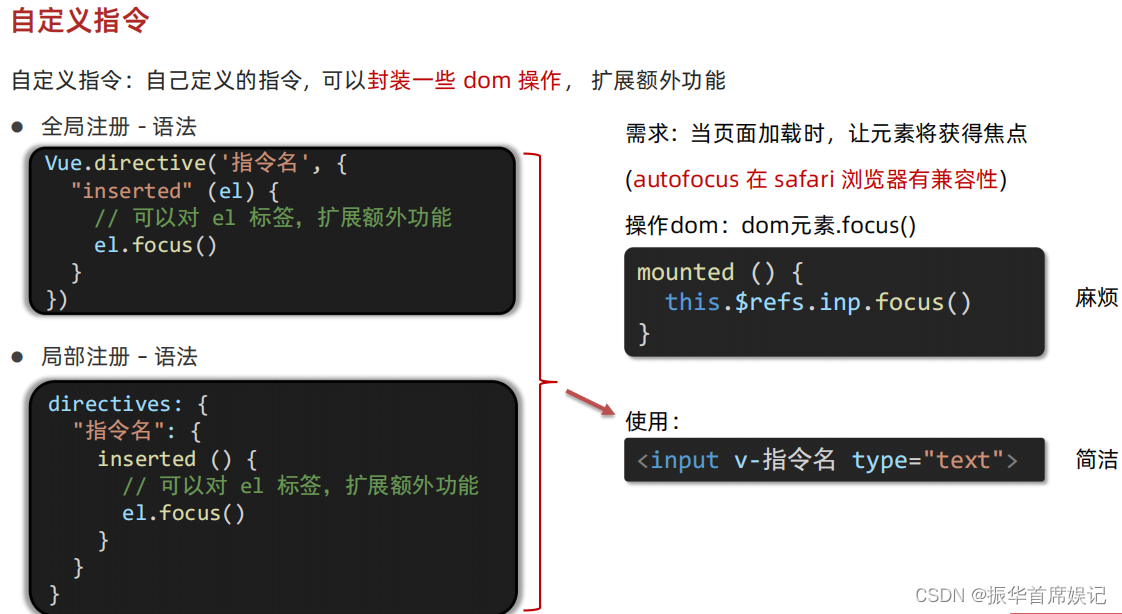
<template><div><h1>自定义指令</h1><input v-focus ref="inp" type="text" /></div>
</template><script>
export default {// mounted(){// this.$ref.inp.focus()// }// 2. 局部注册指令directives: {focus: {inserted(el) {// 可以对 el 标签,扩展额外功能el.focus();},},},
};
</script><style>
</style>
import Vue from 'vue'
import App from './App.vue'Vue.config.productionTip = false// // 1. 全局注册指令
// Vue.directive('focus', {
// // inserted会在指令所在的元素,被插入到页面中时被触发
// "inserted" (el) {
// // el指令所绑定的元素
// el.focus()
// }
// })new Vue({render: h => h(App),
}).$mount('#app')
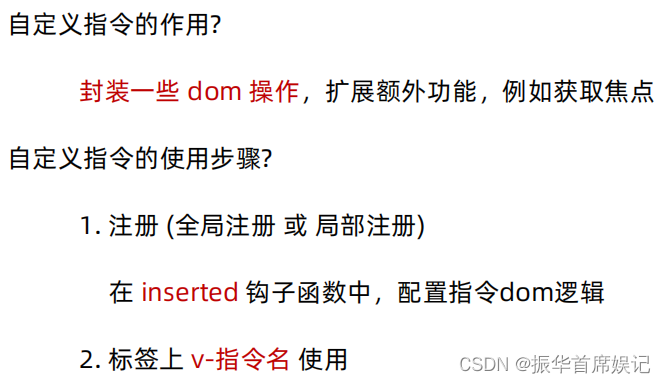
自定义指令 - 指令的值
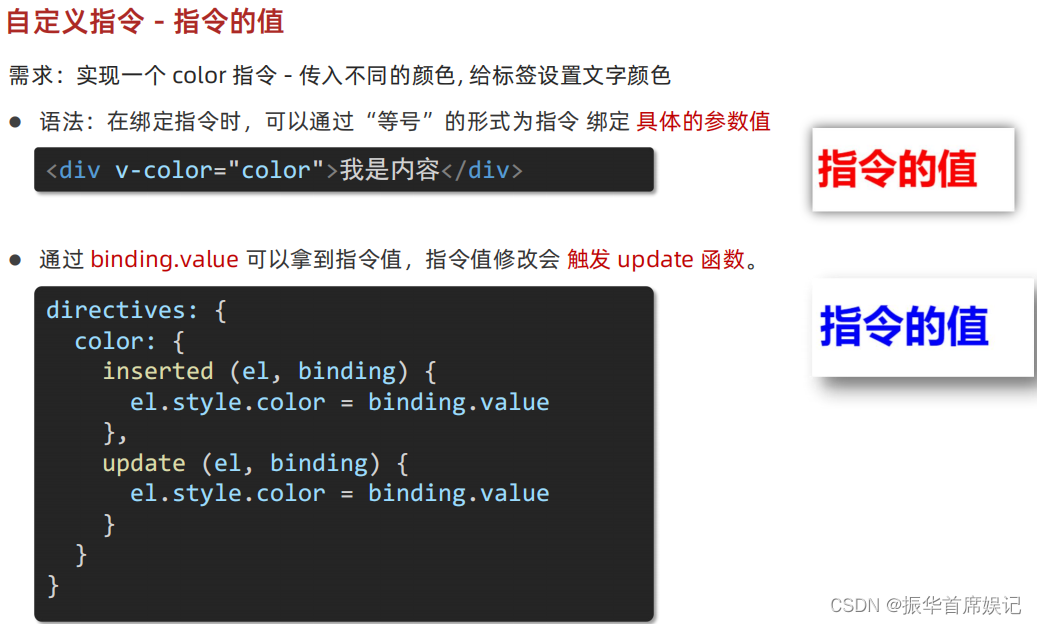
<template><div><h1 v-color="color1">指令的值1</h1><h1 v-color="color2">指令的值2</h1></div>
</template><script>
export default {data() {return {color1:'red',color2:'green'};},directives: {// inserted提供的是元素被添加到页面中时的逻辑color: {inserted(el, binding) {el.style.color = binding.value;},// update指令的值修改的时候触发,提供值变化后,dom更新的逻辑update(el, binding) {el.style.color = binding.value;},},},
};
</script><style>
</style>

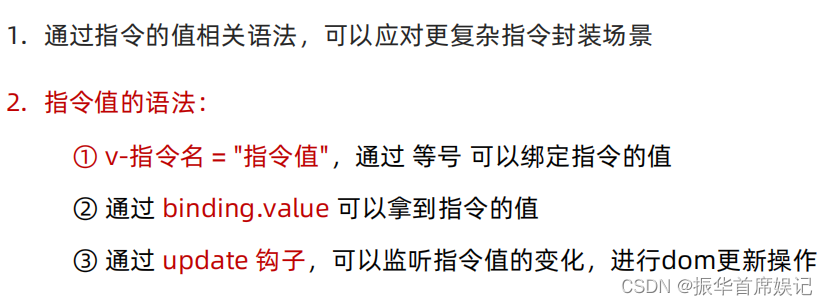
自定义指令 - v-loading 指令封装
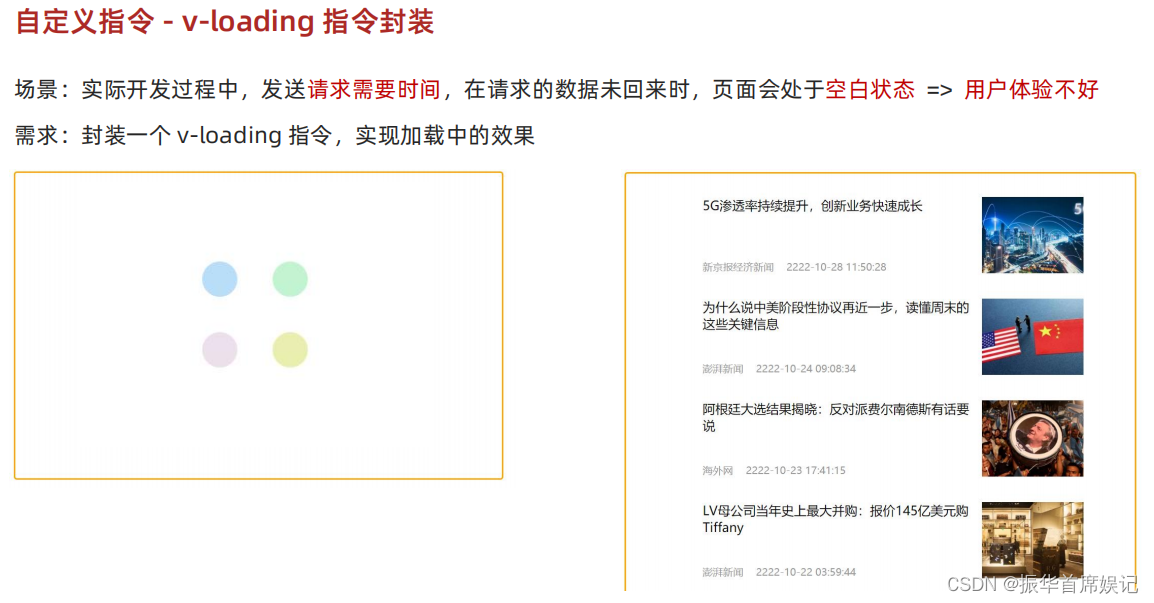
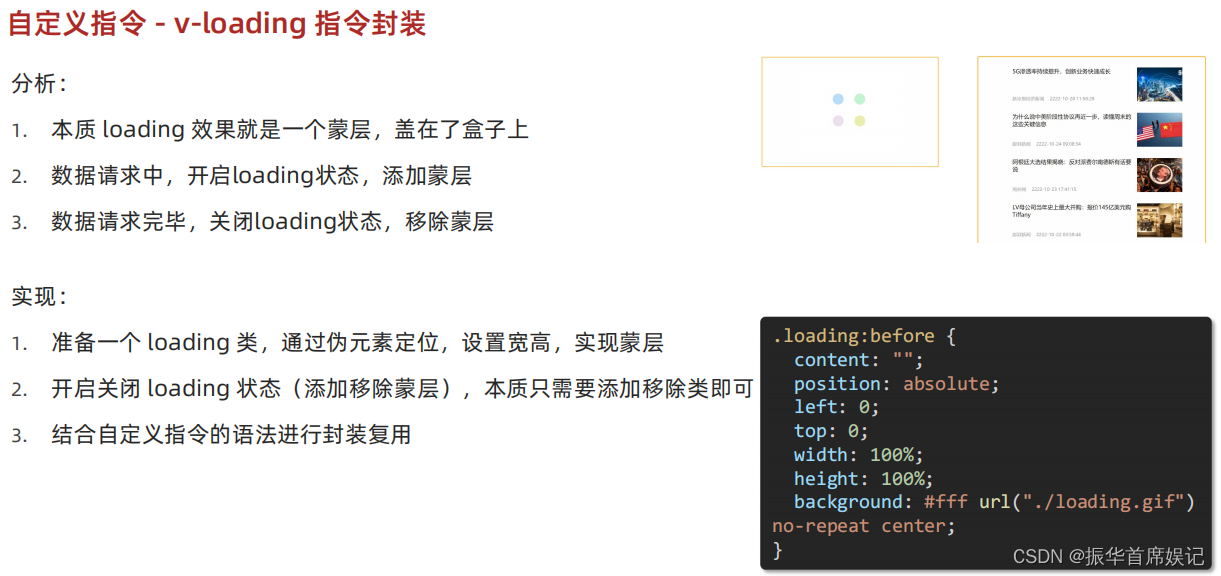
<template><div class="main"><div class="box" v-loading="isLoading"><ul><li v-for="item in list" :key="item.id" class="news"><div class="left"><div class="title">{{ item.title }}</div><div class="info"><span>{{ item.source }}</span><span>{{ item.time }}</span></div></div><div class="right"><img :src="item.img" alt=""></div></li></ul></div><div class="box2" v-loading="isLoading2"></div></div>
</template><script>
// 安装axios => yarn add axios
import axios from 'axios'// 接口地址:http://hmajax.itheima.net/api/news
// 请求方式:get
export default {data () {return {list: [],isLoading:true,isLoading2:true}},async created () {// 1. 发送请求获取数据const res = await axios.get('http://hmajax.itheima.net/api/news')setTimeout(() => {// 2. 更新到 list 中this.list = res.data.datathis.isLoading = false}, 2000)},directives:{loading:{inserted(el,binding){binding.value ? el.classList.add('loading') : el.classList.remove('loading')},update(el,binding){binding.value ? el.classList.add('loading') : el.classList.remove('loading')}}}}
</script><style>
/* 伪类 - 蒙层效果 */
.loading:before {content: '';position: absolute;left: 0;top: 0;width: 100%;height: 100%;background: #fff url('./loading.gif') no-repeat center;
}.box2 {width: 400px;height: 400px;border: 2px solid #000;position: relative;
}.box {width: 800px;min-height: 500px;border: 3px solid orange;border-radius: 5px;position: relative;
}
.news {display: flex;height: 120px;width: 600px;margin: 0 auto;padding: 20px 0;cursor: pointer;
}
.news .left {flex: 1;display: flex;flex-direction: column;justify-content: space-between;padding-right: 10px;
}
.news .left .title {font-size: 20px;
}
.news .left .info {color: #999999;
}
.news .left .info span {margin-right: 20px;
}
.news .right {width: 160px;height: 120px;
}
.news .right img {width: 100%;height: 100%;object-fit: cover;
}
</style>
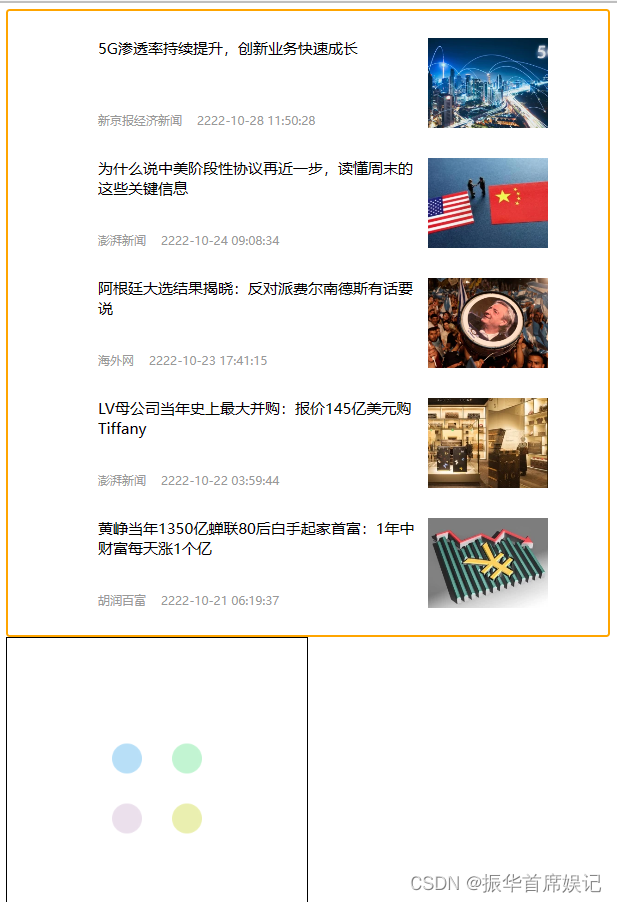
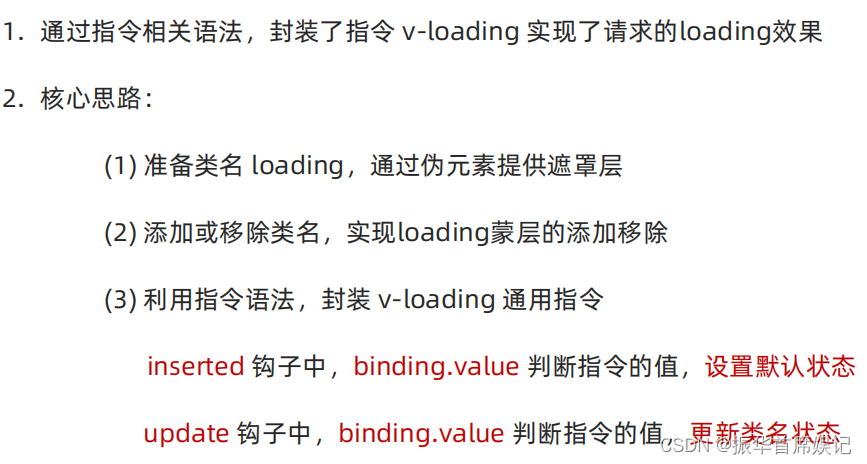
插槽
默认插槽
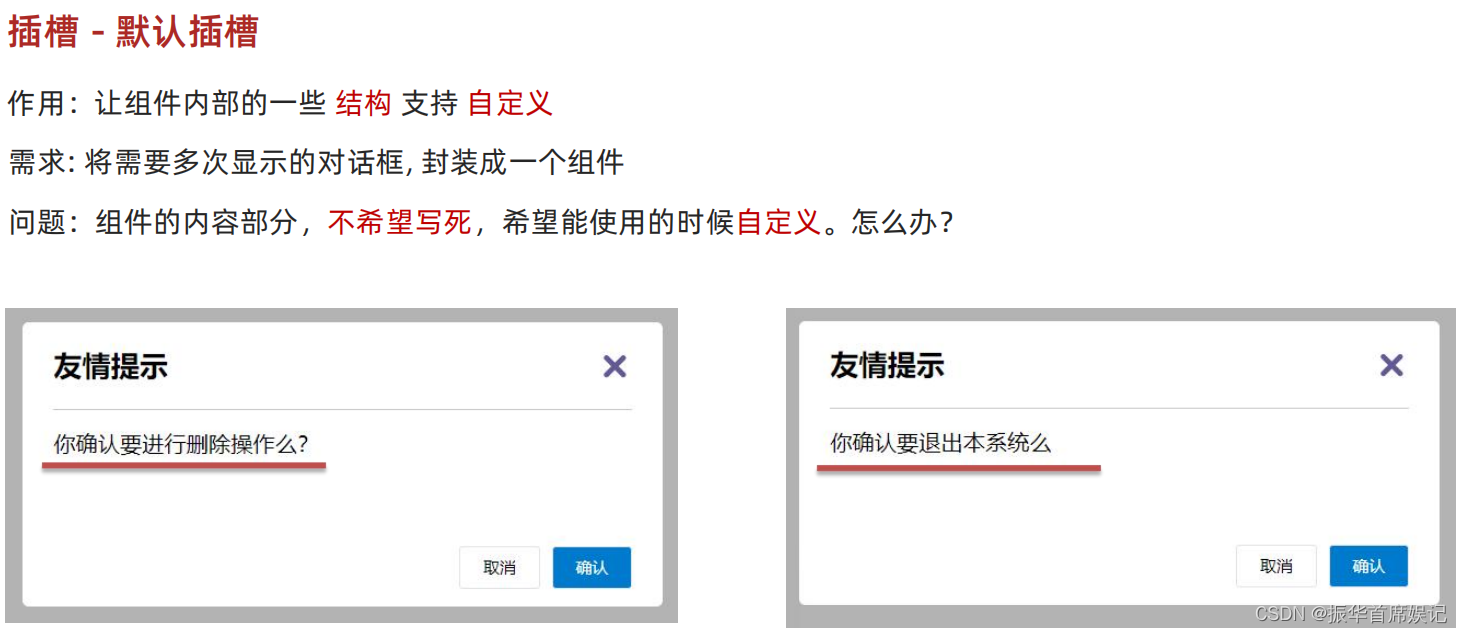
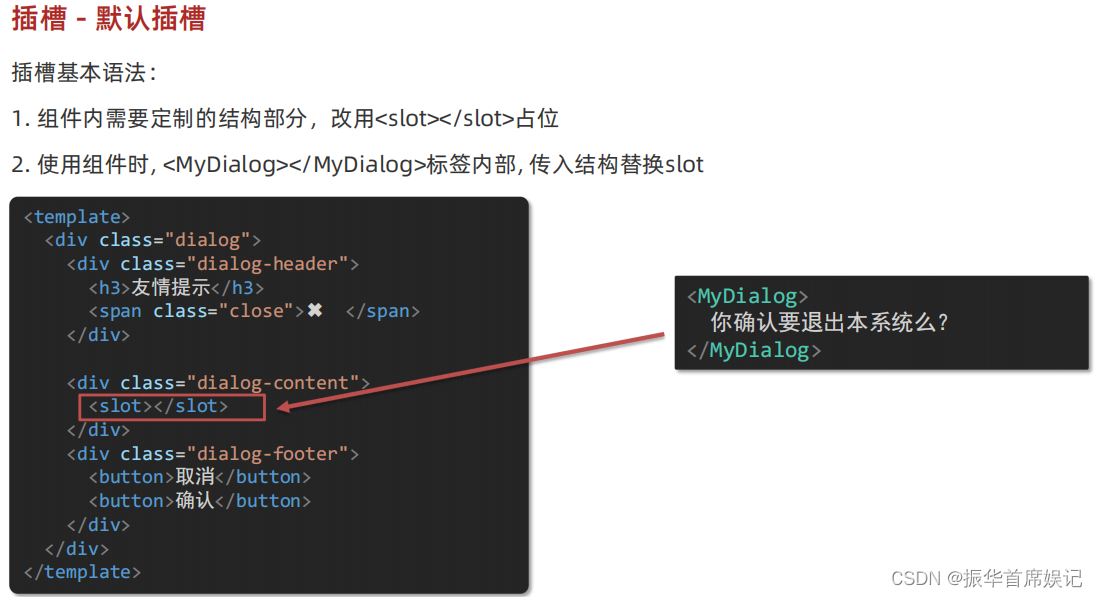
<template><div><!-- 2. 在使用组件时,在组建标签内填入内容 --><MyDialog><div>你确认要删除吗?</div></MyDialog><MyDialog><p>你确认要退出吗?</p></MyDialog></div>
</template><script>
import MyDialog from "./components/MyDialog.vue"
export default {data() {return {}},components: {MyDialog,},
}
</script><style>
body {background-color: #b3b3b3;
}
</style>
<template><div class="dialog"><div class="dialog-header"><h3>友情提示</h3><span class="close">✖️</span></div><div class="dialog-content"><!-- 1. 在需要定制的位置,使用slot占位 --><slot></slot></div><div class="dialog-footer"><button>取消</button><button>确认</button></div></div>
</template><script>
export default {data () {return {}}
}
</script><style scoped>
* {margin: 0;padding: 0;
}
.dialog {width: 470px;height: 230px;padding: 0 25px;background-color: #ffffff;margin: 40px auto;border-radius: 5px;
}
.dialog-header {height: 70px;line-height: 70px;font-size: 20px;border-bottom: 1px solid #ccc;position: relative;
}
.dialog-header .close {position: absolute;right: 0px;top: 0px;cursor: pointer;
}
.dialog-content {height: 80px;font-size: 18px;padding: 15px 0;
}
.dialog-footer {display: flex;justify-content: flex-end;
}
.dialog-footer button {width: 65px;height: 35px;background-color: #ffffff;border: 1px solid #e1e3e9;cursor: pointer;outline: none;margin-left: 10px;border-radius: 3px;
}
.dialog-footer button:last-child {background-color: #007acc;color: #fff;
}
</style>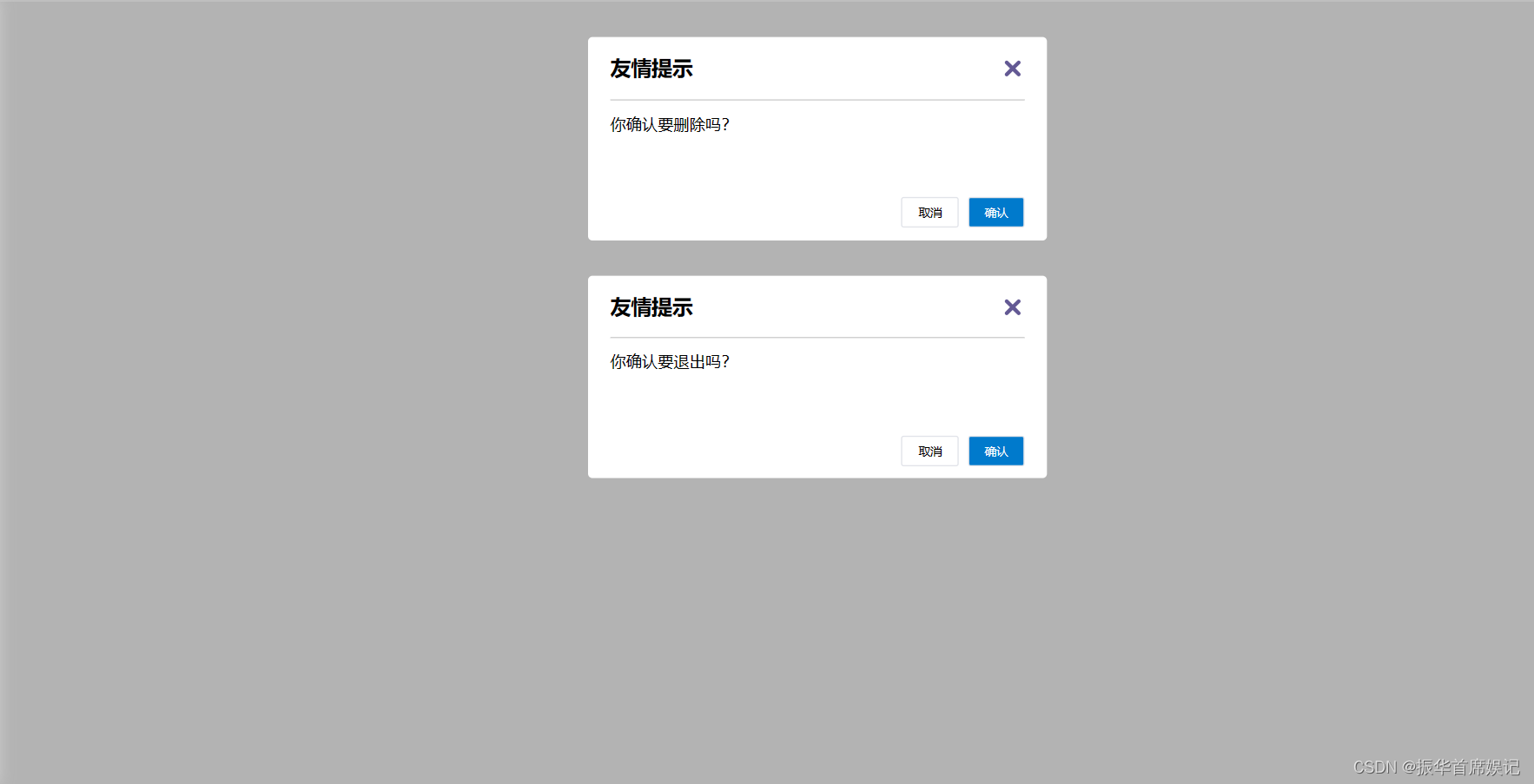
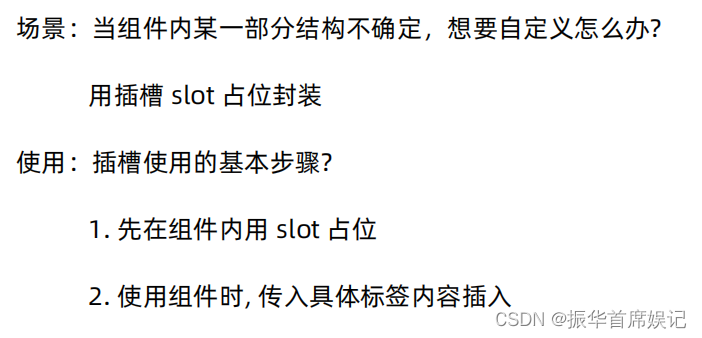
后备内容(默认值)
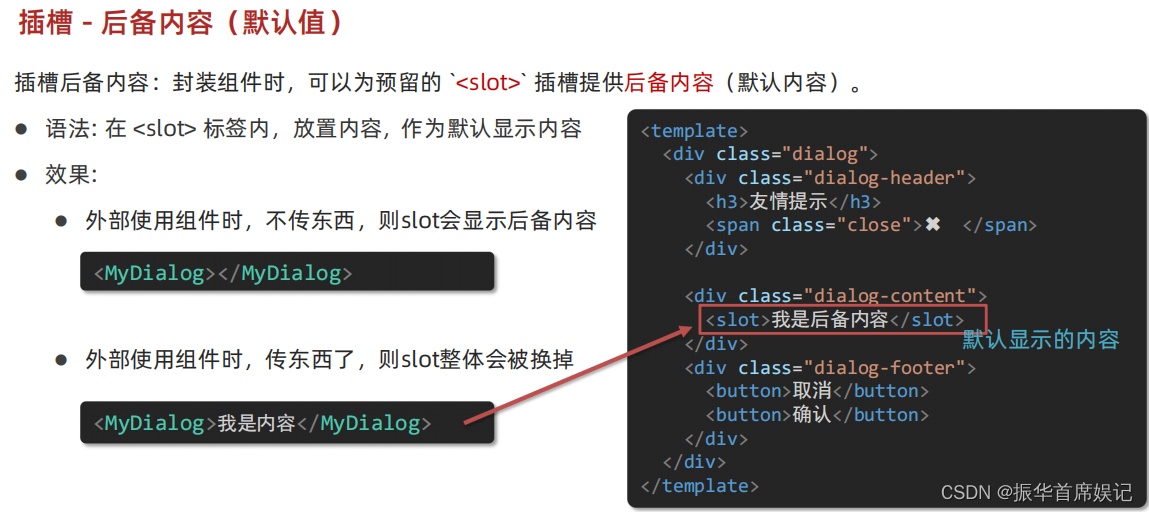
<template><div><!-- 2. 在使用组件时,在组建标签内填入内容 --><MyDialog>你确认要退出吗?</MyDialog><MyDialog></MyDialog></div>
</template><script>
import MyDialog from "./components/MyDialog.vue"
export default {data() {return {}},components: {MyDialog,},
}
</script><style>
body {background-color: #b3b3b3;
}
</style>
<template><div class="dialog"><div class="dialog-header"><h3>友情提示</h3><span class="close">✖️</span></div><div class="dialog-content"><!-- 1. 在需要定制的位置,使用slot占位 --><!-- 往slot标签内部,编写内容,可以作为后被内容 --><slot>我是默认的文本内容</slot></div><div class="dialog-footer"><button>取消</button><button>确认</button></div></div>
</template><script>
export default {data () {return {}}
}
</script><style scoped>
* {margin: 0;padding: 0;
}
.dialog {width: 470px;height: 230px;padding: 0 25px;background-color: #ffffff;margin: 40px auto;border-radius: 5px;
}
.dialog-header {height: 70px;line-height: 70px;font-size: 20px;border-bottom: 1px solid #ccc;position: relative;
}
.dialog-header .close {position: absolute;right: 0px;top: 0px;cursor: pointer;
}
.dialog-content {height: 80px;font-size: 18px;padding: 15px 0;
}
.dialog-footer {display: flex;justify-content: flex-end;
}
.dialog-footer button {width: 65px;height: 35px;background-color: #ffffff;border: 1px solid #e1e3e9;cursor: pointer;outline: none;margin-left: 10px;border-radius: 3px;
}
.dialog-footer button:last-child {background-color: #007acc;color: #fff;
}
</style>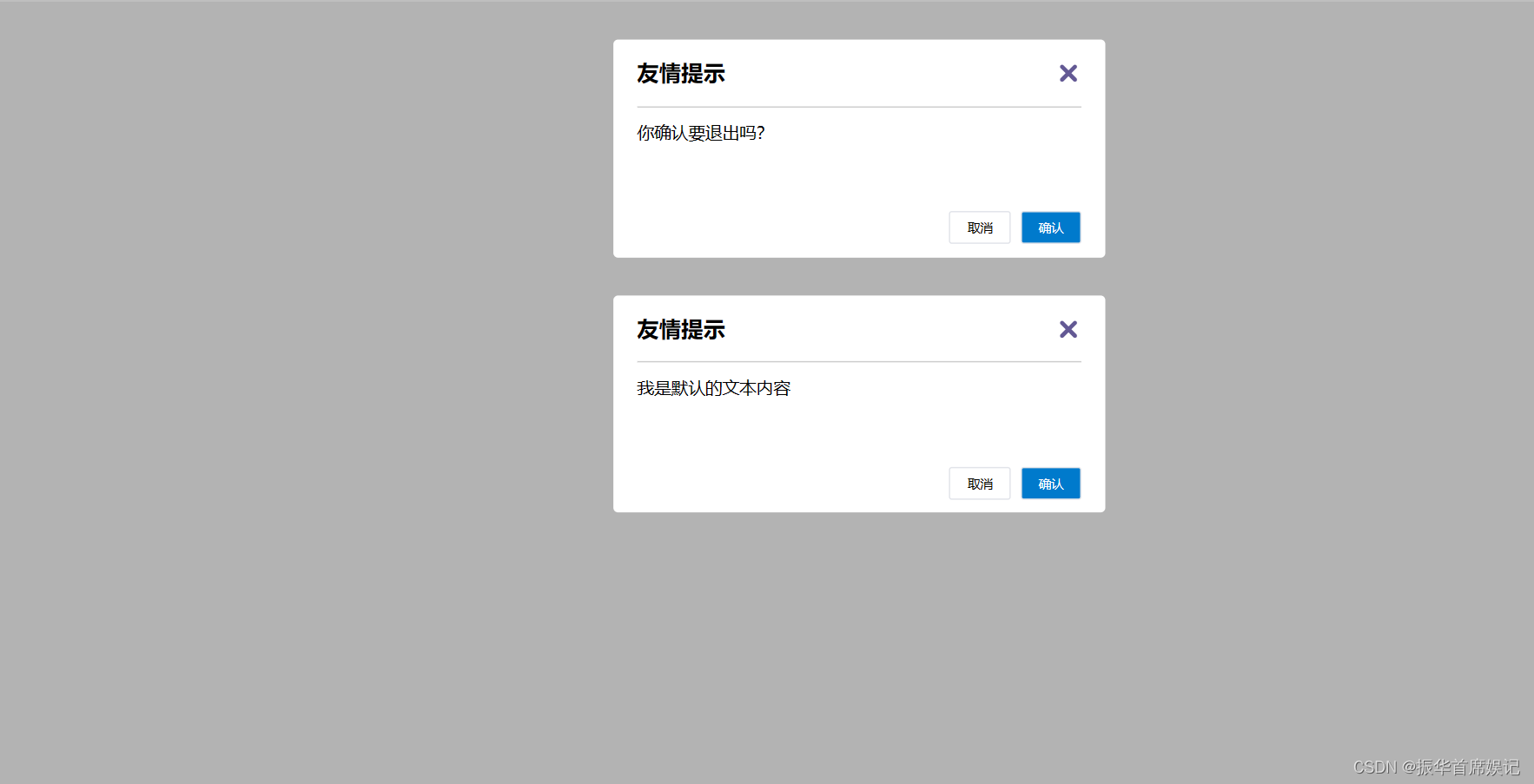

具名插槽
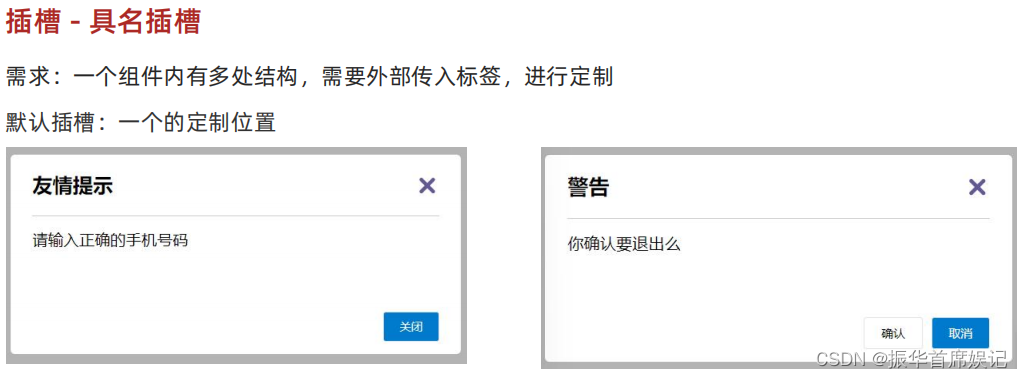
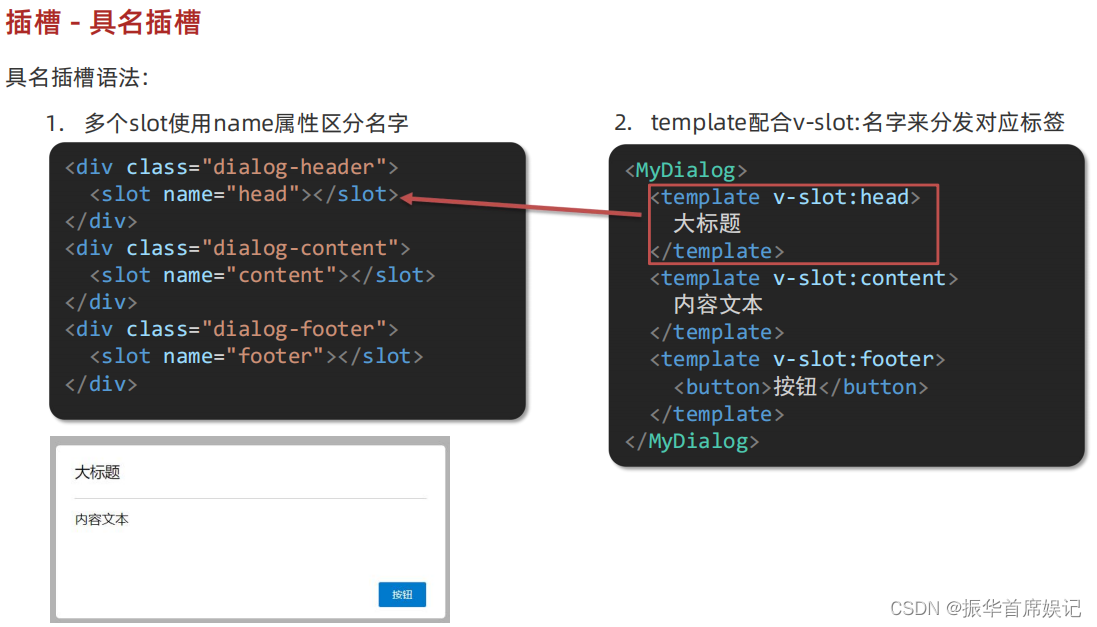
<template><div><!-- 2. 在使用组件时,在组建标签内填入内容 --><MyDialog><template v-slot:head><div>我是大标题</div></template><template v-slot:content><div>我是内容</div></template><template v-slot:footer><button>确认</button><button>取消</button></template></MyDialog></div>
</template><script>
import MyDialog from "./components/MyDialog.vue"
export default {data() {return {}},components: {MyDialog,},
}
</script><style>
body {background-color: #b3b3b3;
}
</style>
<template><div class="dialog"><div class="dialog-header"><slot name="head"></slot></div><div class="dialog-content"><!-- 1. 在需要定制的>=位置,使用slot占位 --><!-- 往slot标签内部,编写内容,可以作为后被内容 --><slot name="content"></slot></div><div class="dialog-footer"><slot name="footer"></slot></div></div>
</template><script>
export default {data () {return {}}
}
</script><style scoped>
* {margin: 0;padding: 0;
}
.dialog {width: 470px;height: 230px;padding: 0 25px;background-color: #ffffff;margin: 40px auto;border-radius: 5px;
}
.dialog-header {height: 70px;line-height: 70px;font-size: 20px;border-bottom: 1px solid #ccc;position: relative;
}
.dialog-header .close {position: absolute;right: 0px;top: 0px;cursor: pointer;
}
.dialog-content {height: 80px;font-size: 18px;padding: 15px 0;
}
.dialog-footer {display: flex;justify-content: flex-end;
}
.dialog-footer button {width: 65px;height: 35px;background-color: #ffffff;border: 1px solid #e1e3e9;cursor: pointer;outline: none;margin-left: 10px;border-radius: 3px;
}
.dialog-footer button:last-child {background-color: #007acc;color: #fff;
}
</style>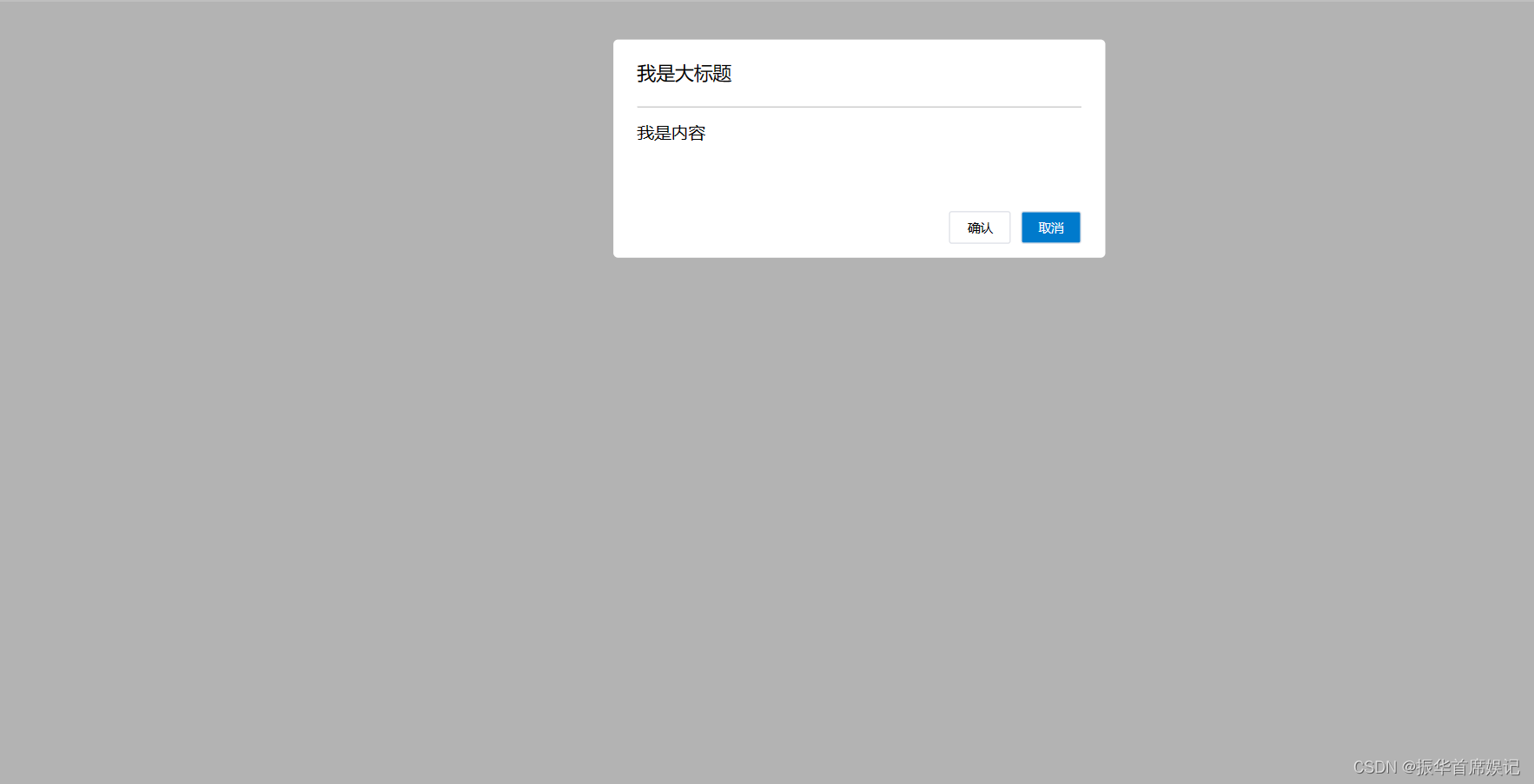
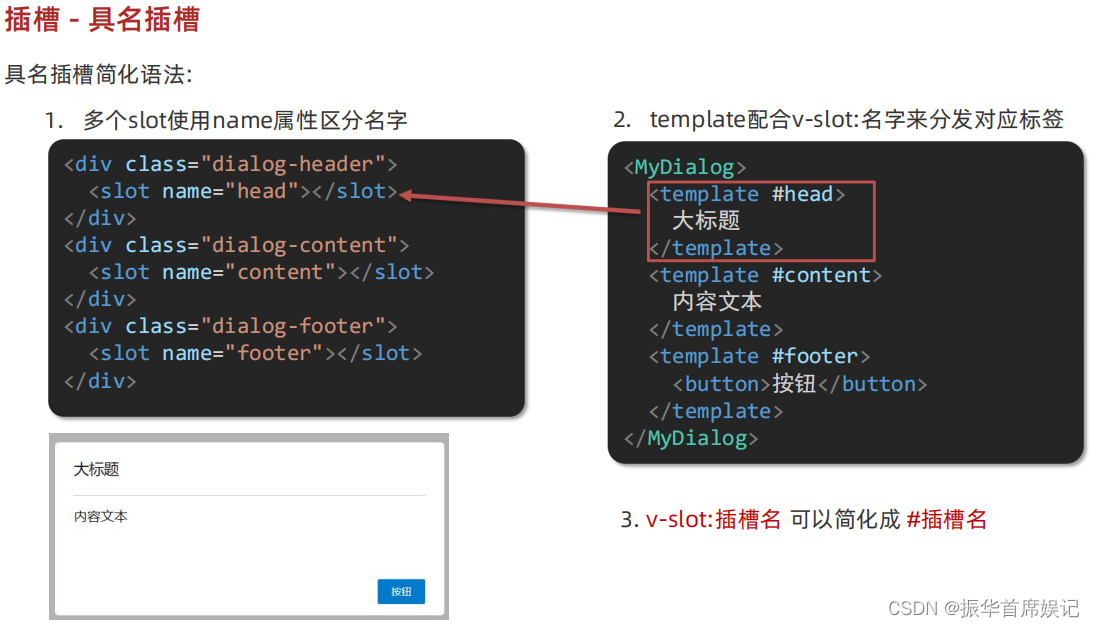
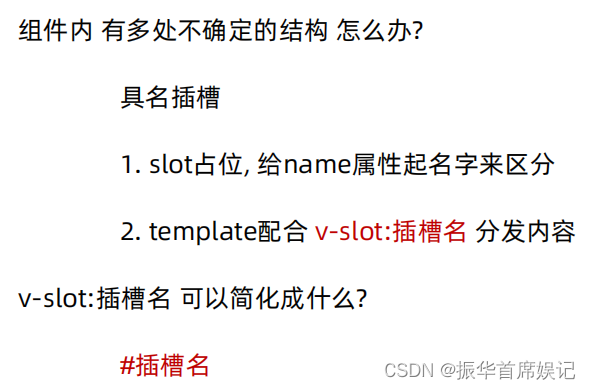
作用域插槽
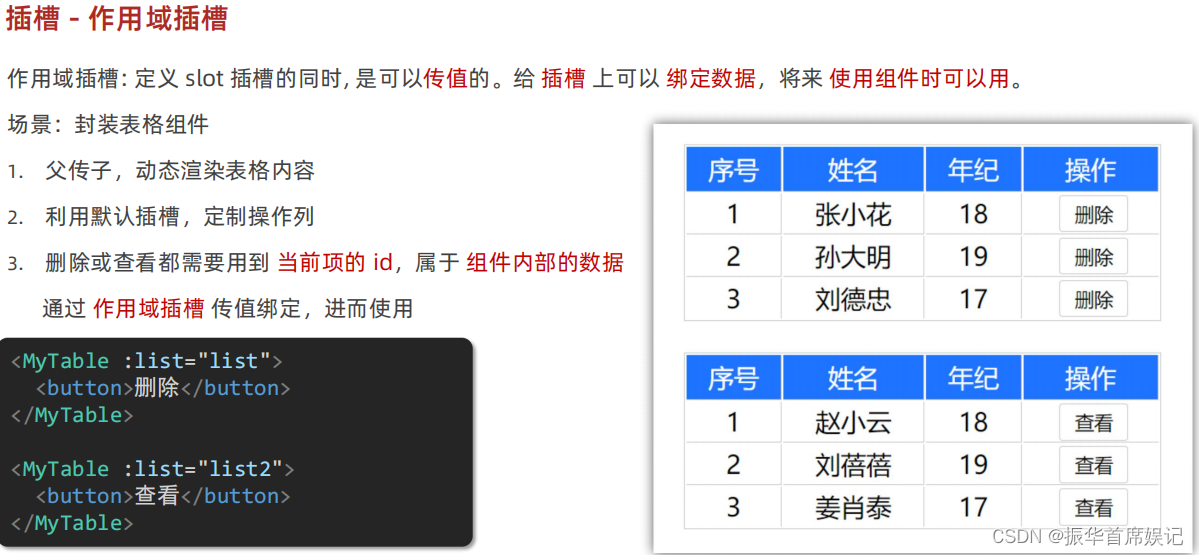
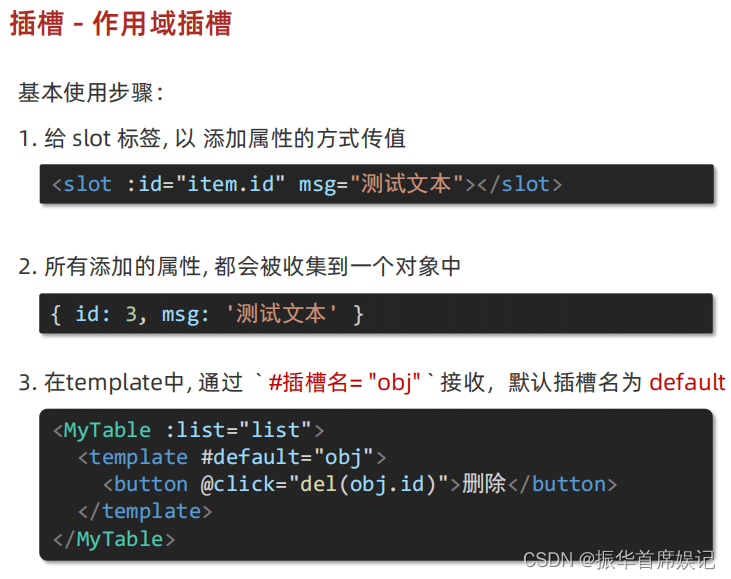
<template><div><MyTable :data="list"><!-- 通过template #插槽名="变量名" 接收 --><template #default="obj"><button @click="del(obj.row.id)">删除</button></template></MyTable><MyTable :data="list2"><template #default="{row}"><button @click="show(row)">查看</button></template></MyTable></div>
</template><script>
import MyTable from "./components/MyTable.vue";
export default {data() {return {list: [{ id: 1, name: "张小花", age: 18 },{ id: 2, name: "孙大明", age: 19 },{ id: 3, name: "刘德忠", age: 17 },],list2: [{ id: 1, name: "赵小云", age: 18 },{ id: 2, name: "刘蓓蓓", age: 19 },{ id: 3, name: "姜肖泰", age: 17 },],};},methods: {del(id) {this.list = this.list.filter((item) => item.id !== id);},show(row) {alert(`姓名:${row.name}; 年龄:${row.age}`)}},components: {MyTable,},
};
</script><template><table class="my-table"><thead><tr><th>序号</th><th>姓名</th><th>年纪</th><th>操作</th></tr></thead><tbody><tr v-for="(item,index) in data" :key="item.id"><td>{{ index+1 }}</td><td>{{ item.name }}</td><td>{{ item.age }}</td><td><!-- 给slot标签,添加属性的方式传值 --><slot :row="item" msg="测试文本"></slot><!-- 将所有属性,添加到一个对象中 --><!-- {row:{ id:2,name:'孙大明',age:19},msg:'测试文本'}--></td></tr></tbody></table>
</template><script>
export default {props: {data: Array,},
}
</script><style scoped>
.my-table {width: 450px;text-align: center;border: 1px solid #ccc;font-size: 24px;margin: 30px auto;
}
.my-table thead {background-color: #1f74ff;color: #fff;
}
.my-table thead th {font-weight: normal;
}
.my-table thead tr {line-height: 40px;
}
.my-table th,
.my-table td {border-bottom: 1px solid #ccc;border-right: 1px solid #ccc;
}
.my-table td:last-child {border-right: none;
}
.my-table tr:last-child td {border-bottom: none;
}
.my-table button {width: 65px;height: 35px;font-size: 18px;border: 1px solid #ccc;outline: none;border-radius: 3px;cursor: pointer;background-color: #ffffff;margin-left: 5px;
}
</style>
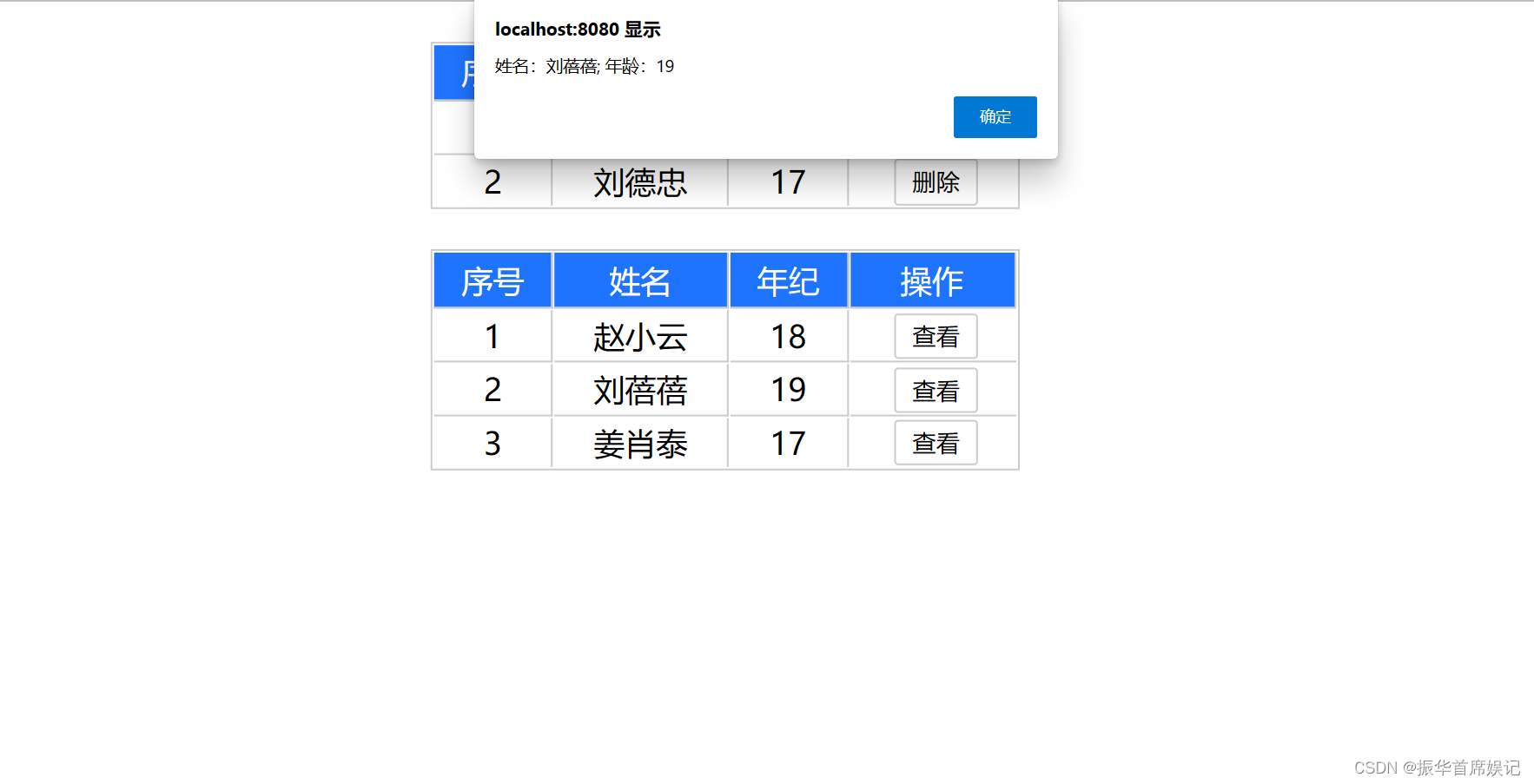
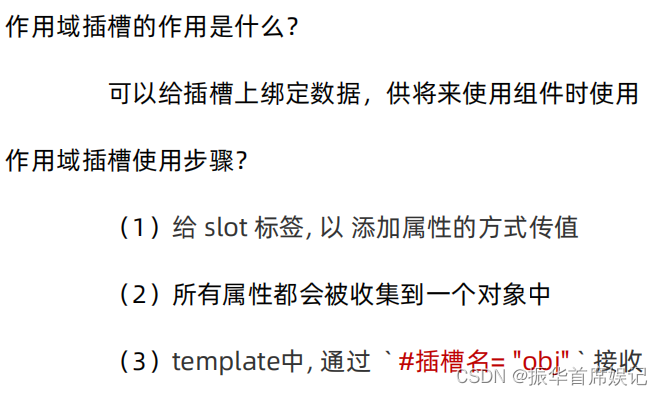
路由入门
单页应用程序: SPA - Single Page Application
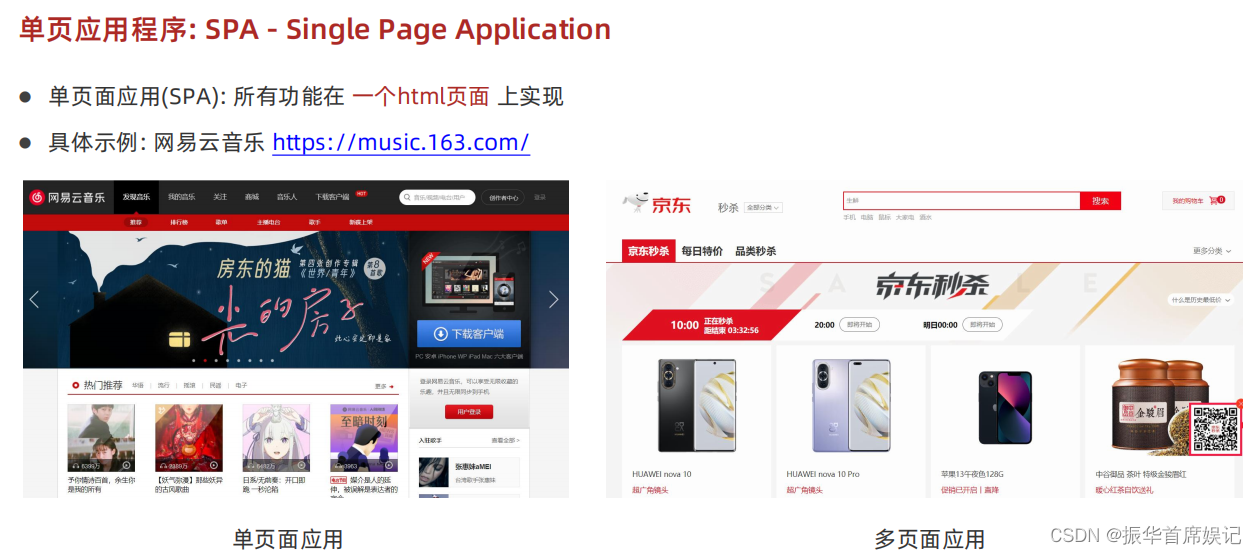
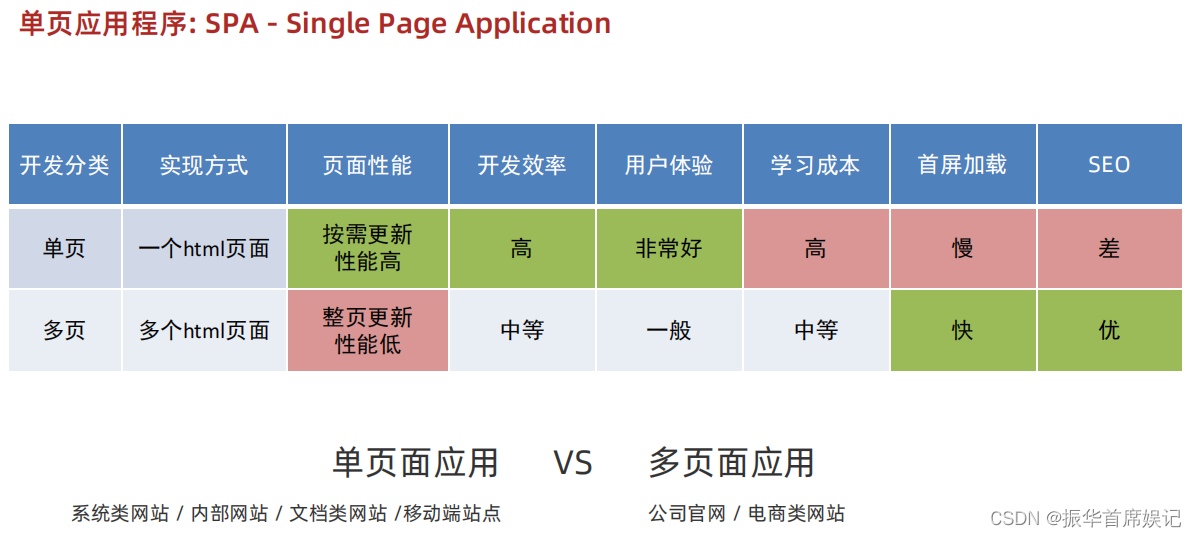

路由的介绍
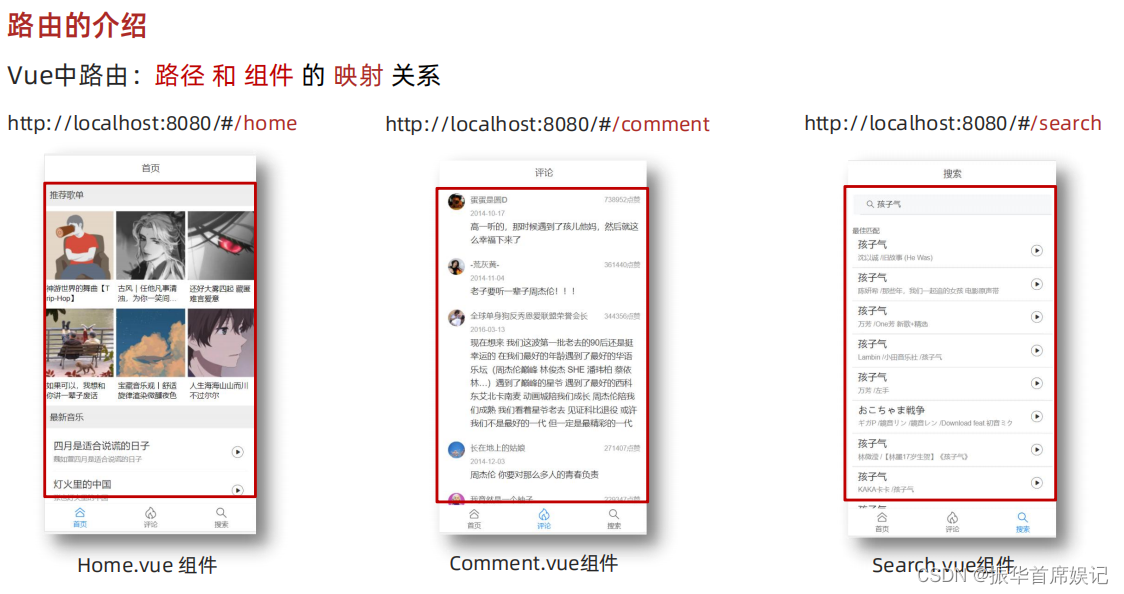
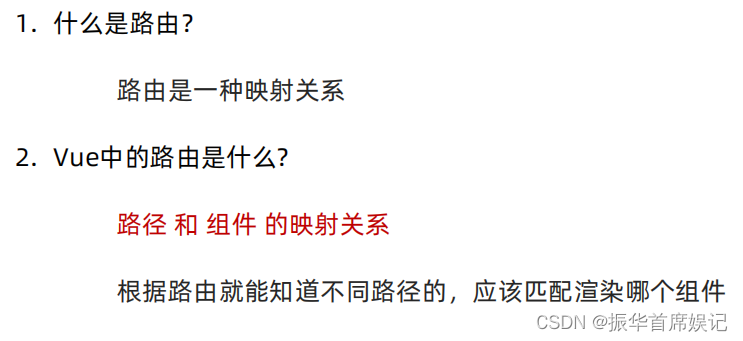
VueRouter 的 介绍
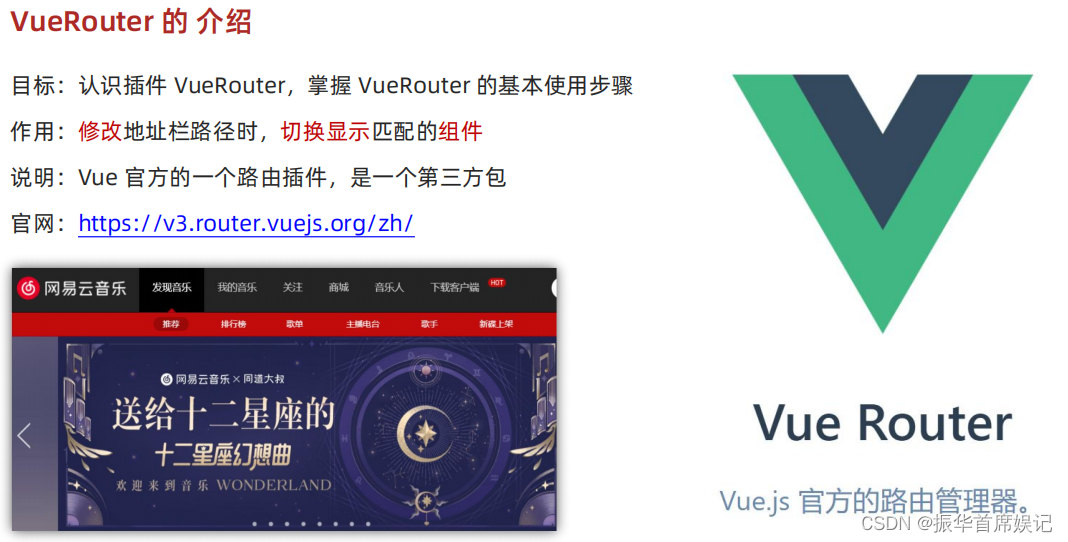
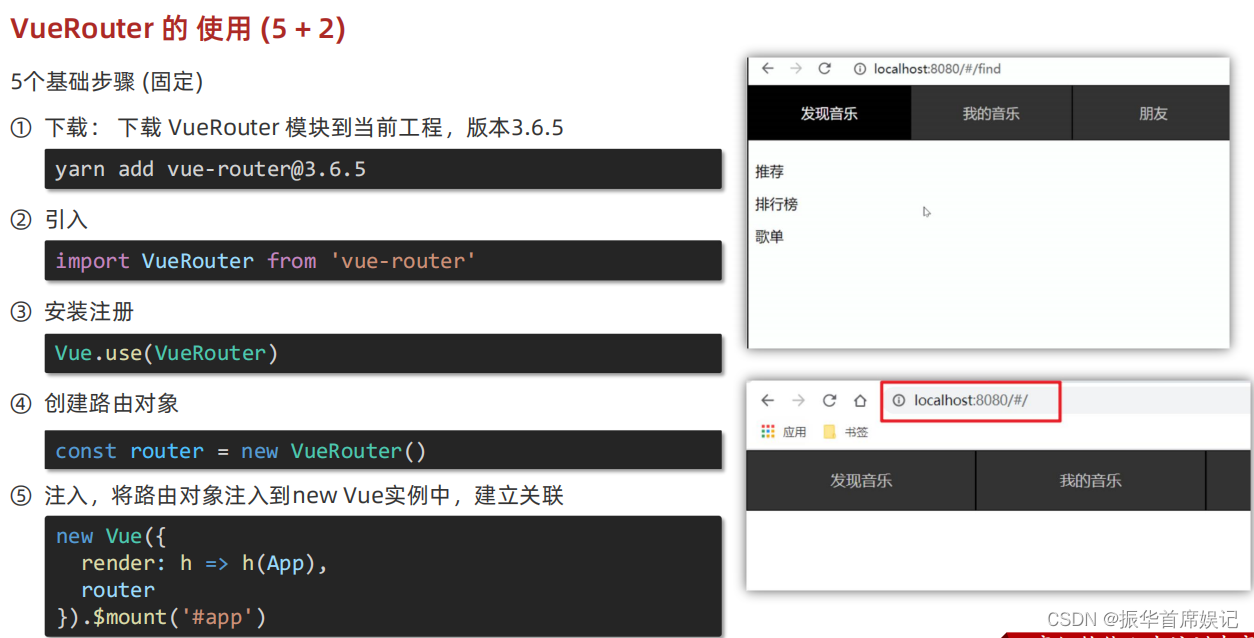
//main.js
import Vue from 'vue'
import App from './App.vue'// 路由的使用步骤 5 + 2
// 5个基础步骤
// 1. 下载 v3.6.5
// 2. 引入
// 3. 安装注册 Vue.use(Vue插件)
// 4. 创建路由对象
// 5. 注入到new Vue中,建立关联// 2个核心步骤
// 1. 建组件(views目录),配规则
// 2. 准备导航链接,配置路由出口(匹配的组件展示的位置)
import Find from './views/Find'
import My from './views/My'
import Friend from './views/Friend'
import VueRouter from 'vue-router'
Vue.use(VueRouter) // VueRouter插件初始化const router = new VueRouter({// routes 路由规则们// route 一条路由规则 { path: 路径, component: 组件 }routes: [{ path: '/find', component: Find },{ path: '/my', component: My },{ path: '/friend', component: Friend },]
})Vue.config.productionTip = falsenew Vue({render: h => h(App),router
}).$mount('#app')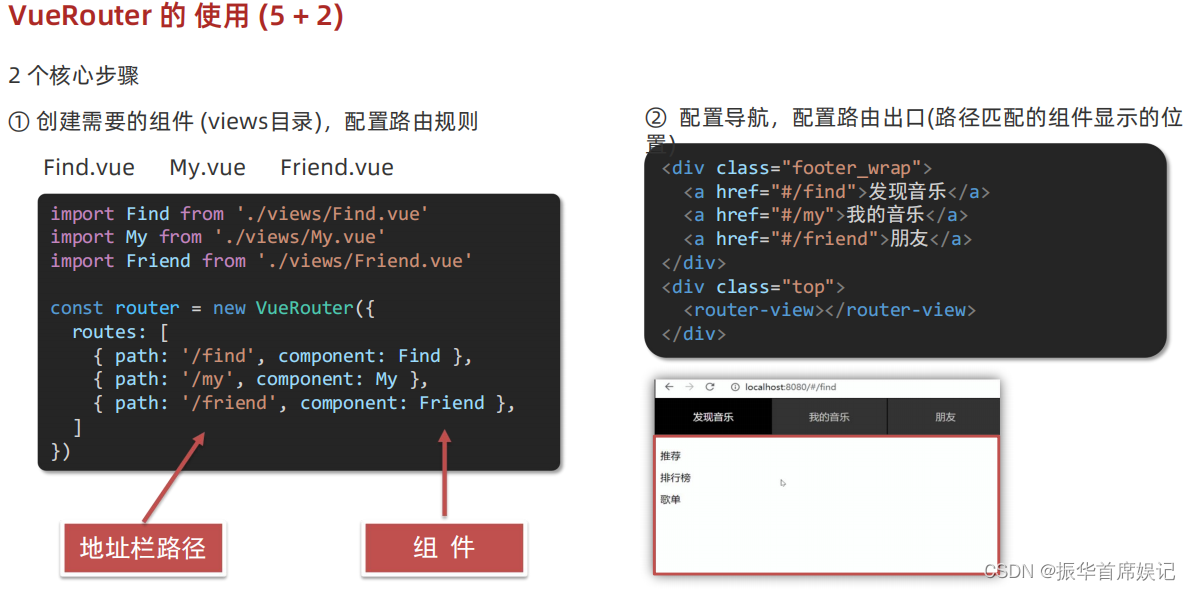
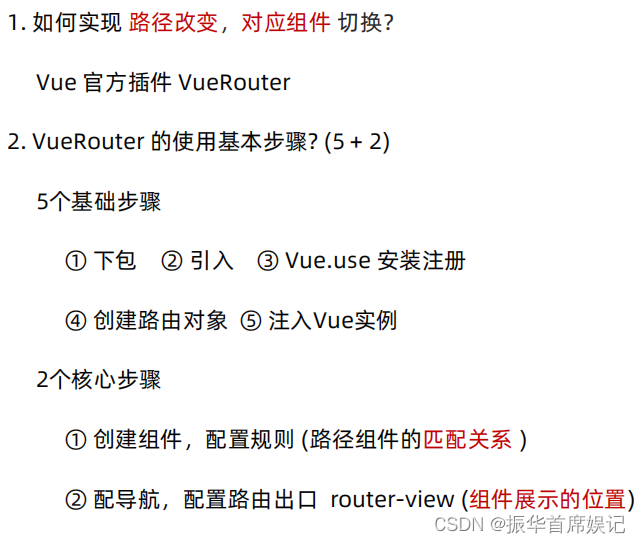
组件存放目录问题 (组件分类)