vue实现聊天框自动滚动
需求
1、聊天数据实时更新渲染到页面
2、页面高度随聊天数据增加而增加
3、竖向滚动
4、当用户输入聊天内容或者接口返回聊天内容渲染在页面后,自动滚动到底部
5、提供点击事件操控滚动条上下翻动
环境依赖
vue:@vue/cli 5.0.8
taro:v3.4.1
实现方案
方案一:元素设置锚点,使用scrollIntoView() 方法滑动
Element 接口的 scrollIntoView() 方法会滚动元素的父容器,使被调用 scrollIntoView() 的元素对用户可见
1、语法
element.scrollIntoView(); // 等同于 element.scrollIntoView(true)
element.scrollIntoView(alignToTop); // alignToTop为Boolean 型参数,true/false
element.scrollIntoView(scrollIntoViewOptions); // Object 型参数
2、参数
(1)alignToTop(可选)
类型:Boolean
如果为true,元素的顶端将和其所在滚动区的可视区域的顶端对齐。对应的 scrollIntoViewOptions: {block: “start”, inline: “nearest”}。该参数的默认值为true。
如果为false,元素的底端将和其所在滚动区的可视区域的底端对齐。对应的scrollIntoViewOptions: {block: “end”, inline: “nearest”}。
(2)scrollIntoViewOptions (可选)
类型:对象
behavior 【可选】
定义动画的过渡效果,取值为 auto/smooth。默认为 “auto”。
block 【可选】
定义垂直方向的对齐, 取值为 start/center/end/nearest 。默认为 “start”。
inline 【可选】
定义水平方向的对齐, 取值为 start/center/end/nearest。默认为 “nearest”。
代码实现如下:
<template><view class="main" id="main"><!-- scroll-y:允许纵向滚动 默认: false | 给scroll-view一个固定高度 | scroll-into-view: 值应为某子元素id(id不能以数字开头)。设置哪个方向可滚动,则在哪个方向滚动到该元素 --><scroll-view class="mainbody" id="mainbody" scroll-with-animation :scroll-y="true" :scroll-into-view="scrollId" style="height:960px;" :enhanced=true scrollIntoViewAlignment="center"@scrolltoupper="upper" @scrolltolower="lower" @scroll="scroll" :scrollWithAnimation="true"><view v-for="(item, index) in contentTypeit.arr" v-bind:key="index":class="['info', 'content-questionBlock']"><view :class="['content']" :id="item.id">{{ item.content}}</view></view><view @click="sendMsg" id="sendMsg"></view><view @click="pageUp" id="pageUp" style="visibility: hidden;"></view><view @click="pageDown" id="pageDown" style="visibility: hidden;"></view></scroll-view></view>
</template><script>
import { ref, reactive, toRaw } from 'vue'export default {setup () {const contentTypeit = reactive({arr: []})const scrollId = ref('id0') //scroll ID值const scrollCursor = ref('id0')const number = ref(0)//https://blog.csdn.net/weixin_43398820/article/details/119963930// 会话内容// 获取对话结果const sendMsg = function () {setContent( 'dfasdfsfsafdsafsafsdfsafsdfsdfdsfsafdsfsadfsafggfdhfhfjgfjhsdgdsfgasfsafdsafsagdhgfhfdhsgdsgdsgdgafsadfdsfdsfsadfhghsdfgsafdsaf')}// 设置对话内容const setContent = function (msg) {let idValue = 'id' + number.valueconst currentObjTypeit = {'content': msg,'id': idValue}let _arr = toRaw(contentTypeit.arr)let _arrTmp = _arr.concat(currentObjTypeit)contentTypeit.arr = _arrTmpnumber.value = number.value + 1;scrollCursor.value = idValue//https://blog.csdn.net/weixin_46511008/article/details/126629361setTimeout(() => {if (number.value !== 0) {let idValueSlide = 'id' + (number.value - 1)document.getElementById(idValueSlide).scrollIntoView({behavior: 'smooth',block: 'center',inline: 'end'})}}, 100);}const scroll = function (e) {// console.log('scroll', e)}const upper = function (e) {// console.log('upper', e)}const lower = function (e) {// console.log('lower', e)}const pageUp = function (e) {console.log(scrollCursor.value)if (scrollCursor.value === undefined || scrollCursor.value === '' || scrollCursor.value.length < 3) {return;}let scrollCursorValue = scrollCursor.value.substring(2);console.log(scrollCursorValue);if (scrollCursorValue >= 1) {scrollCursorValue = scrollCursorValue - 1;scrollCursor.value = 'id' + scrollCursorValue;}setTimeout(function(){if (document.querySelector('#'+ scrollCursor.value) === null) {return;}document.querySelector('#'+ scrollCursor.value).scrollIntoView()}, 200);}const pageDown = function (e) {console.log(scrollCursor.value)if (scrollCursor.value === undefined || scrollCursor.value === '' || scrollCursor.value.length < 3) {return;}let scrollCursorValue = scrollCursor.value.substring(2);console.log(scrollCursorValue);if (scrollCursorValue < contentTypeit.arr.length - 1) {scrollCursorValue = scrollCursorValue - (-1)scrollCursor.value = 'id' + scrollCursorValue;}if (scrollCursorValue === contentTypeit.arr.length - 1) {setTimeout(function(){if (document.querySelector('#'+ scrollCursor.value) === null) {return;}document.querySelector('#'+ scrollCursor.value).scrollIntoView(false)}, 500);} else {setTimeout(function() {if (document.querySelector('#'+ scrollCursor.value) === null) {return;}document.querySelector('#'+ scrollCursor.value).scrollIntoView({behavior: "smooth", // 平滑过渡block: "end", // 上边框与视窗顶部平齐。默认值})}, 100);}}return {contentTypeit,scrollId,lower,upper,scroll,sendMsg,pageUp,pageDown,}}
}
</script><style lang="scss">
.main {height: 100%;width: 100%;background-color: rgba(204, 204, 204, 0.32);overflow-x: hidden;overflow-y: auto;
}.mainbody {max-width: 100%;background-size: contain;padding-bottom: 100px;
}.info {display: flex;margin: 10px 3%;
}
.content-question {color: #0b4eb4;background-color: #ffffff;padding-left: 20px;
}.content-questionBlock {align-items: center;
}.content {background-color: #fff;border-radius: 16px;padding: 20px;margin-left: 20px;max-width: 82%;height: 100%;font-size: 36px;font-family: PingFangSC-Medium, PingFang SC;font-weight: 500;color: #0a0a27;line-height: 60px;word-break: break-all;
}
</style>
效果调试:
(1)打开浏览器,按下F12进入调试模式;
(2)在console窗口,多次调用document.getElementById('sendMsg').click(),使得对话内容超出界面高度,可观察到自动滚动效果;
(3)在console窗口,调用document.getElementById('pageUp').click(),若没有滚动,可调整代码或者调用多次(取决于scrollIntoView()的参数),可观察到向上滚动;接着调用document.getElementById('pageDown').click(),可观察到向下滚动。
效果图如下:
方案二: 更改scrollTop取值,进行滚动
首先我们需要了解 clientHeight、offsetHeight、scrollHeight、scrollTop 的概念
简单介绍:
clientHeight:网页可见区域高
offsetHeight:网页可见区域高(包括边线的高)
scrollHeight:网页正文全文高
scrollTop:网页被卷去的高
具体说明:
(1)clientHeight:包括padding 但不包括 border、水平滚动条、margin的元素的高度。对于inline的元素来说这个属性一直是0,单位px,为只读元素。
简单来说就是——盒子的原始高度,具体可参考下图:

(2)offsetHeight:包括padding、border、水平滚动条,但不包括margin的元素的高度。对于inline的元素来说这个属性一直是0,单位px,为只读元素。
简单来说就是——盒子的原始高度+padding+border+滚动条,具体可参考下图:

(3)scrollHeight: 这个只读属性是一个元素内容高度的度量,包括由于溢出导致的视图中不可见内容。
简单来说就是——盒子里面包含的内容的真实高度,具体可参考下图:
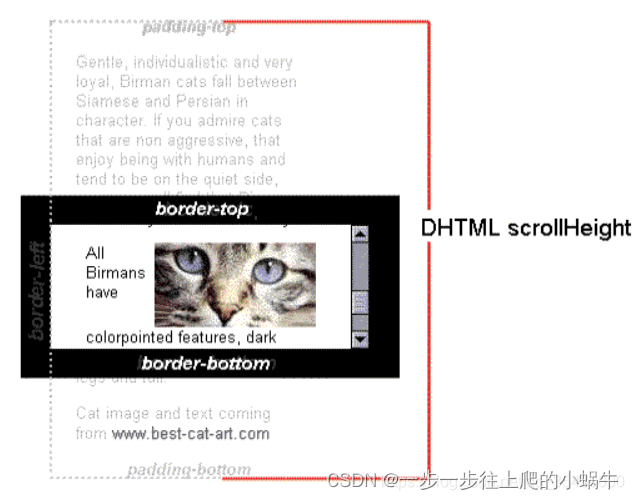
(4)scrollTop: 代表在有滚动条时,滚动条向下滚动的距离也就是元素顶部被遮住部分的高度。在没有滚动条时 scrollTop==0 恒成立。单位px,可读可设置。
MDN解释:一个元素的 scrollTop 值是这个元素的内容顶部(被卷起来的)到它的视口可见内容(的顶部)的距离的度量。当一个元素的内容没有产生垂直方向的滚动条,那它的 scrollTop 值为0,具体可参考下图:
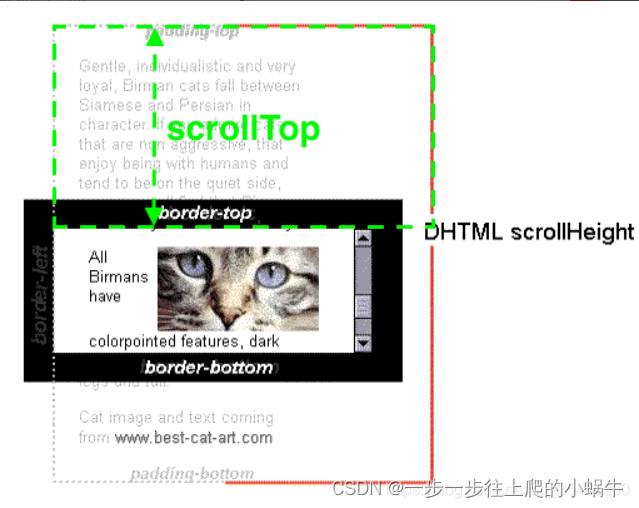
实现算法:卷起的高度(scrollTop) = 总的内容高度(scrollHeight) - 聊天区域盒子大小 (offsetHeight);
代码实现如下:
<template><view class="main" ref="scrollContainer" id="main"><!-- scroll-y:允许纵向滚动 默认: false | 给scroll-view一个固定高度 --><scroll-view class="mainbody" id="mainbody" scroll-with-animation :scroll-y="true" style="height:960px;" :enhanced=true scrollIntoViewAlignment="center"@scrolltoupper="upper" @scrolltolower="lower" @scroll="scroll" :scrollWithAnimation="true"><view v-for="(item, index) in contentTypeit.arr" v-bind:key="index":class="['info', 'content-questionBlock']"><view :class="['content']" :id="item.id">{{ item.content}}</view></view><view @click="sendMsg" id="sendMsg"></view><view @click="pageUp" id="pageUp" style="visibility: hidden;"></view><view @click="pageDown" id="pageDown" style="visibility: hidden;"></view></scroll-view></view>
</template><script>
import { ref, reactive, toRaw } from 'vue'
import Taro from "@tarojs/taro";export default {setup () {const contentTypeit = reactive({arr: []})const scrollId = ref('id0') //scroll ID值const scrollCursor = ref('id0')const scrollCursorStore = ref(0)// 自动 scrollTop//https://www.cnblogs.com/hmy-666/p/14717484.html 滚动原理与实现//由于插入新的消息属于创建新的元素的过程,这个过程是属于异步的,所以为了防止异步创建元素导致获取高度不准确,我们可以等待一段时间,等元素创建完毕之后再获取元素高度const scrollDownInterval = function () {let idDom = document.getElementById('mainbody')console.log("===================scrollTop,clientHeight,scrollHeight,offsetHeight", idDom.scrollTop, idDom.clientHeight, idDom.scrollHeight, idDom.offsetHeight)let currentScrollPosition = scrollCursorStore.value;Taro.nextTick(() => {console.log('scroll start...', idDom.scrollTop)let scrollInterval = setInterval(() => {if ((idDom.scrollTop === idDom.scrollHeight - idDom.offsetHeight) ||(idDom.scrollTop > idDom.scrollHeight - idDom.offsetHeight)) {scrollCursorStore.value = idDom.scrollTopclearInterval(scrollInterval);console.log('scroll end...', idDom.scrollTop)} else {currentScrollPosition =currentScrollPosition + 100;idDom.scrollTop = currentScrollPosition;scrollCursorStore.value = idDom.scrollTopconsole.log('scrolling...', idDom.scrollTop)}}, 200)})}const number = ref(0)//https://blog.csdn.net/weixin_43398820/article/details/119963930// 会话内容// 获取对话结果const sendMsg = function () {setContent( 'dfasdfsfsafdsafsafsdfsafsdfsdfdsfsafdsfsadfsafggfdhfhfjgfjhsdgdsfgasfsafdsafsagdhgfhfdhsgdsgdsgdgafsadfdsfdsfsadfhghsdfgsafdsaf')}// 设置对话内容const setContent = function (msg) {let idValue = 'id' + number.valueconst currentObjTypeit = {'content': msg,'id': idValue}let _arr = toRaw(contentTypeit.arr)let _arrTmp = _arr.concat(currentObjTypeit)contentTypeit.arr = _arrTmpnumber.value = number.value + 1;scrollCursor.value = idValue//https://blog.csdn.net/weixin_46511008/article/details/126629361scrollDownInterval();}const scroll = function (e) {// console.log('scroll', e)}const upper = function (e) {// console.log('upper', e)}const lower = function (e) {// console.log('lower', e)}const pageUp = function (e) {let idDom = document.getElementById('mainbody')console.log("===================", idDom.scrollTop, idDom.clientHeight, idDom.scrollHeight, idDom.offsetHeight)let currentScrollPosition = scrollCursorStore.value;scrollCursorStore.value = scrollCursorStore.value - 400if (scrollCursorStore.value < 0) {scrollCursorStore.value = 0;}Taro.nextTick(() => {console.log('scroll start...', idDom.scrollTop)let scrollInterval = setInterval(() => {if ((idDom.scrollTop === scrollCursorStore.value) ||(idDom.scrollTop < scrollCursorStore.value)) {clearInterval(scrollInterval);console.log('scroll end...', idDom.scrollTop)} else {currentScrollPosition =currentScrollPosition - 50;idDom.scrollTop = currentScrollPosition;console.log('scrolling...', idDom.scrollTop)}}, 100)})}const pageDown = function (e) {let idDom = document.getElementById('mainbody')console.log("===================", idDom.scrollTop, idDom.clientHeight, idDom.scrollHeight, idDom.offsetHeight)let currentScrollPosition = scrollCursorStore.value;scrollCursorStore.value = scrollCursorStore.value + 400if (scrollCursorStore.value > (idDom.scrollHeight - idDom.offsetHeight )) {scrollCursorStore.value = idDom.scrollHeight - idDom.offsetHeight;}Taro.nextTick(() => {console.log('scroll start...', idDom.scrollTop)let scrollInterval = setInterval(() => {if ((idDom.scrollTop === scrollCursorStore.value) ||(idDom.scrollTop > scrollCursorStore.value)) {clearInterval(scrollInterval);console.log('scroll end...', idDom.scrollTop)} else {currentScrollPosition =currentScrollPosition - (-50);idDom.scrollTop = currentScrollPosition;console.log('scrolling...', idDom.scrollTop)}}, 100)})}return {contentTypeit,scrollId,lower,upper,scroll,sendMsg,pageUp,pageDown,}}
}
</script><style lang="scss">
.main {height: 100%;width: 100%;background-color: rgba(204, 204, 204, 0.32);overflow-x: hidden;overflow-y: auto;
}.mainbody {max-width: 100%;background-size: contain;padding-bottom: 100px;
}.info {display: flex;margin: 10px 3%;
}
.content-question {color: #0b4eb4;background-color: #ffffff;padding-left: 20px;
}.content-questionBlock {align-items: center;
}.content {background-color: #fff;border-radius: 16px;padding: 20px;margin-left: 20px;max-width: 82%;height: 100%;font-size: 36px;font-family: PingFangSC-Medium, PingFang SC;font-weight: 500;color: #0a0a27;line-height: 60px;word-break: break-all;
}
</style>
效果调试:
(1)打开浏览器,按下F12进入调试模式;
(2)在console窗口,多次调用document.getElementById('sendMsg').click(),使得对话内容超出界面高度,可观察到自动滚动效果;
(3)在console窗口,调用document.getElementById('pageUp').click(),可观察到向上滚动;接着调用document.getElementById('pageDown').click(),可观察到向下滚动。
效果图如下:
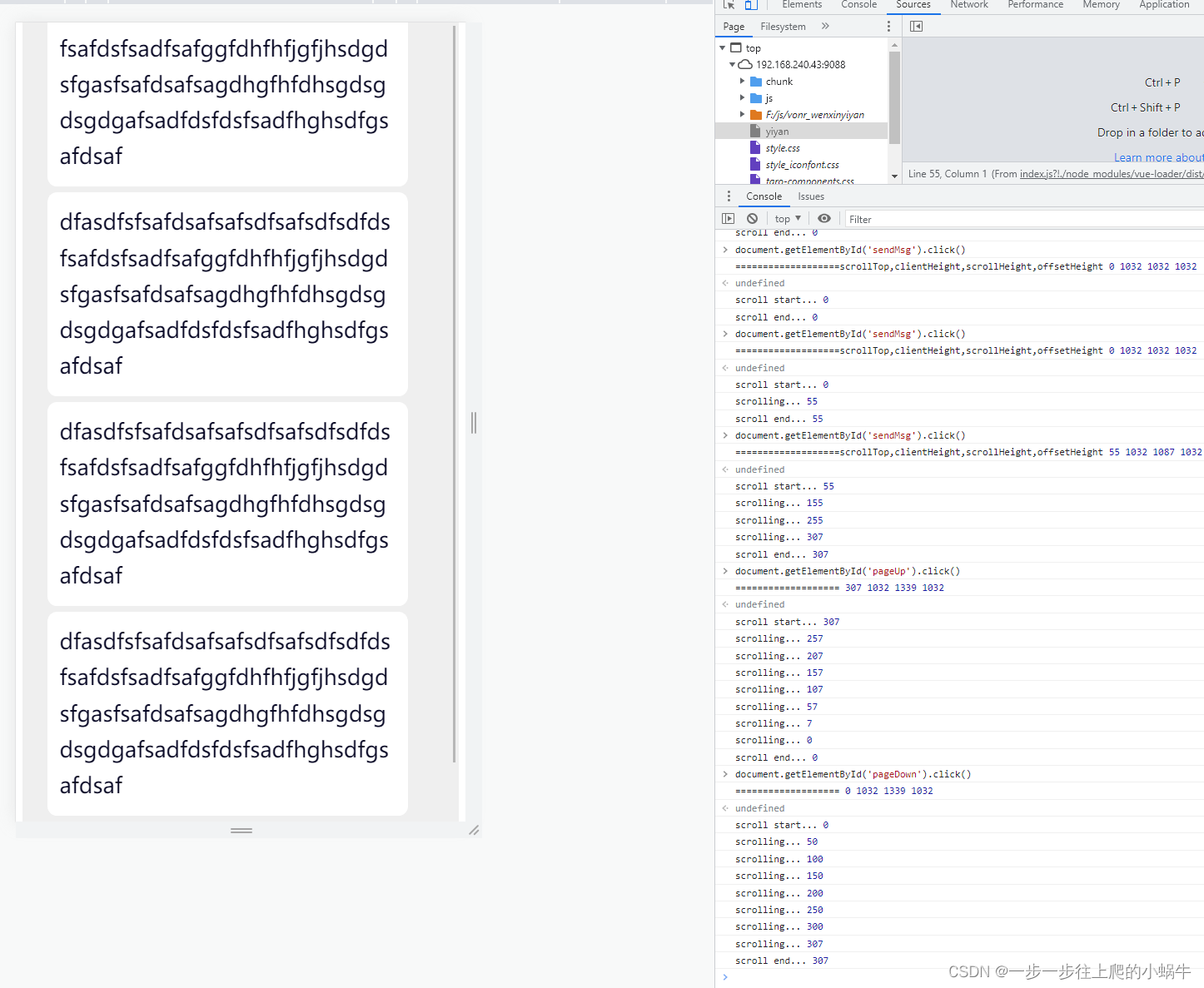
建议
方案一由于接口支持,滑动效果更平滑,但是翻页只能调到指定锚点,滑动步长不可控,大部分场景不能满足需求。
方案二可以自行调整翻页的步长,按需滑动至指定高度,不过滑动动画需要自行实现,看起来卡顿感较强。
总体来说,建议使用方案二。
参考链接:
https://blog.csdn.net/weixin_46511008/article/details/126629361
https://www.cnblogs.com/wq805/p/16399600.html
https://www.cnblogs.com/hmy-666/p/14717484.html
Taro 文档
