浅尝Appium自动化框架
浅尝Appium自动化框架
- Appium自动化框架介绍
- Appium原理
- Appium使用
- 安装平台驱动
- 实战
- 坑
Appium自动化框架介绍
Appium 是一个开源的自动化测试框架,最初设计用于移动应用的测试,但现在它也扩展了对桌面端应用的支持。Appium 使得自动化测试变得更加简单,并且支持跨平台,能够同时对 iOS、Android、Windows 和 macOS 平台上的应用进行自动化测试。
不同于Selenium只是用来自动化测试web程序,Appium可以自动化测试各个平台的原生应用。
👉👉👉官网
Appium原理
+------------------+
| Test Scripts |
| (Java, Python, |
| JavaScript) |
+--------+---------+|v
+--------+---------+
| Appium Server |
| (HTTP Server) |
+--------+---------+|+------------------------------+------------------------------------+| | | |v v v v
+------------+ +-------------+ +--------------+ +--------------+
| iOSDriver | | AndroidDriver | | WindowsDriver | | macOSDriver |
| XCUITest | | (UIAutomator) | | (WinAppDriver)| | (macOSDriver)|
+------------+ +-------------+ +--------------+ +--------------+| | | |
+------------+ +-------------+ +--------------+ +--------------+
| iOS App | | Android App| | Windows App| | macOS App |
+------------+ +-------------+ +--------------+ +--------------+- Test Scripts
测试脚本可以使用不同编程语言编写,如 Java、Python 或 JavaScript,向 Appium Server 发送 HTTP 请求。 - Appium Server
Appium Server 是一个 HTTP 服务器,负责接收客户端的请求,并将请求转发给相应的平台驱动程序。 - 平台驱动
iOSDriver: 用于 iOS 平台,支持通过 XCUITest 或 UIAutomation 与 iOS 设备交互。
AndroidDriver: 用于 Android 平台,支持通过 UIAutomator 或 Espresso 与 Android 设备交互。
WindowsDriver (WinAppDriver): 用于 Windows 平台,支持通过 WinAppDriver 进行桌面应用的自动化测试。
macOSDriver: 用于 macOS 平台,支持通过 macOSDriver 进行桌面应用的自动化测试。 - 应用
驱动程序与设备或模拟器上的应用进行交互,执行各种操作,如启动应用、查找元素、点击、输入等。
Appium使用
安装平台驱动
| 驱动 | 平台 | 适用场景 |
|---|---|---|
| uiautomator2 | Android | 原生 Android 应用自动化 |
| xcuitest | iOS | 原生 iOS 应用自动化 |
| espresso | Android | 适用于使用 espresso 框架的 Android 应用 |
| mac2 | macOS | macOS 应用自动化(桌面应用) |
| windows | Windows | Windows 应用自动化(桌面应用) |
| safari | iOS | iOS Safari 浏览器自动化 |
| gecko | Android, iOS | Firefox 浏览器自动化 |
| chromium | Android, macOS, Windows | Chromium 浏览器自动化(包括 Chrome) |
比如:
安装mac驱动
appium driver install mac2
安装后可以用如下命令看是否安装成功。
appium driver list --installed
实战
玩了2天,发现Appium对mac和win上的桌面应用支持的并不是太好,至少兼容性一般。后面我就转到测试android手机上的应用。写了小demo玩玩,打开QQ,找到某某人,发送特定消息。
import timefrom appium import webdriver
from appium.options.android import UiAutomator2Options
from appium.webdriver.common.appiumby import AppiumBy# Desired Capabilities 配置
desired_caps = dict(platformName="Android",platformVersion="14",deviceName="RFCT20EGLNJ",automationName="UiAutomator2",appPackage="com.tencent.mobileqq",appActivity="com.tencent.mobileqq.activity.SplashActivity",enforceXPath1=True,noReset=True
)# 连接 Appium Server
driver = webdriver.Remote("http://127.0.0.1:4723", options = UiAutomator2Options().load_capabilities(desired_caps))try:# 等待并点击搜索按钮search_button = driver.find_element(AppiumBy.ID, "com.tencent.mobileqq:id/wwk")search_button.click()time.sleep(2)# 等待搜索输入框并输入 QQ 号码search_layout = driver.find_element(AppiumBy.ID, "com.tencent.mobileqq:id/jo9")location = search_layout.locationsize = search_layout.size# 点击搜索框(聚焦)driver.tap([(location['x'] + size['width'] / 2, location['y'] + size['height'] / 2)], 500)# 输入qq号码driver.press_keycode(16)driver.press_keycode(10)driver.press_keycode(9)driver.press_keycode(16)# 点击qq用户user_list_layout = driver.find_element(AppiumBy.XPATH, '(//android.widget.LinearLayout[@resource-id="com.tencent.mobileqq:id/ecl"])[1]')# user_button = user_list_layout.find_element(AppiumBy.ANDROID_UIAUTOMATOR, 'text("freedom-studio")') # 可以定位,精确匹配user_button = user_list_layout.find_element(AppiumBy.ANDROID_UIAUTOMATOR, 'new UiSelector().textContains("freedom")') # 可以定位,模糊匹配# user_button = user_list_layout.find_element(AppiumBy.XPATH, './/*[contains(text(), "freedom")]') # 无法定位user_button.click()time.sleep(2)# 找到聊天输入框msg_input = driver.find_element(AppiumBy.ID, 'com.tencent.mobileqq:id/input')msg_input.send_keys("hello")# 找到发送按钮send_button = driver.find_element(AppiumBy.ID, 'com.tencent.mobileqq:id/send_btn')send_button.click()print("Message sent successfully!")finally:# 退出会话driver.quit()
期间要用到Appium Inspector这个工具,就是用来定位元素的。

记得要先安装adb工具哦。
其中,
appium:deviceName(设备名)可以通过adb devices获取。
adb devices
appium:appPackage(应用包名)和appium:appActivity(应用界面)可以通过如下adb命令获取。
adb shell dumpsys window | grep "mCurrentFocus"
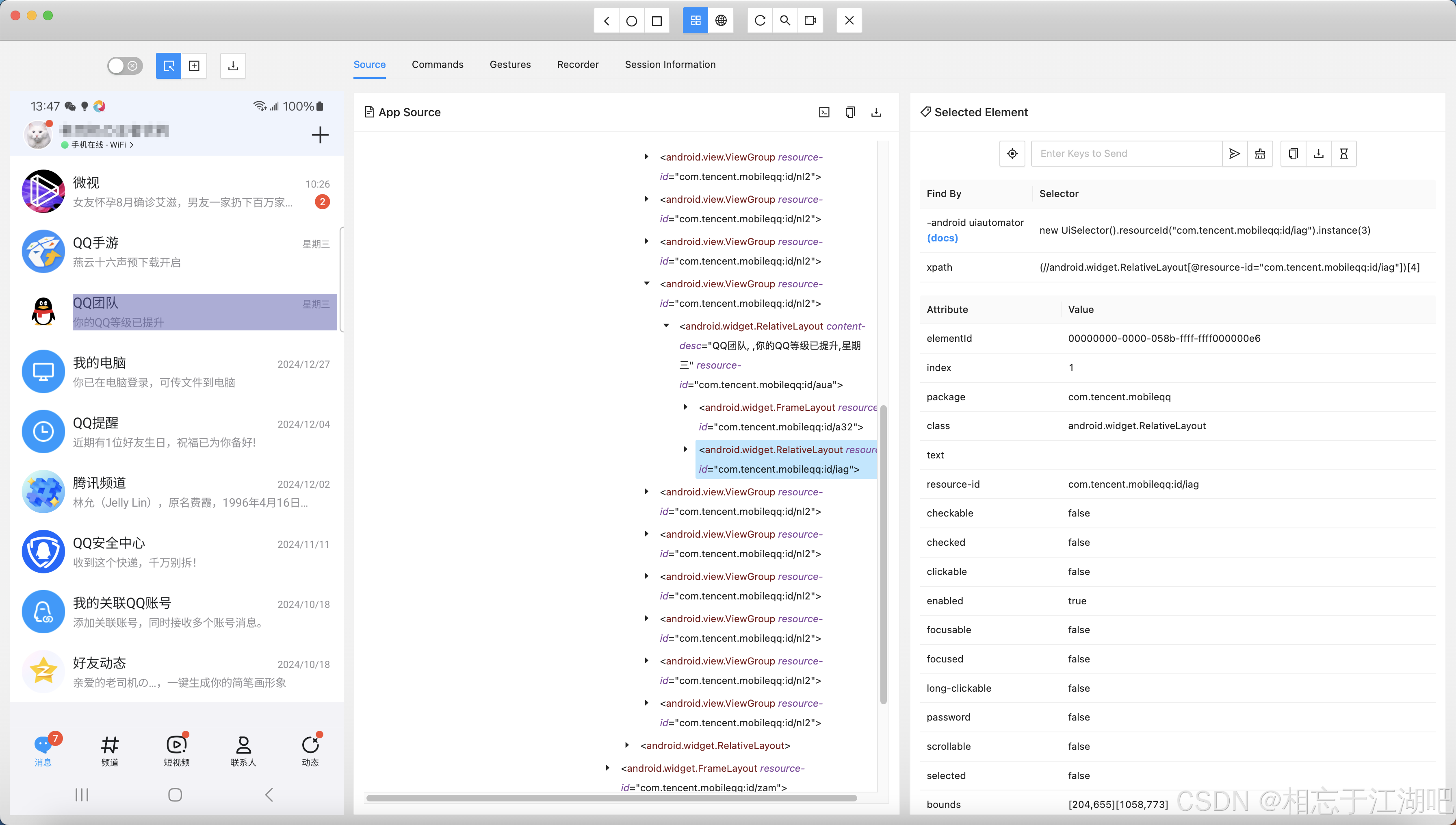
最右边的Selected Element里就有xpath,id等信息。如果没有也别感到意外,那就是没有,只能通过其他方法定位元素了。
比如代码里的
# user_button = user_list_layout.find_element(AppiumBy.ANDROID_UIAUTOMATOR, 'text("freedom-studio")') # 可以定位,精确匹配
user_button = user_list_layout.find_element(AppiumBy.ANDROID_UIAUTOMATOR, 'new UiSelector().textContains("freedom")') # 可以定位,模糊匹配
# user_button = user_list_layout.find_element(AppiumBy.XPATH, './/*[contains(text(), "freedom")]') # 无法定位
理论上,从Appium Inspector里看结构很清晰,XPath肯定是可以定位到的,但是实际就是不行,那只能试试其他方法了,比如AppiumBy.ANDROID_UIAUTOMATOR。
坑
玩Appium也遇到不少坑。
- Appium对桌面应用程序支持的并不是非常好,主要还是用来做手机应用的自动化。比如在mac或者win上Appium Inspector经常无法定位特定元素。
- 我们一般使用ID, XPath来定位元素,但是有时候定位不到,那也只能另辟蹊径,比如用位置坐标来定位,再比如用ANDROID_UIAUTOMATOR等等。
- 测试设备是要和启动appium server的机器连接在一起的。
