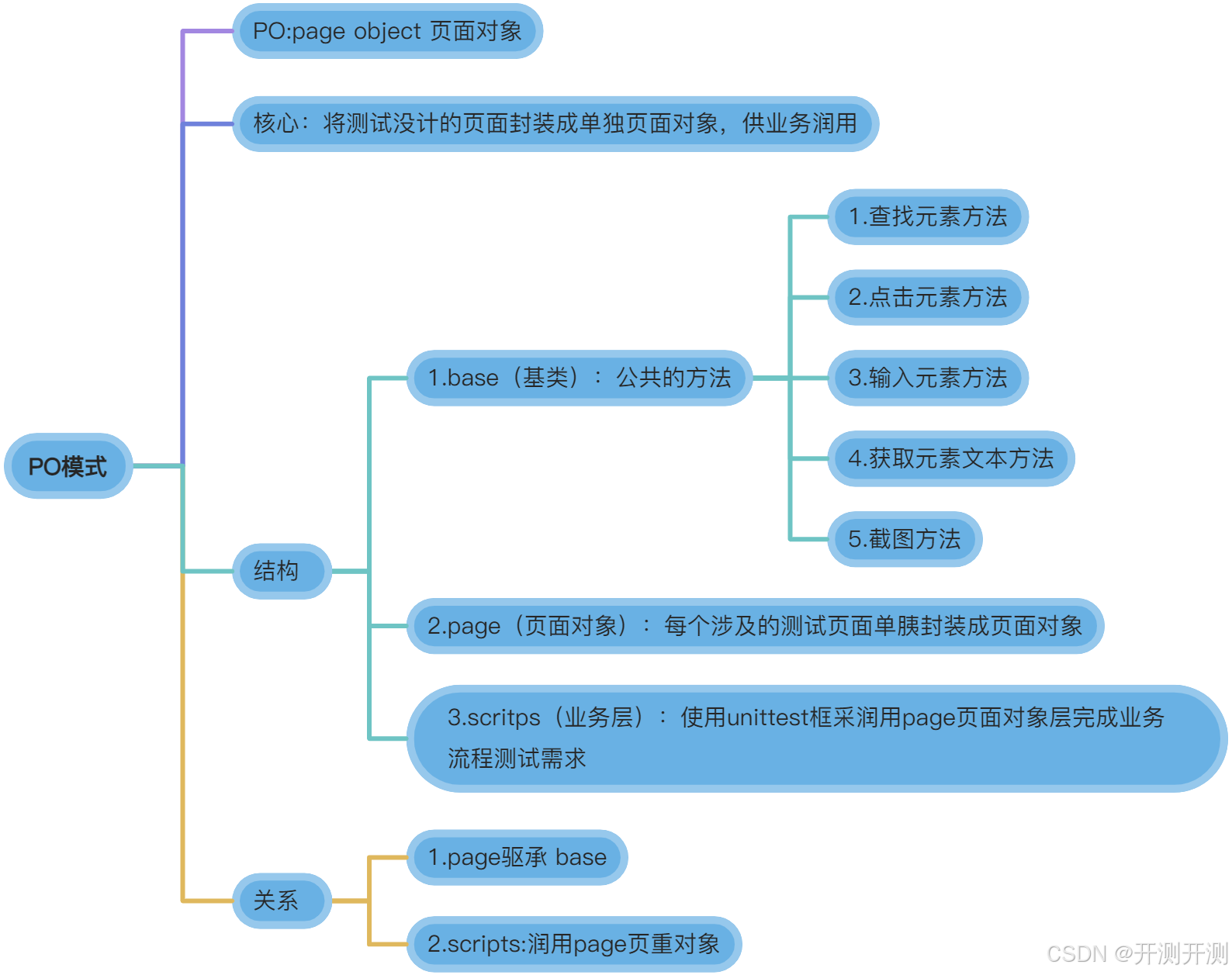day16-测试自动化之selenium的PO模式
一、PO模式介绍
PO(Page Object)模式是一种在自动化测试中常用的设计模式,将页面的每个元素封装成一个对象,通过操作对象来进行页面的交互。
一般分为六个版本,现在大部分企业都用的V4版本,三层结构(base+page+scripts)
V1:不使用任何设计模式和单元测试框架
问题:无法批量运行
代码例子
# 导包
from time import sleep
from selenium import webdriver
from selenium.webdriver.chrome.service import Service
from selenium.webdriver.common.by import By
from selenium.webdriver.support.ui import WebDriverWait# 获取浏览器对象
chromedriver_path = r"C:\Program Files\Google\Chrome\Application\chromedriver.exe"
service = Service(executable_path=chromedriver_path)
driver = webdriver.Chrome(service=service)def main():# 打开页面driver.get("http://www.tpshop.com/index.php")# 网页最大化driver.maximize_window()# 隐式等待driver.implicitly_wait(30)# 点击登录链接driver.find_element(By.CSS_SELECTOR,"body > div.tpshop-tm-hander > div.top-hander.clearfix > div > div > div.fl.nologin > a.red").click()# 输入用户名driver.find_element(By.CSS_SELECTOR,"#username").send_keys("admin")# 输入密码driver.find_element(By.CSS_SELECTOR,"#password").send_keys("123456")# 输入验证码driver.find_element(By.CSS_SELECTOR,"#verify_code").send_keys("8888")# 点击登录按钮driver.find_element(By.CSS_SELECTOR,"#loginform > div > div.login_bnt > a").click()# 获取错误提示信息msg = driver.find_element(By.CSS_SELECTOR,".layui-layer-content").text# 断言# assert msg == "用户名不存在!"# assertNotIn()# 点击提示框确定按钮driver.find_element(By.CSS_SELECTOR,".layui-layer-btn0").click()# 暂停两秒钟sleep(2)# 关闭浏览器驱动driver.quit()if __name__ == '__main__':main()V2:使用UnitTeSt管理用例
问题:业务脚本没有与页面对象分开
V3:使用方法封装的思想,对代码进行优化
问题:代码冗余量太大了
V4:采用PO模式的分层思想对代码进行拆分
结构:
base(基类):page页面一些公共的方法;
1.初始化方法
2.查找元素方法
3.点击元素方法
4.输入方法
5.获取文本方法
6.截图方法
扩展:loc变量:类型为元组:*loc为解包
注意:
1.以上方法封装时候,解包只需1此,在查找元素解包
2.driver为虚拟,谁调用base时,谁传入,无需关注从哪里来
3.loc:真正使用1oc的方法只有查找元素方法使用
代码
import time
import page
from selenium.webdriver.support.wait import WebDriverWait
from base.get_logger import GetLogger# 获取log日志器
log = GetLogger().get_logger()class Base:def __init__(self, driver):log.info("[base]: 正在获取初始化driver对象:{}".format(driver))self.driver = driver# 查找元素方法 封装def base_find(self, loc, timeout=30, poll=0.5):log.info("[base]: 正在定位:{} 元素,默认定位超时时间为: {}".format(loc, timeout))# 使用显示等待 查找元素return WebDriverWait(self.driver,timeout=timeout,poll_frequency=poll).until(lambda x: x.find_element(*loc))# 点击元素 方法封装def base_click(self, loc):log.info("[base]: 正在对:{} 元素实行点击事件".format(loc))self.base_find(loc).click()# self.driver.execute_script("arguments[0].click();", self.base_find(loc))# 输入元素 方法封装def base_input(self, loc, value):# 获取元素el = self.base_find(loc)# 清空log.info("[base]: 正在对:{} 元素实行清空".format(loc))el.clear()# 输入el.send_keys(value)# 获取文本信息 方法封装def base_get_text(self, loc):log.info("[base]: 正在获取:{} 元素文本值".format(loc))return self.base_find(loc).text# 截图 方法封装def base_get_image(self):log.info("[base]: 断言出错,调用截图")self.driver.get_screenshot_as_file("./image/{}.png".format(time.strftime("%Y_%m_%d %H_%M_%S")))# 判断元素是否存在 方法封装def base_element_is_exist(self, loc):try:self.base_find(loc, timeout=5)log.info("[base]: {} 元素查找成功,存在页面".format(loc))return True # 代表元素存在except Exception as e:log.error("[base]:发生错误{},{} 元素查找失败,不存在当前页面".format(e, loc))return False # 代表元素不存在# 回到首(页购物车、下订单、支付)都需要用到此方法def base_index(self):time.sleep(5)self.driver.get(page.URL)# 切换frame表单方法def base_switch_frame(self, name):self.driver.switch_to.frame(name)# 回到默认目录方法def base_default_content(self):self.driver.switch_to.default_content()# 切换窗口 方法 调用此方法def base_switch_to_window(self, title):log.info("正在执行切换title值为:{}窗口 ".format(title))self.driver.switch_to.window(self.base_get_title_handle(title))# 获取指定title页面的handle方法def base_get_title_handle(self, title):# 获取当前页面所有的handlesfor handle in self.driver.window_handles:log.info("正在遍历handles:{}-->{}".format(handle, self.driver.window_handles))# 切换 handleself.driver.switch_to.window(handle)log.info("切换 :{} 窗口".format(handle))# 获取当前页面title 并判断 是否等于 指定参数titlelog.info("判断当前页面title:{} 是否等于指定的title:{}".format(self.driver.title, title))if self.driver.title == title:log.info("条件成立! 返回当前handle{}".format(handle))# 返回 handlereturn handlepage(页面对象):一个页面封装成一个对象;
应用:继承base;
实现:
1.模块名:page+实际操作模块名称 如:page_login.py
2.页面对象名:以大驼峰方法将模块名抄进来,有下划线去掉下划线
3.方法:涉及元素,将每个元素操作单独封装一个操作方法
4.组装:根据需求组装以上操作步骤
代码
from base.base import Base
import page
from base.get_logger import GetLogger# 获取log日志器
log = GetLogger().get_logger()class PageLogin(Base):# 点击 登录链接def page_click_login_link(self):log.info("[page_loging] 执行:{} 点击链接操作".format(page.login_link))self.base_click(page.login_link)# 输入用户名def page_input_username(self, username):log.info("[page_loging] 对:{} 元素 输入用户名:{} 操作".format(page.login_username, username))self.base_input(page.login_username, username)# 输入密码def page_input_pwd(self, pwd):log.info("[page_loging] 对:{} 元素 输入密码:{} 操作".format(page.login_pwd, pwd))self.base_input(page.login_pwd, pwd)# 输入验证码def page_input_verify_code(self, verify_code):log.info("[page_loging] 对:{} 元素 输入验证码:{} 操作".format(page.login_verify_code, verify_code))self.base_input(page.login_verify_code, verify_code)# 点击登录按钮def page_click_login_btn(self):self.base_click(page.login_btn)# 获取 错误提示信息def page_get_error_info(self):return self.base_get_text(page.login_err_info)# 点击 错误提示框 确定按钮def page_click_error_alert(self):self.base_click(page.login_err_ok_btn)# 判断是否登录成功def page_if_login_success(self):# 注意 一定要将找元素的结果返回,True:存在return self.base_element_is_exist(page.login_logout_link)# 点击 安全退出def page_click_logout_link(self):self.base_click(page.login_logout_link)# 判断是否退出成功def page_if_logout_success(self):return self.base_element_is_exist(page.login_link)# 组合业务方法 -->登录业务直接调用def page_login(self, username, pwd, verify_code):log.info("[page_loging] 正在执行登录操作, 用户名:{} 密码:{}, 验证码:{}".format(username, pwd, verify_code))# 调用 输入用户名self.page_input_username(username)# 调用 输入密码self.page_input_pwd(pwd)# 调用 输入验证码self.page_input_verify_code(verify_code)# 调用 点击登录self.page_click_login_btn()# 组合登录业务方法 给(购物车模块、订单模块、支付模块)依赖登录使用def page_login_success(self, username="13812345678", pwd="123456", verify_code="8888"):# 点击登录连接self.page_click_login_link()log.info("[page_loging] 正在执行登录操作, 用户名:{} 密码:{}, 验证码:{}".format(username, pwd, verify_code))# 调用 输入用户名self.page_input_username(username)# 调用 输入密码self.page_input_pwd(pwd)# 调用 输入验证码self.page_input_verify_code(verify_code)# 调用 点击登录self.page_click_login_btn()sripts/cases(业务层):导包调用page页面
实现
1.模块:test+实际操作模块名称如:test_login.py
2.测试业务名称:以大驼峰方法将模块名抄进来,有下划线去掉下划线
3.方法
1).初始化方法setup()注:在unittest框架中不能使用def__init_()方法
1.1).实例化页面对象
1.2).前置操作如:打开等等
2).结束方法teardown
2.1).关闭驱动
3).测试方法
3.1).根据要操作的业务实现
代码
import unittestfrom base.get_driver import GetDriver
from page.page_login import PageLogin
from parameterized import parameterized
from tool.read_txt import read_txt
from base.get_logger import GetLogger# 获取log日志器
log = GetLogger().get_logger()def get_data():arrs = []for data in read_txt("login.txt"):arrs.append(tuple(data.strip().split(",")))return arrs[1:]# 新建 登录测试类 并 继承 unittest.TestCase
class TestLogin(unittest.TestCase):# 新建 setupClass@classmethoddef setUpClass(cls):try:# 实例化 并获取drivercls.driver = GetDriver().get_driver()# 实例化 PageLogin()cls.login = PageLogin(cls.driver)# 点击登录连接cls.login.page_click_login_link()except Exception as e:log.error("错误:{}".format(e))# 截图cls.login.base_get_image()# 新建 tearDownClass@classmethoddef tearDownClass(cls):# 关闭drier驱动对象GetDriver().quit_driver()# 新建 登录测试方法@parameterized.expand(get_data())def test_login(self, username, pwd, verify_code, expect_result, status):try:# 调用 登录业务方法self.login.page_login(username, pwd, verify_code)# 判断是否为正向if status == "true":# 断言是否登录成功try:self.assertTrue(self.login.page_if_login_success())except Exception as e:# 截图self.login.base_get_image()log.error("错误:{}".format(e))raise # 主动抛出异常,否则HTMLTestRunner无法显示该错误# 点击 安全退出self.login.page_click_logout_link()# 点击登录连接self.login.page_click_login_link()# 逆向用例else:# 获取错误提示信息msg = self.login.page_get_error_info()print("msg:", msg)try:self.assertEqual(msg, expect_result)except Exception as e:# 截图self.login.base_get_image()log.error("错误:{}".format(e))raise# 点击错误提示框 确定按钮self.login.page_click_error_alert()except Exception as e:log.error("错误:{}".format(e))# 截图self.login.base_get_image()raiseV5:对PO分层之后的代码继续优化
V6:PO模式深入封装,把共同操作提取封装到父类中,子类直接调用父类的方法
二、今日学习思维导图