使用 Swift 代码优化项目编译速度
引言
软件的性能是评价一个软件质量的重要指标,尤其在今天这个时代,性能已成为大型项目不可或缺的考虑因素之一。对于用户量极大的软件,如网银系统、在线购物商城等,更是必须保证其高效稳定的性能。在这种背景下,优化项目的编译速度就显得尤为重要。本文将介绍如何使用 Swift 代码优化项目编译速度。
找出编译耗时过长的文件
要优化项目的编译速度,首先需要把耗时过长的文件找出来,然后进行重点优化。这里会用到 Xcode build 的两个OTHER_SWIFT_FLAGS:
-Xfrontend:如果编译或类型检查时耗时多长,则在 Xcode 中输出警告。-debug-time-function-bodies:输出每个函数的编译时长。
添加这些 flag 的方法为:
- 选中 Target
- 选中 Build Settings
- 搜索 “Other Swift Flags”
- 添加
-Xfrontend -debug-time-function-bodies
基于这两个 flag,有 3 个方法可以找到耗时过长的文件:
方法一:使用克魔助手
克魔助手是一款专为苹果手机 iOS 应用开发设计的辅助工具,提供了丰富的性能监控功能,帮助开发者优化应用的性能。以下是使用克魔助手找到编译耗时过长的文件的步骤:
-
下载克魔助手:用户可以前往克魔助手工具官网进行免费下载,该工具提供绿色软件版本,无需其他安装流程。下载后解压即可开始使用。下载地址是 https://www.keymob.com 。

-
注册和登录:为了使用克魔助手工具,用户需要在电脑上安装并登录该工具。在登录后,用户可以继续其他操作流程。克魔开发助手提供了简单的登录码获取流程,确保用户能够方便地使用该工具。
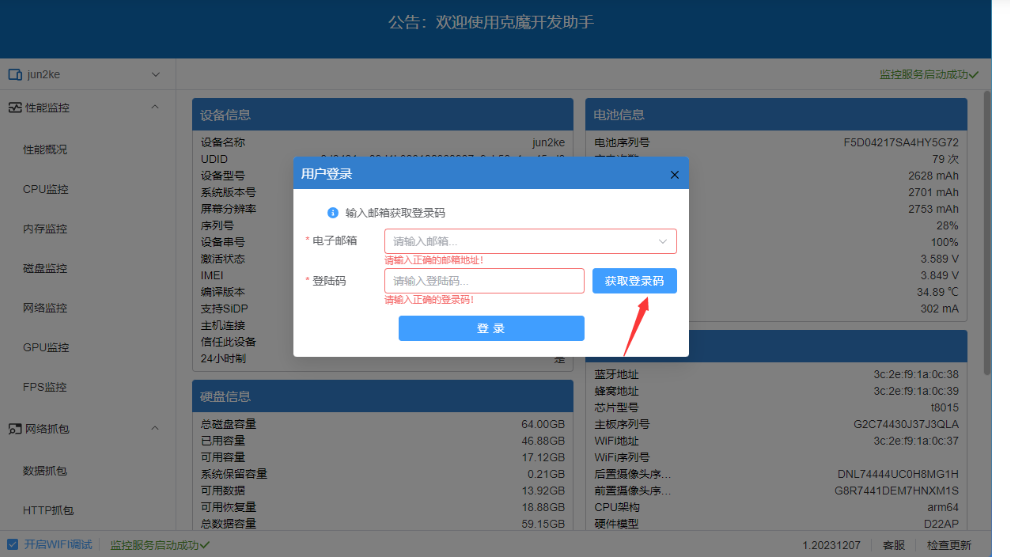
3.选择文件管理界面并开始监听:双击克魔开发助手.exe 启动克魔助手后,点击右上角的登录按钮,输入邮箱后,没登录码的点击获取登录码,有的可以直接输入登录码,登录成功后,选择文件管理界面。然后自定义选择列,并点击 “开始监听” 来查看应用程序的性能情况。
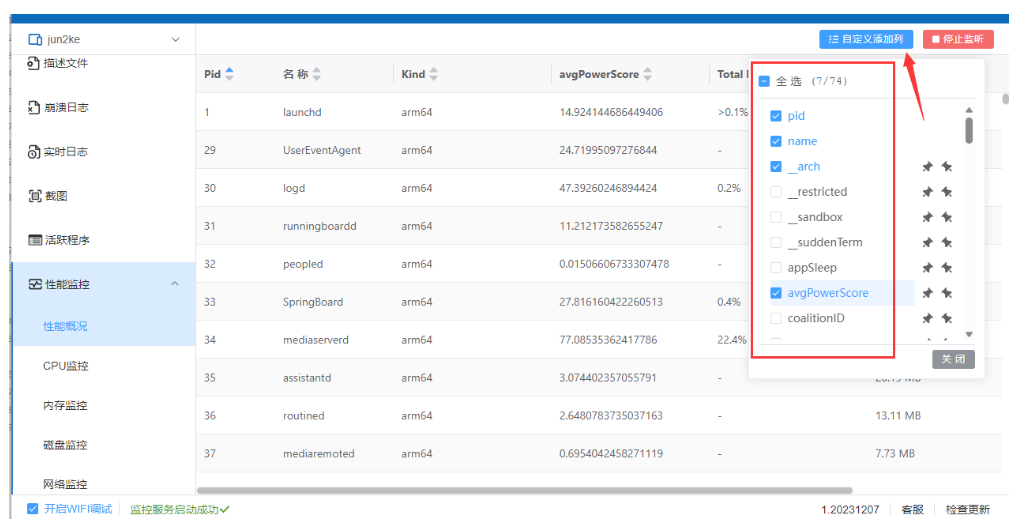
方法二:使用 Xcode 控制台
在 Xcode 的控制台中输入以下命令即可输出时间最久的前 10 个文件:
find . -type f -name '*.swift' -exec \sh -c "echo '{}' && swiftc -v -c '{}' 2>&1 | awk '/^.{10}[ ]+[0-9\.]+ms/{print \$0}' | sort -rn | head -10" \;
方法三:使用 Xcode 插件
使用 Xcode 插件 SwiftLint 可以自动输出编译耗时最长的文件。安装方法如下:
- 打开 Terminal,输入以下命令:
brew install swiftlint
- 在 Xcode 中打开 Preferences(快捷键
Command + ,),选择 Text Editing,然后选择 Code completion。 - 在 Code completion 下面的 Fuzzy matching 一栏中,勾选 Show snippets using: 和 Swift。然后再选择 Edit All-in-One Snippet…。
- 进入 Snippet 编辑页面,复制以下代码并保存:
// MARK: - Performance Metrics// Prints the compile time of each function or method in this file.
// Add to the `OTHER_SWIFT_FLAGS` build setting for the target.
// -Xfrontend -debug-time-function-bodies
//
// For more information about how to use debug-time-function-bodies see:
// - https://pspdfkit.com/blog/2018/how-to-reduce-swift-compile-times/
// - https://github.com/apple/swift/pull/13132#issuecomment-312358040
// - WWDC 2018 session 404 Optimizing Swift build times
// - https://youtu.be/nJwVabxL5Gw?t=11m16s
//
// If you add this to a Swift file, it will print the compile time of each
// method in this file to the console on build.
//
// Usage:
// In Xcode 9.x and later:
// 1. Open your project
// 2. Go to the Build Phases tab of your app's target
// 3. Click the + button in the top left and select "New Run Script Phase"
// 4. Add the following code to the script area below the shell:
// "${PODS_ROOT}/SwiftLint/swiftlint" --no-cache --config "${PODS_ROOT}/SwiftLint/.swiftlint.yml"
// "${PROJECT_DIR}/Scripts/perf.swift"
// Note: You may need to customise the paths to suit your project structure.
// 5. Drag the new run script phase to be just before the "Compile Swift Sources"
// phase in the list.
// 6. Rebuild your project (Command-B)
// 7. The compile time for each function in each source file will now be logged
// to the console, sorted by longest compile time first.import Foundationlet numBitsInByte = 8extension Double {func rounded(toPlaces places: Int) -> Double {let divisor = pow(10.0, Double(places))return (self * divisor).rounded() / divisor}
}extension String {func padding(toLength length: Int, withPad padCharacter: Character) -> String {let padding = String(repeatElement(padCharacter, count: max(0, length - count)))return self + padding}
}func readableTime(_ time: Double) -> String {if time < 0.001 {return "< 0.001ms"} else if time < 1 {return "\(time.rounded(toPlaces: 3))ms"} else {var timeStr = "\(time.rounded(toPlaces: 2))s"if time > 60 {let minutes = Int(time / 60)let seconds = time.truncatingRemainder(dividingBy: 60)timeStr = "\(minutes)m \(seconds.rounded(toPlaces: 2))s"}return timeStr.padding(toLength: 10, withPad: " ")}
}func measure<A>(name: String, _ f: () -> A) -> A {let start = DispatchTime.now()let result = f()let end = DispatchTime.now()let time = Double(end.uptimeNanoseconds - start.uptimeNanoseconds) / Double(numBitsInByte * 1000000)print("\(readableTime(time)): \(name)")return result
}- 在 Xcode 的 Build Phases 中添加一个 Run Script,将以下代码复制到 Run Script 中:
"${PODS_ROOT}/SwiftLint/swiftlint" --no-cache --config "${PODS_ROOT}/SwiftLint/.swiftlint.yml"
"${SRCROOT}/Scripts/perf.swift"
总结
优化项目的编译速度是一个不断迭代的过程,需要不断地寻找和解决问题。本文介绍了如何使用 Swift 代码来找出编译耗时过长的文件,并介绍了三种方法:使用克魔助手、使用 Xcode 控制台和使用 Xcode 插件 SwiftLint。希望这些方法能够帮助读者优化项目的编译速度。
参考资料
- 克魔助手官网
