【树莓派 picamera】
提示:文章写完后,目录可以自动生成,如何生成可参考右边的帮助文档
文章目录
- 前言
- https://www.cnblogs.com/uestc-mm/p/7606855.html
- 一、picamera是什么?
- 二、使用步骤
- 1.引入库
- 2.先要安装opencv
- 总结
前言
想用树莓派libcamera ,结果一直安装不上,只能暂停。
退而求次,使用picamera
https://www.cnblogs.com/uestc-mm/p/7606855.html
提示:以下是本篇文章正文内容,下面案例可供参考
一、picamera是什么?
PiCamera是树莓派官方提供的一个用于访问树莓派相机模块的Python库。它提供了一组简单的API,使得开发者可以通过Python代码控制树莓派的相机,实现拍摄照片、录制视频等功能。使用PiCamera库,可以方便地实现与相机模块的交互,进行图像处理和计算机视觉等方面的开发。
二、使用步骤
1.引入库
代码如下(示例):
# import the necessary packages
from picamera.array import PiRGBArray
from picamera import PiCamera
import time
import cv2
# initialize the camera and grab a reference to the raw camera capture
camera = PiCamera()
camera.resolution = (640, 480)
camera.framerate = 32
camera.hflip = True
camera.vflip = True
rawCapture = PiRGBArray(camera, size=(640, 480))
# allow the camera to warmup
time.sleep(0.1)
# capture frames from the camera
for frame in camera.capture_continuous(rawCapture, format="bgr", use_video_port=True):# grab the raw NumPy array representing the image, then initialize the timestamp# and occupied/unoccupied textimage = frame.array# show the framecv2.imshow("Frame", image)key = cv2.waitKey(1) & 0xFF# clear the stream in preparation for the next framerawCapture.truncate(0)# if the `q` key was pressed, break from the loopif key == ord("q"):break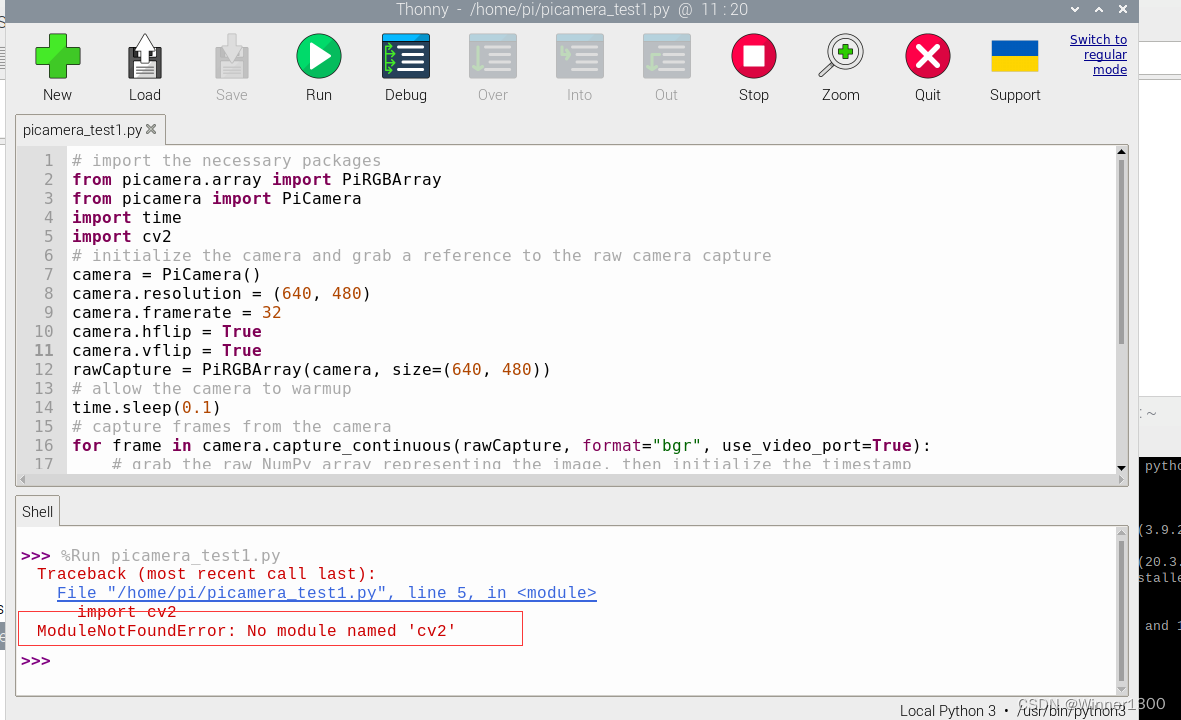
2.先要安装opencv
要在树莓派上安装Python OpenCV,您可以按照以下步骤进行操作:
- 更新系统:使用以下命令更新您的树莓派系统:
sudo apt-get update
sudo apt-get upgrade
- 安装Python和相关依赖:确保您的树莓派上已经安装了Python和相关依赖。您可以使用以下命令来安装它们:
sudo apt-get install python3 python3-dev python3-pip
- 安装OpenCV的依赖库:使用以下命令安装OpenCV所需的依赖库:
sudo apt-get install libopencv-dev
- 安装Python OpenCV库:使用pip命令来安装Python OpenCV库。运行以下命令:
pip3 install opencv-python
这将安装OpenCV的Python绑定和相关的库文件。
5. 验证安装:安装完成后,您可以验证OpenCV是否正确安装。运行以下命令启动Python解释器并尝试导入OpenCV库:
import cv2
如果没有出现错误,那么OpenCV已经成功安装。
这样,您就完成了在树莓派上安装Python OpenCV的过程。您可以使用OpenCV库来处理和操作图像以及进行计算机视觉任务。
pi@pi:~ $ pip cache purge
Files removed: 1
pi@pi:~ $ pip install pip -U
pip config set global.index-url https://pypi.tuna.tsinghua.edu.cn/simple
Looking in indexes: https://pypi.org/simple, https://www.piwheels.org/simple
Requirement already satisfied: pip in /usr/lib/python3/dist-packages (20.3.4)
Collecting pip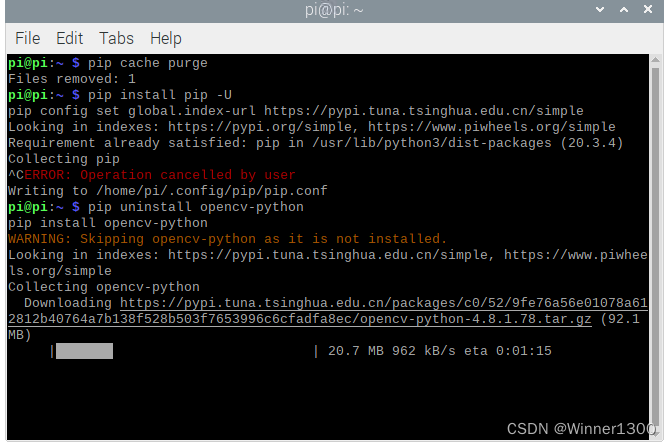
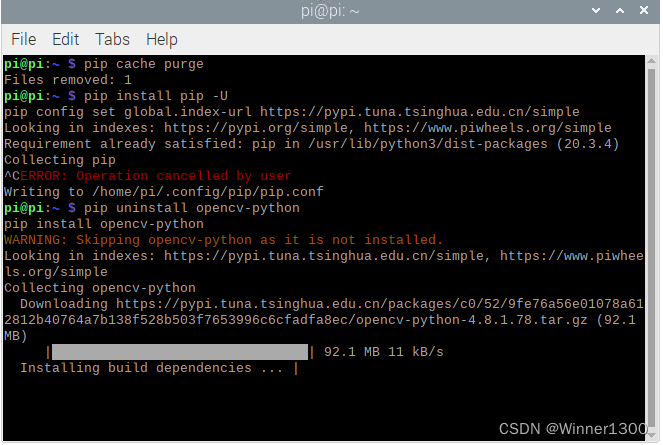
等了好久好久
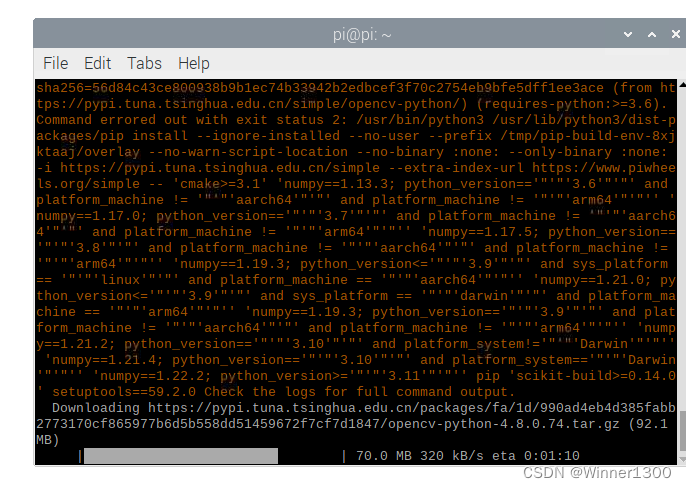
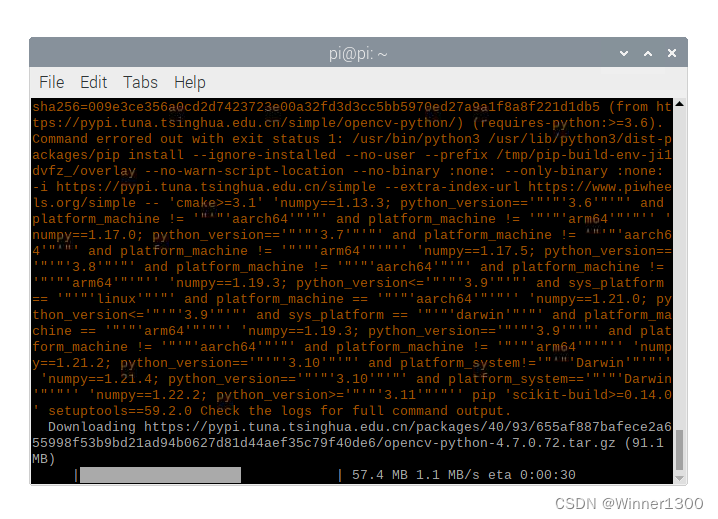
总结
让它继续装
