Vue封装全局SVG组件
1.SVG图标配置
1.安装插件
npm install vite-plugin-svg-icons -D2.Vite.config.ts中配置
import { createSvgIconsPlugin } from 'vite-plugin-svg-icons'
import path from 'path'
export default () => {return {plugins: [createSvgIconsPlugin({// Specify the icon folder to be cachediconDirs: [path.resolve(process.cwd(), 'src/assets/icons')],// Specify symbolId formatsymbolId: 'icon-[dir]-[name]',}),],}
}3.main.ts中导入
//SVG插件必须的配置
import 'virtual:svg-icons-register'4.组件内使用
1.下载svg代码
阿里巴巴图标库或者其他图标库下载SVG代码,复制到对应的文件中
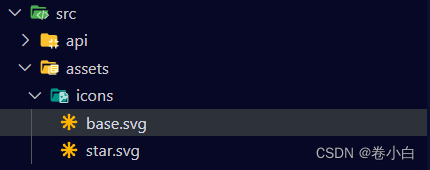
2.SVG使用
<template><div><!-- svg:图标的外层节点,内部需要于use标签结合使用 --><svg style="width: 30px; height: 30px;"><!-- xlink:href执行用的图标,属性务必是#icon-图标名字 --><!-- use标签的fill属性为图标的颜色填充 --><use xlink:href="#icon-base" fill="blue"></use></svg></div>
</template><script setup lang="ts"></script><style scoped lang="scss"></style>2.SVG组件封装
1.创建组件文件

2.封装组件
<template><svg :style="{ width, height }"><use :xlink:href="prefix + name" :fill="color"></use></svg>
</template><script setup lang="ts">
defineProps({//xlink:href属性值的前缀prefix: {type: String,default: '#icon-'},//svg矢量图的名字name: String,//svg图标的颜色color: {type: String,default: ''},//svg宽度width: {type: String,default: '16px'},//svg高度height: {type: String,default: '16px'}
})
</script><style scoped lang="scss"></style>
3.在其他组件使用
<template><div><SvgIcon name="base" width="30px" height="30px" color="blue"></SvgIcon></div>
</template><script setup lang="ts">
import SvgIcon from '@/components/Svg/index.vue'
</script><style scoped lang="scss"></style>3.SVG组件注册为全局组件
1.创建文件
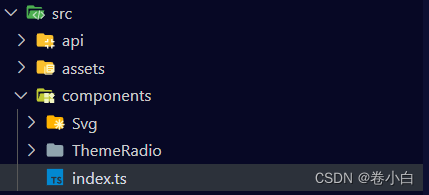
2.注册全局组件
//引入全局组件
import SvgIcon from './SvgIcon/index.vue';
import type { App, Component } from 'vue';
//全局对象
const components: { [name: string]: Component } = { SvgIcon };
//对外暴露插件对象
export default {//insatll方法install(app: App) {//注册项目为全局组件(可注册多个)Object.keys(components).forEach((key: string) => {//注册全局组件app.component(key, components[key]);})}
}3.引入到main.ts
import gloablComponent from './components/index';
app.use(gloablComponent);4.组件中使用
<template><div><SvgIcon name="base" width="30px" height="30px" color="blue"></SvgIcon></div>
</template><script setup lang="ts"></script><style scoped lang="scss"></style>