SAP IDT - Building Data Foundation
To build a Data Foundation, it can be created on a Local Project view.
Right-click under Local Project → New → Data Foundation.
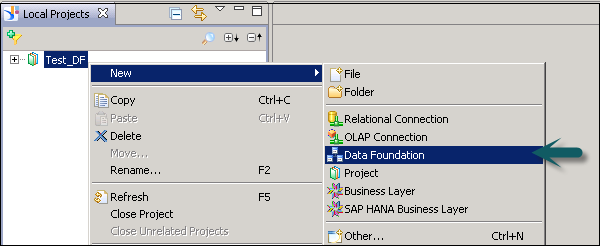
You can select a Single-source enabled or Multi-source enabled. Follow the wizard and select the connections.
Data Foundation is created as .dfx file and it starts the Data Foundation editor. Insert the tables and joins in Data Foundation editor.
Insert Tables from the Connection
In connection pane, open and browse the tables in connection. You can also search the tables in the connection pane. Drag and drop the tables you want to add to Data Foundation master view.
Insert Tables Using Wizard
You can also insert tables using Insert + option in Data Foundation tool bar. You can insert tables, joins, keys, derived tables, etc.

To insert joins in Data Foundation, you can use Insert option in toolbar or you can click on Edit Join to open the dialog box.
Double-click on Join to open edit Join dialog box. Detect option can be used to detect Join between columns.

To define Cardinality, you can use Detect option in the toolbar or you can open Edit Join dialog box.


You can add derived tables, alias tables, parameters and prompts, LOVs to be associated with prompts. Under aliases and contexts tab, you can click detect aliases and contexts to detect aliases and contexts automatically.

Right-click on .dfx file and select Check Integrity to run an integrity check.

Save the Data Foundation by clicking the Save icon at the top.
Filter and Insert Tables
To filter a table in the connection, select the connection for which you want to filter and insert the tables.
Click on the down arrow mark to select a table type. You can select a particular table type by checking the option.
Select All/Unselect All option is used to select or unselect all the options in the dropdown.

To insert the tables − Select Insert Tables from the Insert menu in the data foundation view.
The "Insert Tables" dialog box lists the connections defined in the data foundation.

Expand the connection to see the database tables referenced in the connection.

Editing Table Properties
You can edit the name and description of a table. It is also possible to remove columns from the table display, edit column data types, and change primary keys.
Select the table you want to edit and right-click on the table header → Edit.
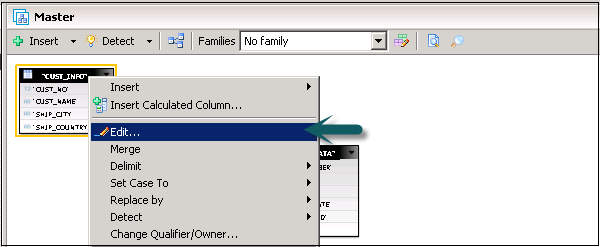
In the next dialog box, you can edit table name, description and properties of column.

Click OK and the table and column properties will be updated.
Changing Data Types of a Column
To change the datatype of columns in a table, select the table you want to edit and right-click on the table header → Edit.

To edit the data type of a column, click on the arrow mark in front of data type.

Select the data type for each column as per requirement and click OK.
