EasyExcel 样式注解大全
EasyExcel 样式注解大全
- 前言
- 11个注解
- 字段注解 类注解
- 基础综合示例
- 补充颜色
- 总结
前言
太详细了,转载做笔记用,原文作者如下,我又加了点自己的详细示例
https://www.cnblogs.com/bluekang/p/13438666.html#!comments
https://www.cnblogs.com/Brainpan/p/5804167.html
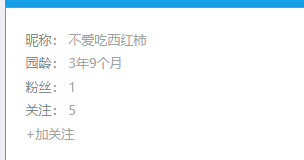
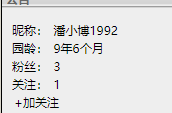
11个注解
@ExcelProperty
@ColumnWith 列宽
@ContentFontStyle 文本字体样式
@ContentLoopMerge 文本合并
@ContentRowHeight 文本行高度
@ContentStyle 文本样式
@HeadFontStyle 标题字体样式
@HeadRowHeight 标题高度
@HeadStyle 标题样式
@ExcelIgnore 忽略项
@ExcelIgnoreUnannotated 忽略未注解
字段注解 类注解
@ColumnWith(列宽)
@ColumnWidth(全局列宽)
@ExcelProperty(字段配置)
@HeadFontStyle(头样式)
@HeadRowHeight(标题高度)
@ContentFontStyle(内容字体样式)
@ContentRowHeight(内容高度)
@ExcelProperty
必要的一个注解,注解中有三个参数value,index,converter分别代表列明,列序号,数据转换方式 value和index只能二选一,通常不用设置converter
1.value 通过标题文本对应
2.index 通过文本行号对应
3.converter 转换器,通常入库和出库转换使用,如性别入库0和1,出库男和女
public class ImeiEncrypt {@ExcelProperty(value = "值")private String valueField;@ExcelProperty(value = 1,converter =IndustryIdConverter.class)private String indexField;@ExcelProperty(value = "值对应和转换器",converter =IndustryIdConverter.class)private String valueAndConverterField;
}
@ColumnWith 设置列宽度,只有一个参数value,value的单位是字符长度,最大可以设置255个字符,因为一个excel单元格最大可以写入的字符个数就是255个字符。
public class ImeiEncrypt {@ColumnWidth(value = 18)private String imei;
}
@ContentFontStyle 用于设置单元格内容字体格式的注解
参数:
fontName 字体名称
fontHeightInPoints 字体高度
italic 是否斜体
strikeout 是否设置删除水平线
color 字体颜色
typeOffset 偏移量
underline 下划线
bold 是否加粗
charset 编码格式
@ContentLoopMerge 用于设置合并单元格的注解
参数:
eachRow
columnExtend
@ContentRowHeight 用于设置行高
参数:
value 行高,-1代表自动行高
@ContentStyle 设置内容格式注解
参数:
dataFormat 日期格式
hidden 设置单元格使用此样式隐藏
locked 设置单元格使用此样式锁定
quotePrefix 在单元格前面增加`符号,数字或公式将以字符串形式展示
horizontalAlignment 设置是否水平居中
wrapped 设置文本是否应换行。将此标志设置为true通过在多行上显示使单元格中的所有内容可见
verticalAlignment 设置是否垂直居中
rotation 设置单元格中文本旋转角度。03版本的Excel旋转角度区间为-90°90°,07版本的Excel旋转角度区间为0°180°
indent 设置单元格中缩进文本的空格数
borderLeft 设置左边框的样式
borderRight 设置右边框样式
borderTop 设置上边框样式
borderBottom 设置下边框样式
leftBorderColor 设置左边框颜色
rightBorderColor 设置右边框颜色
topBorderColor 设置上边框颜色
bottomBorderColor 设置下边框颜色
fillPatternType 设置填充类型
fillBackgroundColor 设置背景色
fillForegroundColor 设置前景色
shrinkToFit 设置自动单元格自动大小
@HeadFontStyle 用于定制标题字体格式
参数 含义
fontName 设置字体名称
fontHeightInPoints 设置字体高度
italic 设置字体是否斜体
strikeout 是否设置删除线
color 设置字体颜色
typeOffset 设置偏移量
underline 设置下划线
charset 设置字体编码
bold 设置字体是否加粗
@HeadRowHeight 设置标题行行高
参数 含义
value 设置行高,-1代表自动行高
@HeadStyle 设置标题样式
参数 含义
dataFormat 日期格式
hidden 设置单元格使用此样式隐藏
locked 设置单元格使用此样式锁定
quotePrefix 在单元格前面增加`符号,数字或公式将以字符串形式展示
horizontalAlignment 设置是否水平居中
wrapped 设置文本是否应换行。将此标志设置为true通过在多行上显示使单元格中的所有内容可见
verticalAlignment 设置是否垂直居中
rotation 设置单元格中文本旋转角度。03版本的Excel旋转角度区间为-90°90°,07版本的Excel旋转角度区间为0°180°
indent 设置单元格中缩进文本的空格数
borderLeft 设置左边框的样式
borderRight 设置右边框样式
borderTop 设置上边框样式
borderBottom 设置下边框样式
leftBorderColor 设置左边框颜色
rightBorderColor 设置右边框颜色
topBorderColor 设置上边框颜色
bottomBorderColor 设置下边框颜色
fillPatternType 设置填充类型
fillBackgroundColor 设置背景色
fillForegroundColor 设置前景色
shrinkToFit 设置自动单元格自动大小
@ExcelIgnore 不将该字段转换成Excel
@ExcelIgnoreUnannotated 没有注解的字段都不转换
基础综合示例
//行高全部设为40
@HeadRowHeight(value = 40)
//标题全部居中
@HeadStyle(horizontalAlignment = CENTER)
public class SupervisionDailyExportProcessDTO {//"二、问题整改情况"是大标题,"序号"是大标题下面的子标题@ExcelProperty({"二、问题整改情况", "序号"})@ContentStyle(horizontalAlignment = CENTER)private Integer id;@ExcelProperty({"二、问题整改情况", "问题来源"})//单独设置这一列列宽为40@ColumnWidth(value = 40)@ContentStyle(wrapped = true, horizontalAlignment = CENTER)private String questionOrigin;@ExcelProperty({"二、问题整改情况", "督察点位"})@ColumnWidth(value = 40)@ContentStyle(wrapped = true, horizontalAlignment = CENTER)private String supervisionPoint;@ExcelProperty({"二、问题整改情况", "问题内容"})@ColumnWidth(value = 40)@ContentStyle(wrapped = true, horizontalAlignment = CENTER)private String questionContents;@ExcelProperty({"二、问题整改情况", "责任单位"})@ColumnWidth(value = 30)@ContentStyle(horizontalAlignment = CENTER)private String orgName;@ExcelProperty({"二、问题整改情况", "整改情况"})@ColumnWidth(value = 40)@ContentStyle(wrapped = true, horizontalAlignment = CENTER)private String processSituation;
}
补充颜色
NPOI Excel 单元格颜色对照表,在引用了 NPOI.dll 后可通过 ICellStyle 接口的 FillForegroundColor 属性实现 Excel 单元格的背景色设置,FillPattern 为单元格背景色的填充样式。
NPOI Excel 单元格背景颜色设置方法以及颜色对照表:
ICellStyle style = workbook.CreateCellStyle();
style.FillForegroundColor = NPOI.HSSF.Util.HSSFColor.Red.Index;
style.FillPattern = FillPattern.SolidForeground;ICell cell = workbook.CreateSheet().CreateRow(0).CreateCell(0);
cell.CellStyle = style;


